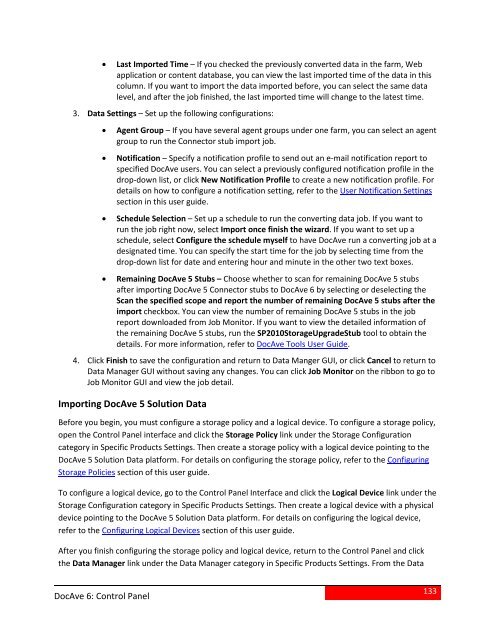DocAve 6 Service Pack 3 Control Panel Reference Guide - AvePoint
DocAve 6 Service Pack 3 Control Panel Reference Guide - AvePoint
DocAve 6 Service Pack 3 Control Panel Reference Guide - AvePoint
You also want an ePaper? Increase the reach of your titles
YUMPU automatically turns print PDFs into web optimized ePapers that Google loves.
• Last Imported Time – If you checked the previously converted data in the farm, Webapplication or content database, you can view the last imported time of the data in thiscolumn. If you want to import the data imported before, you can select the same datalevel, and after the job finished, the last imported time will change to the latest time.3. Data Settings – Set up the following configurations:• Agent Group – If you have several agent groups under one farm, you can select an agentgroup to run the Connector stub import job.• Notification – Specify a notification profile to send out an e-mail notification report tospecified <strong>DocAve</strong> users. You can select a previously configured notification profile in thedrop-down list, or click New Notification Profile to create a new notification profile. Fordetails on how to configure a notification setting, refer to the User Notification Settingssection in this user guide.• Schedule Selection – Set up a schedule to run the converting data job. If you want torun the job right now, select Import once finish the wizard. If you want to set up aschedule, select Configure the schedule myself to have <strong>DocAve</strong> run a converting job at adesignated time. You can specify the start time for the job by selecting time from thedrop-down list for date and entering hour and minute in the other two text boxes.• Remaining <strong>DocAve</strong> 5 Stubs – Choose whether to scan for remaining <strong>DocAve</strong> 5 stubsafter importing <strong>DocAve</strong> 5 Connector stubs to <strong>DocAve</strong> 6 by selecting or deselecting theScan the specified scope and report the number of remaining <strong>DocAve</strong> 5 stubs after theimport checkbox. You can view the number of remaining <strong>DocAve</strong> 5 stubs in the jobreport downloaded from Job Monitor. If you want to view the detailed information ofthe remaining <strong>DocAve</strong> 5 stubs, run the SP2010StorageUpgradeStub tool to obtain thedetails. For more information, refer to <strong>DocAve</strong> Tools User <strong>Guide</strong>.4. Click Finish to save the configuration and return to Data Manger GUI, or click Cancel to return toData Manager GUI without saving any changes. You can click Job Monitor on the ribbon to go toJob Monitor GUI and view the job detail.Importing <strong>DocAve</strong> 5 Solution DataBefore you begin, you must configure a storage policy and a logical device. To configure a storage policy,open the <strong>Control</strong> <strong>Panel</strong> interface and click the Storage Policy link under the Storage Configurationcategory in Specific Products Settings. Then create a storage policy with a logical device pointing to the<strong>DocAve</strong> 5 Solution Data platform. For details on configuring the storage policy, refer to the ConfiguringStorage Policies section of this user guide.To configure a logical device, go to the <strong>Control</strong> <strong>Panel</strong> Interface and click the Logical Device link under theStorage Configuration category in Specific Products Settings. Then create a logical device with a physicaldevice pointing to the <strong>DocAve</strong> 5 Solution Data platform. For details on configuring the logical device,refer to the Configuring Logical Devices section of this user guide.After you finish configuring the storage policy and logical device, return to the <strong>Control</strong> <strong>Panel</strong> and clickthe Data Manager link under the Data Manager category in Specific Products Settings. From the Data<strong>DocAve</strong> 6: <strong>Control</strong> <strong>Panel</strong>133