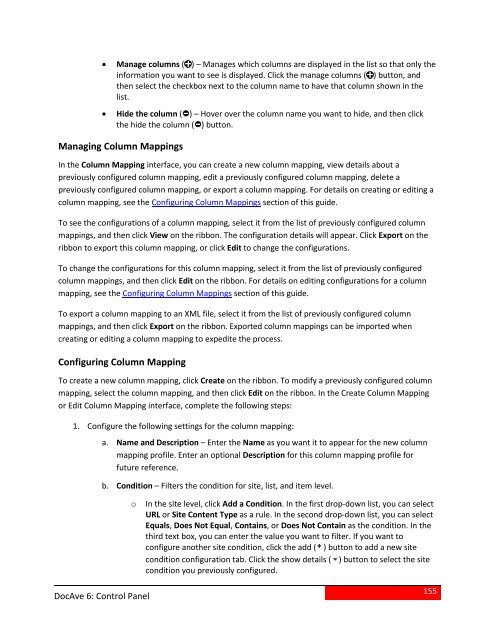DocAve 6 Service Pack 3 Control Panel Reference Guide - AvePoint
DocAve 6 Service Pack 3 Control Panel Reference Guide - AvePoint
DocAve 6 Service Pack 3 Control Panel Reference Guide - AvePoint
You also want an ePaper? Increase the reach of your titles
YUMPU automatically turns print PDFs into web optimized ePapers that Google loves.
• Manage columns ( ) – Manages which columns are displayed in the list so that only theinformation you want to see is displayed. Click the manage columns ( ) button, andthen select the checkbox next to the column name to have that column shown in thelist.• Hide the column ( ) – Hover over the column name you want to hide, and then clickthe hide the column ( ) button.Managing Column MappingsIn the Column Mapping interface, you can create a new column mapping, view details about apreviously configured column mapping, edit a previously configured column mapping, delete apreviously configured column mapping, or export a column mapping. For details on creating or editing acolumn mapping, see the Configuring Column Mappings section of this guide.To see the configurations of a column mapping, select it from the list of previously configured columnmappings, and then click View on the ribbon. The configuration details will appear. Click Export on theribbon to export this column mapping, or click Edit to change the configurations.To change the configurations for this column mapping, select it from the list of previously configuredcolumn mappings, and then click Edit on the ribbon. For details on editing configurations for a columnmapping, see the Configuring Column Mappings section of this guide.To export a column mapping to an XML file, select it from the list of previously configured columnmappings, and then click Export on the ribbon. Exported column mappings can be imported whencreating or editing a column mapping to expedite the process.Configuring Column MappingTo create a new column mapping, click Create on the ribbon. To modify a previously configured columnmapping, select the column mapping, and then click Edit on the ribbon. In the Create Column Mappingor Edit Column Mapping interface, complete the following steps:1. Configure the following settings for the column mapping:a.b.Name and Description – Enter the Name as you want it to appear for the new columnmapping profile. Enter an optional Description for this column mapping profile forfuture reference.Condition – Filters the condition for site, list, and item level.oIn the site level, click Add a Condition. In the first drop-down list, you can selectURL or Site Content Type as a rule. In the second drop-down list, you can selectEquals, Does Not Equal, Contains, or Does Not Contain as the condition. In thethird text box, you can enter the value you want to filter. If you want toconfigure another site condition, click the add ( ) button to add a new sitecondition configuration tab. Click the show details ( ) button to select the sitecondition you previously configured.<strong>DocAve</strong> 6: <strong>Control</strong> <strong>Panel</strong>155