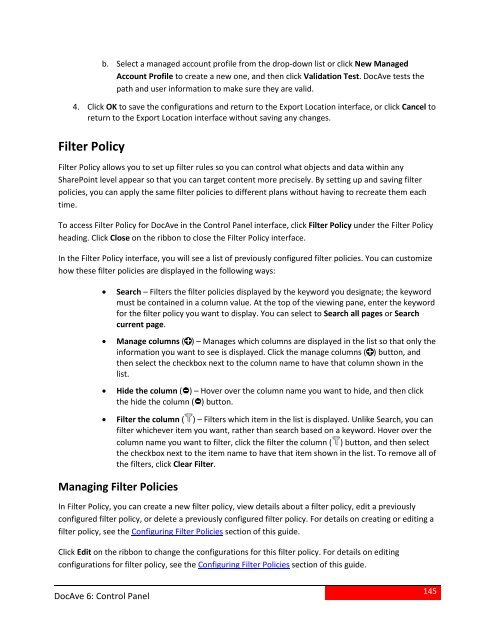DocAve 6 Service Pack 3 Control Panel Reference Guide - AvePoint
DocAve 6 Service Pack 3 Control Panel Reference Guide - AvePoint
DocAve 6 Service Pack 3 Control Panel Reference Guide - AvePoint
You also want an ePaper? Increase the reach of your titles
YUMPU automatically turns print PDFs into web optimized ePapers that Google loves.
.Select a managed account profile from the drop-down list or click New ManagedAccount Profile to create a new one, and then click Validation Test. <strong>DocAve</strong> tests thepath and user information to make sure they are valid.4. Click OK to save the configurations and return to the Export Location interface, or click Cancel toreturn to the Export Location interface without saving any changes.Filter PolicyFilter Policy allows you to set up filter rules so you can control what objects and data within anySharePoint level appear so that you can target content more precisely. By setting up and saving filterpolicies, you can apply the same filter policies to different plans without having to recreate them eachtime.To access Filter Policy for <strong>DocAve</strong> in the <strong>Control</strong> <strong>Panel</strong> interface, click Filter Policy under the Filter Policyheading. Click Close on the ribbon to close the Filter Policy interface.In the Filter Policy interface, you will see a list of previously configured filter policies. You can customizehow these filter policies are displayed in the following ways:• Search – Filters the filter policies displayed by the keyword you designate; the keywordmust be contained in a column value. At the top of the viewing pane, enter the keywordfor the filter policy you want to display. You can select to Search all pages or Searchcurrent page.• Manage columns ( ) – Manages which columns are displayed in the list so that only theinformation you want to see is displayed. Click the manage columns ( ) button, andthen select the checkbox next to the column name to have that column shown in thelist.• Hide the column ( ) – Hover over the column name you want to hide, and then clickthe hide the column ( ) button.• Filter the column ( ) – Filters which item in the list is displayed. Unlike Search, you canfilter whichever item you want, rather than search based on a keyword. Hover over thecolumn name you want to filter, click the filter the column ( ) button, and then selectthe checkbox next to the item name to have that item shown in the list. To remove all ofthe filters, click Clear Filter.Managing Filter PoliciesIn Filter Policy, you can create a new filter policy, view details about a filter policy, edit a previouslyconfigured filter policy, or delete a previously configured filter policy. For details on creating or editing afilter policy, see the Configuring Filter Policies section of this guide.Click Edit on the ribbon to change the configurations for this filter policy. For details on editingconfigurations for filter policy, see the Configuring Filter Policies section of this guide.<strong>DocAve</strong> 6: <strong>Control</strong> <strong>Panel</strong>145