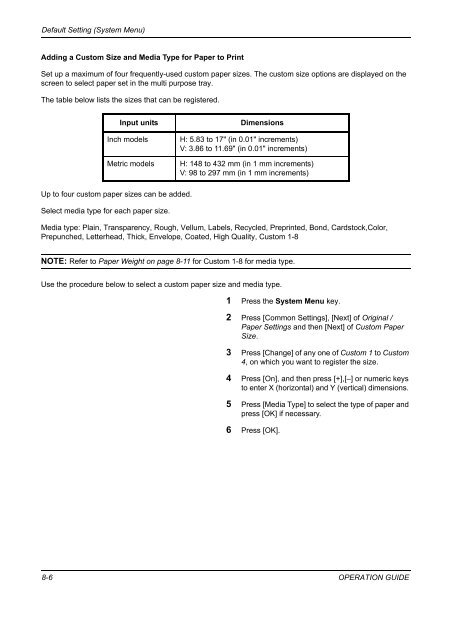- Page 1 and 2:
Instruction Handbook DCC 2725 | 273
- Page 3 and 4:
Safety Conventions in This Guide Th
- Page 5 and 6:
Contents 4 Copying Functions Origin
- Page 7 and 8:
Contents 10 Troubleshooting Solving
- Page 9 and 10:
To send documents It sends. Adminis
- Page 11 and 12:
Caution / Warning Labels Caution /
- Page 13 and 14:
Message: "Warning for high temperat
- Page 15 and 16:
CAUTION Do not pull the power cord
- Page 17 and 18:
Other precautions Return the exhaus
- Page 19 and 20:
Safety Instructions Regarding the D
- Page 21 and 22:
Legal and Safety Information Please
- Page 23 and 24:
Regarding Trade Names • PRESCRIBE
- Page 25 and 26:
Original SSLeay License Copyright (
- Page 27 and 28:
Energy Saving Control Function The
- Page 29 and 30:
Conventions in This Guide The follo
- Page 31 and 32:
Originals and Paper Sizes This sect
- Page 33 and 34:
1 Part Names This chapter identifie
- Page 35 and 36:
Part Names Blinks while data is rec
- Page 37 and 38:
Part Names 19 20 21 22 23 24 25 26
- Page 39 and 40:
2 Preparation before Use This chapt
- Page 41 and 42:
Preparation before Use Determining
- Page 43 and 44:
Preparation before Use Connecting C
- Page 45 and 46:
Preparation before Use Switching th
- Page 47 and 48:
Preparation before Use Date/Timer -
- Page 49 and 50:
Preparation before Use 9 Press [Off
- Page 51 and 52:
Preparation before Use Embedded Web
- Page 53 and 54:
Preparation before Use 2 Enter the
- Page 55 and 56:
Preparation before Use Loading Pape
- Page 57 and 58:
Preparation before Use IMPORTANT:
- Page 59 and 60:
Preparation before Use 3 Adjust the
- Page 61 and 62:
Preparation before Use 3 For landsc
- Page 63 and 64:
Preparation before Use 1 Press the
- Page 65 and 66:
Preparation before Use 1 Press the
- Page 67 and 68:
Preparation before Use (Metric mode
- Page 69 and 70:
Preparation before Use 2 Place the
- Page 71 and 72:
3 Basic Operation This chapter expl
- Page 73 and 74:
Basic Operation Power Off Before tu
- Page 75 and 76:
Basic Operation Sleep and Auto Slee
- Page 77 and 78:
Basic Operation Login/Logout If use
- Page 79 and 80:
Basic Operation Enter key and Quick
- Page 81 and 82:
Basic Operation Touch Panel Display
- Page 83 and 84:
Basic Operation Adjusting Density U
- Page 85 and 86:
Basic Operation Zoom Copying Adjust
- Page 87 and 88:
Basic Operation Duplex Copying Prod
- Page 89 and 90:
Basic Operation 5 If you choose [1-
- Page 91 and 92:
Basic Operation Reserve Copy This f
- Page 93 and 94:
Basic Operation Staple Use this fea
- Page 95 and 96:
Basic Operation Punching Punch hole
- Page 97 and 98:
Basic Operation Printing - Printing
- Page 99 and 100:
Basic Operation Sending This machin
- Page 101 and 102:
Basic Operation ABCD Ready to send.
- Page 103 and 104:
Basic Operation For send to folder
- Page 105 and 106:
Basic Operation Specifying Destinat
- Page 107 and 108:
Basic Operation Choosing by One Tou
- Page 109 and 110:
Basic Operation When additional cop
- Page 111 and 112:
Basic Operation Custom Box List The
- Page 113 and 114:
Basic Operation Viewing/Editing Box
- Page 115 and 116:
Basic Operation Password Entry Requ
- Page 117 and 118:
Basic Operation Quick Setup Screen
- Page 119 and 120:
Basic Operation 4 Press [OK]. A con
- Page 121 and 122:
Basic Operation Using the Browser S
- Page 123 and 124:
4 Copying Functions This chapter ex
- Page 125 and 126:
Copying Functions 3 Press [Org./Pap
- Page 127 and 128:
Copying Functions Selecting the Mul
- Page 129 and 130:
Copying Functions 8 Press [OK]. 9 P
- Page 131 and 132:
Copying Functions Originals of Diff
- Page 133 and 134:
Copying Functions Original Orientat
- Page 135 and 136:
Copying Functions Output Destinatio
- Page 137 and 138:
Copying Functions Single Color Copy
- Page 139 and 140:
Copying Functions Hue Adjustment Ad
- Page 141 and 142:
Copying Functions One-touch Image A
- Page 143 and 144:
Copying Functions Background Densit
- Page 145 and 146:
Copying Functions 4-in-1 Mode For c
- Page 147 and 148:
Copying Functions Margin/Centering
- Page 149 and 150:
Copying Functions Border Erase Use
- Page 151 and 152:
Copying Functions Booklet from Shee
- Page 153 and 154:
Copying Functions 7 Press [Original
- Page 155 and 156:
Copying Functions Page Numbering Nu
- Page 157 and 158:
Copying Functions Memo Mode Deliver
- Page 159 and 160:
Copying Functions Poster For using
- Page 161 and 162:
Copying Functions Image Repeat/Doub
- Page 163 and 164:
Copying Functions Continuous Scan W
- Page 165 and 166:
Copying Functions Auto Image Rotati
- Page 167 and 168:
Copying Functions Mirror Image Copi
- Page 169 and 170:
Copying Functions Job Finish Notice
- Page 171 and 172:
Copying Functions Priority Override
- Page 173 and 174:
Copying Functions Outputting Repeat
- Page 175 and 176:
Copying Functions Ready to copy. Co
- Page 177 and 178:
Copying Functions 3 Place the origi
- Page 179 and 180:
Copying Functions Editing and Delet
- Page 181 and 182:
5 Sending Functions This chapter ex
- Page 183 and 184:
Sending Functions Ready to send. Pl
- Page 185 and 186:
Sending Functions Ready to send. Pl
- Page 187 and 188:
Sending Functions Centering When yo
- Page 189 and 190:
Sending Functions When the original
- Page 191 and 192:
Sending Functions 1-sided/2-sided S
- Page 193 and 194:
Sending Functions Original Orientat
- Page 195 and 196:
Sending Functions Ready to send. Pl
- Page 197 and 198:
Sending Functions 7 Press [Confirma
- Page 199 and 200:
Sending Functions Image Quality Sel
- Page 201 and 202:
Sending Functions Scan Resolution S
- Page 203 and 204:
Sending Functions Background Densit
- Page 205 and 206:
Sending Functions Continuous Scan W
- Page 207 and 208:
Sending Functions Border Erase to B
- Page 209 and 210: Sending Functions Enter E-mail Subj
- Page 211 and 212: Sending Functions Job Finish Notice
- Page 213 and 214: Sending Functions Send and Store Wh
- Page 215 and 216: Sending Functions Color Type This s
- Page 217 and 218: 6 Document Box This chapter explain
- Page 219 and 220: Document Box Item Usage Restriction
- Page 221 and 222: Document Box Printing Documents The
- Page 223 and 224: Document Box Joining Documents The
- Page 225 and 226: Document Box Deleting Documents The
- Page 227 and 228: Document Box Upon completion of pri
- Page 229 and 230: Document Box Job Box. 5 Select the
- Page 231 and 232: Document Box Job Box. 4 Select the
- Page 233 and 234: Document Box Removable Memory. 5 Se
- Page 235 and 236: 7 Status / Job Cancel This chapter
- Page 237 and 238: Status / Job Cancel Details of the
- Page 239 and 240: Status / Job Cancel Sending Jobs St
- Page 241 and 242: Status / Job Cancel No. Display / K
- Page 243 and 244: Status / Job Cancel Checking Job Hi
- Page 245 and 246: Status / Job Cancel Sending the Job
- Page 247 and 248: Status / Job Cancel Pause and Resum
- Page 249 and 250: Status / Job Cancel Reordering Prin
- Page 251 and 252: Status / Job Cancel Device/Communic
- Page 253 and 254: Status / Job Cancel 3 When Device c
- Page 255 and 256: 8 Default Setting (System Menu) Thi
- Page 257 and 258: Default Setting (System Menu) Defau
- Page 259: Default Setting (System Menu) Origi
- Page 263 and 264: Default Setting (System Menu) Paper
- Page 265 and 266: Default Setting (System Menu) Paper
- Page 267 and 268: Default Setting (System Menu) Defau
- Page 269 and 270: Default Setting (System Menu) Speci
- Page 271 and 272: Default Setting (System Menu) No St
- Page 273 and 274: Default Setting (System Menu) Use t
- Page 275 and 276: Default Setting (System Menu) Origi
- Page 277 and 278: Default Setting (System Menu) Use t
- Page 279 and 280: Default Setting (System Menu) File
- Page 281 and 282: Default Setting (System Menu) Borde
- Page 283 and 284: Default Setting (System Menu) EcoPr
- Page 285 and 286: Default Setting (System Menu) Repea
- Page 287 and 288: Default Setting (System Menu) Paper
- Page 289 and 290: Default Setting (System Menu) Quick
- Page 291 and 292: Default Setting (System Menu) Sendi
- Page 293 and 294: Default Setting (System Menu) 1 Pre
- Page 295 and 296: Default Setting (System Menu) Quick
- Page 297 and 298: Default Setting (System Menu) Print
- Page 299 and 300: Default Setting (System Menu) EcoPr
- Page 301 and 302: Default Setting (System Menu) Orien
- Page 303 and 304: Default Setting (System Menu) Paper
- Page 305 and 306: Default Setting (System Menu) Netwo
- Page 307 and 308: Default Setting (System Menu) Adjus
- Page 309 and 310: Default Setting (System Menu) Adjus
- Page 311 and 312:
Default Setting (System Menu) Auto
- Page 313 and 314:
Default Setting (System Menu) 8 Rep
- Page 315 and 316:
Default Setting (System Menu) 8 OPE
- Page 317 and 318:
Default Setting (System Menu) Norma
- Page 319 and 320:
Default Setting (System Menu) Devel
- Page 321 and 322:
Default Setting (System Menu) Date
- Page 323 and 324:
Default Setting (System Menu) Auto
- Page 325 and 326:
Default Setting (System Menu) Editi
- Page 327 and 328:
Default Setting (System Menu) Item
- Page 329 and 330:
Default Setting (System Menu) NOTE:
- Page 331 and 332:
Default Setting (System Menu) Delet
- Page 333 and 334:
Default Setting (System Menu) Edit
- Page 335 and 336:
Default Setting (System Menu) NOTE:
- Page 337 and 338:
Default Setting (System Menu) Appli
- Page 339 and 340:
Default Setting (System Menu) Insta
- Page 341 and 342:
Default Setting (System Menu) Syste
- Page 343 and 344:
Default Setting (System Menu) Netwo
- Page 345 and 346:
Default Setting (System Menu) RA (S
- Page 347 and 348:
Default Setting (System Menu) FTP (
- Page 349 and 350:
Default Setting (System Menu) Setti
- Page 351 and 352:
Default Setting (System Menu) Netwo
- Page 353 and 354:
Default Setting (System Menu) IPSec
- Page 355 and 356:
Default Setting (System Menu) 3 Pre
- Page 357 and 358:
Default Setting (System Menu) Use t
- Page 359 and 360:
Default Setting (System Menu) Licen
- Page 361 and 362:
9 Maintenance This chapter describe
- Page 363 and 364:
Maintenance Slit Glass/Dual scannin
- Page 365 and 366:
Maintenance 2 Remove cleaning brush
- Page 367 and 368:
Maintenance 5 Put away the cleaning
- Page 369 and 370:
Maintenance 4 Remove the old toner
- Page 371 and 372:
Maintenance 3 Cap the old waste ton
- Page 373 and 374:
10 Troubleshooting This chapter exp
- Page 375 and 376:
Troubleshooting Symptom Checkpoints
- Page 377 and 378:
Troubleshooting Symptom Checkpoints
- Page 379 and 380:
Troubleshooting Error Message Check
- Page 381 and 382:
Troubleshooting Error Message Check
- Page 383 and 384:
Troubleshooting Error Message Check
- Page 385 and 386:
Troubleshooting Responding to an Er
- Page 387 and 388:
Troubleshooting Paper Jam Location
- Page 389 and 390:
Troubleshooting 2 Remove the jammed
- Page 391 and 392:
Troubleshooting 2 If paper is jamme
- Page 393 and 394:
Troubleshooting 10 Pull out paper f
- Page 395 and 396:
Troubleshooting 3 Press the specifi
- Page 397 and 398:
Troubleshooting 2 Remove the jammed
- Page 399 and 400:
Troubleshooting 3 Remove the jammed
- Page 401 and 402:
Troubleshooting 5 Press the indicat
- Page 403 and 404:
11 Management This chapter explains
- Page 405 and 406:
Management User Login/Job Accountin
- Page 407 and 408:
Management Item Account Name E-mail
- Page 409 and 410:
Management Changing User Properties
- Page 411 and 412:
Management Unknown login user name
- Page 413 and 414:
Management 6 Press [OK]. NOTE: When
- Page 415 and 416:
Management NOTE: Any account ID tha
- Page 417 and 418:
Management Restricting the Use of t
- Page 419 and 420:
Management Applying Limit of Restri
- Page 421 and 422:
Management Use the procedure below
- Page 423 and 424:
Management Total Job Accounting/Res
- Page 425 and 426:
Management Counting by Paper Size T
- Page 427 and 428:
Management Unknown Account ID Jobs
- Page 429 and 430:
Appendix • Optional Equipment ...
- Page 431 and 432:
Key Counter FAX Kit Expansion Memor
- Page 433 and 434:
Job Separator Separate paper accord
- Page 435 and 436:
Character Entry Method To enter cha
- Page 437 and 438:
Entering Characters Follow the step
- Page 439 and 440:
Supported types Supported paper siz
- Page 441 and 442:
Multi Purpose Tray Envelope #10 (Co
- Page 443 and 444:
• Letterhead • Colored paper
- Page 445 and 446:
When printing onto labels, you must
- Page 447 and 448:
Specifications NOTE: Specifications
- Page 449 and 450:
Description Item 25/25 ppm model 30
- Page 451 and 452:
Scanner Item Operating System Syste
- Page 453 and 454:
Document Finisher (option) Item Des
- Page 455 and 456:
Glossary AppleTalk AppleTalk, which
- Page 457 and 458:
NetBEUI (NetBIOS Extended User Inte
- Page 459 and 460:
Index Index Numerics 1-sided/2-side
- Page 461 and 462:
Index Repeat Copying 8-31 Scan Reso
- Page 463 and 464:
Index N Negative Image 4-44 NetBEUI
- Page 465 and 466:
Index Quick Setup Screen 3-47 Chang
- Page 467 and 468:
E1U