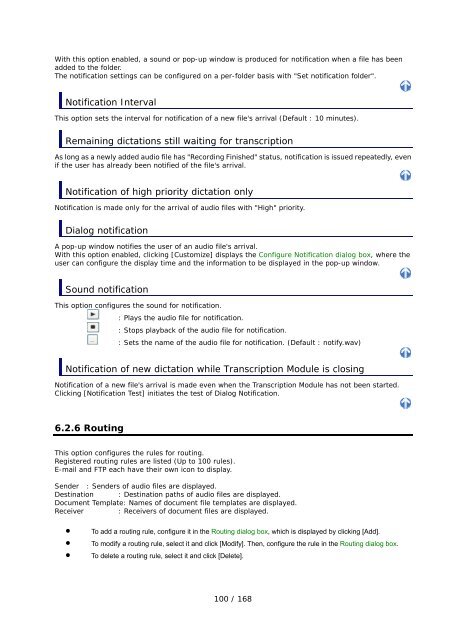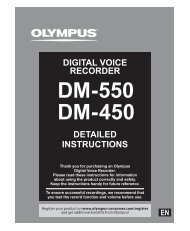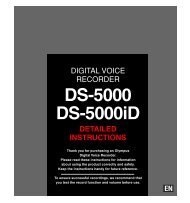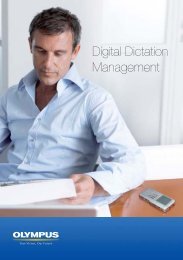DSS Player Pro R5 Transcription Module Reference Manual - Sommer
DSS Player Pro R5 Transcription Module Reference Manual - Sommer
DSS Player Pro R5 Transcription Module Reference Manual - Sommer
- No tags were found...
You also want an ePaper? Increase the reach of your titles
YUMPU automatically turns print PDFs into web optimized ePapers that Google loves.
With this option enabled, a sound or pop-up window is produced for notification when a file has beenadded to the folder.The notification settings can be configured on a per-folder basis with "Set notification folder".Notification IntervalThis option sets the interval for notification of a new file's arrival (Default : 10 minutes).Remaining dictations still waiting for transcriptionAs long as a newly added audio file has "Recording Finished" status, notification is issued repeatedly, evenif the user has already been notified of the file's arrival.Notification of high priority dictation onlyNotification is made only for the arrival of audio files with "High" priority.Dialog notificationA pop-up window notifies the user of an audio file's arrival.With this option enabled, clicking [Customize] displays the Configure Notification dialog box, where theuser can configure the display time and the information to be displayed in the pop-up window.Sound notificationThis option configures the sound for notification.: Plays the audio file for notification.: Stops playback of the audio file for notification.: Sets the name of the audio file for notification. (Default : notify.wav)Notification of new dictation while <strong>Transcription</strong> <strong>Module</strong> is closingNotification of a new file's arrival is made even when the <strong>Transcription</strong> <strong>Module</strong> has not been started.Clicking [Notification Test] initiates the test of Dialog Notification.6.2.6 RoutingThis option configures the rules for routing.Registered routing rules are listed (Up to 100 rules).E-mail and FTP each have their own icon to display.Sender : Senders of audio files are displayed.Destination : Destination paths of audio files are displayed.Document Template: Names of document file templates are displayed.Receiver: Receivers of document files are displayed.• To add a routing rule, configure it in the Routing dialog box, which is displayed by clicking [Add].• To modify a routing rule, select it and click [Modify]. Then, configure the rule in the Routing dialog box.• To delete a routing rule, select it and click [Delete].100 / 168