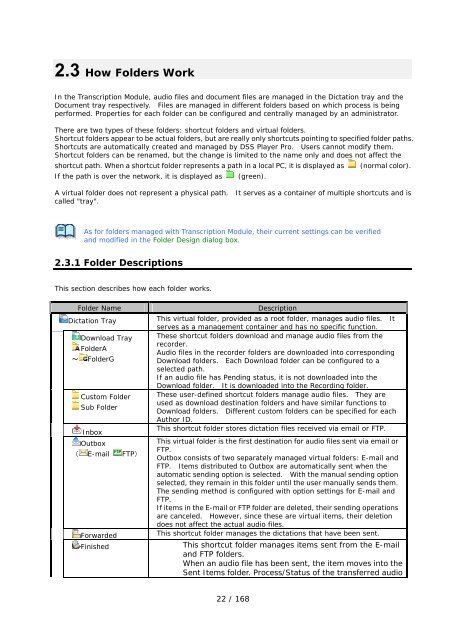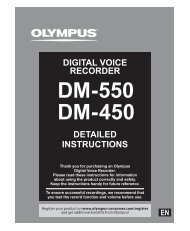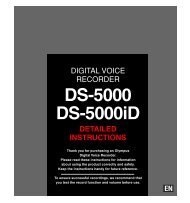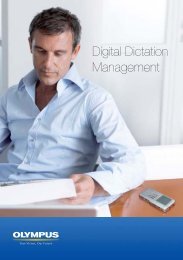DSS Player Pro R5 Transcription Module Reference Manual - Sommer
DSS Player Pro R5 Transcription Module Reference Manual - Sommer
DSS Player Pro R5 Transcription Module Reference Manual - Sommer
- No tags were found...
You also want an ePaper? Increase the reach of your titles
YUMPU automatically turns print PDFs into web optimized ePapers that Google loves.
2.3 How Folders WorkIn the <strong>Transcription</strong> <strong>Module</strong>, audio files and document files are managed in the Dictation tray and theDocument tray respectively. Files are managed in different folders based on which process is beingperformed. <strong>Pro</strong>perties for each folder can be configured and centrally managed by an administrator.There are two types of these folders: shortcut folders and virtual folders.Shortcut folders appear to be actual folders, but are really only shortcuts pointing to specified folder paths.Shortcuts are automatically created and managed by <strong>DSS</strong> <strong>Player</strong> <strong>Pro</strong>. Users cannot modify them.Shortcut folders can be renamed, but the change is limited to the name only and does not affect theshortcut path. When a shortcut folder represents a path in a local PC, it is displayed as (normal color).If the path is over the network, it is displayed as (green).A virtual folder does not represent a physical path. It serves as a container of multiple shortcuts and iscalled "tray".As for folders managed with <strong>Transcription</strong> <strong>Module</strong>, their current settings can be verifiedand modified in the Folder Design dialog box.2.3.1 Folder DescriptionsThis section describes how each folder works.Folder NameDictation TrayDownload TrayFolderA~ FolderGCustom FolderSub FolderInboxOutbox( E-mail FTP)ForwardedFinishedDescriptionThis virtual folder, provided as a root folder, manages audio files. Itserves as a management container and has no specific function.These shortcut folders download and manage audio files from therecorder.Audio files in the recorder folders are downloaded into correspondingDownload folders. Each Download folder can be configured to aselected path.If an audio file has Pending status, it is not downloaded into theDownload folder. It is downloaded into the Recording folder.These user-defined shortcut folders manage audio files. They areused as download destination folders and have similar functions toDownload folders. Different custom folders can be specified for eachAuthor ID.This shortcut folder stores dictation files received via email or FTP.This virtual folder is the first destination for audio files sent via email orFTP.Outbox consists of two separately managed virtual folders: E-mail andFTP. Items distributed to Outbox are automatically sent when theautomatic sending option is selected. With the manual sending optionselected, they remain in this folder until the user manually sends them.The sending method is configured with option settings for E-mail andFTP.If items in the E-mail or FTP folder are deleted, their sending operationsare canceled. However, since these are virtual items, their deletiondoes not affect the actual audio files.This shortcut folder manages the dictations that have been sent.This shortcut folder manages items sent from the E-mailand FTP folders.When an audio file has been sent, the item moves into theSent Items folder. <strong>Pro</strong>cess/Status of the transferred audio22 / 168