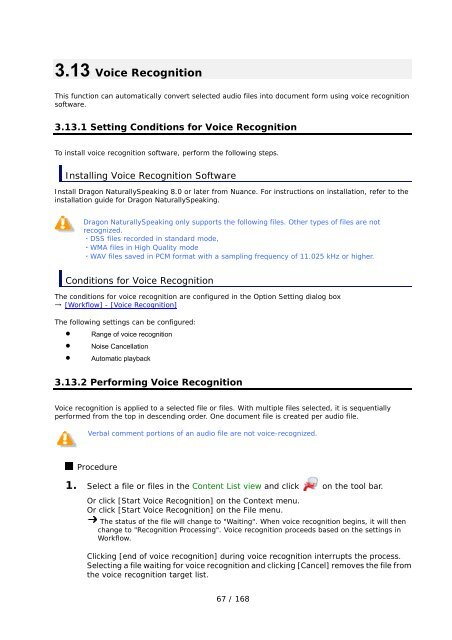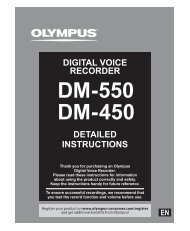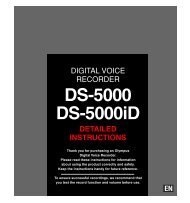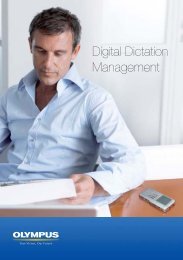DSS Player Pro R5 Transcription Module Reference Manual - Sommer
DSS Player Pro R5 Transcription Module Reference Manual - Sommer
DSS Player Pro R5 Transcription Module Reference Manual - Sommer
- No tags were found...
Create successful ePaper yourself
Turn your PDF publications into a flip-book with our unique Google optimized e-Paper software.
3.13 Voice RecognitionThis function can automatically convert selected audio files into document form using voice recognitionsoftware.3.13.1 Setting Conditions for Voice RecognitionTo install voice recognition software, perform the following steps.Installing Voice Recognition SoftwareInstall Dragon NaturallySpeaking 8.0 or later from Nuance. For instructions on installation, refer to theinstallation guide for Dragon NaturallySpeaking.Dragon NaturallySpeaking only supports the following files. Other types of files are notrecognized.・<strong>DSS</strong> files recorded in standard mode,・WMA files in High Quality mode・WAV files saved in PCM format with a sampling frequency of 11.025 kHz or higher.Conditions for Voice RecognitionThe conditions for voice recognition are configured in the Option Setting dialog box→ [Workflow] - [Voice Recognition]The following settings can be configured:• Range of voice recognition• Noise Cancellation• Automatic playback3.13.2 Performing Voice RecognitionVoice recognition is applied to a selected file or files. With multiple files selected, it is sequentiallyperformed from the top in descending order. One document file is created per audio file.Verbal comment portions of an audio file are not voice-recognized.<strong>Pro</strong>cedure1. Select a file or files in the Content List view and click on the tool bar.Or click [Start Voice Recognition] on the Context menu.Or click [Start Voice Recognition] on the File menu.The status of the file will change to "Waiting". When voice recognition begins, it will thenchange to "Recognition <strong>Pro</strong>cessing". Voice recognition proceeds based on the settings inWorkflow.Clicking [end of voice recognition] during voice recognition interrupts the process.Selecting a file waiting for voice recognition and clicking [Cancel] removes the file fromthe voice recognition target list.67 / 168