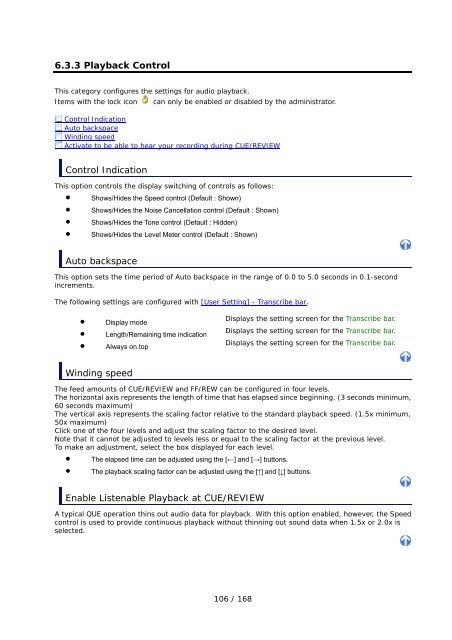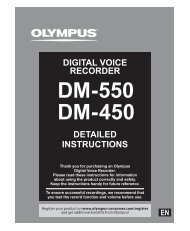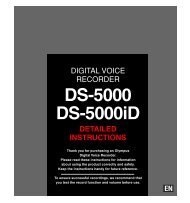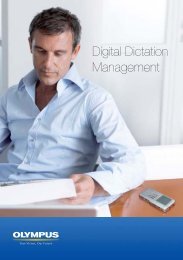DSS Player Pro R5 Transcription Module Reference Manual - Sommer
DSS Player Pro R5 Transcription Module Reference Manual - Sommer
DSS Player Pro R5 Transcription Module Reference Manual - Sommer
- No tags were found...
You also want an ePaper? Increase the reach of your titles
YUMPU automatically turns print PDFs into web optimized ePapers that Google loves.
6.3.3 Playback ControlThis category configures the settings for audio playback.Items with the lock icon can only be enabled or disabled by the administrator.Control IndicationAuto backspaceWinding speedActivate to be able to hear your recording during CUE/REVIEWControl IndicationThis option controls the display switching of controls as follows:• Shows/Hides the Speed control (Default : Shown)• Shows/Hides the Noise Cancellation control (Default : Shown)• Shows/Hides the Tone control (Default : Hidden)• Shows/Hides the Level Meter control (Default : Shown)Auto backspaceThis option sets the time period of Auto backspace in the range of 0.0 to 5.0 seconds in 0.1-secondincrements.The following settings are configured with [User Setting] - Transcribe bar.• Display mode• Length/Remaining time indication• Always on topDisplays the setting screen for the Transcribe bar.Displays the setting screen for the Transcribe bar.Displays the setting screen for the Transcribe bar.Winding speedThe feed amounts of CUE/REVIEW and FF/REW can be configured in four levels.The horizontal axis represents the length of time that has elapsed since beginning. (3 seconds minimum,60 seconds maximum)The vertical axis represents the scaling factor relative to the standard playback speed. (1.5x minimum,50x maximum)Click one of the four levels and adjust the scaling factor to the desired level.Note that it cannot be adjusted to levels less or equal to the scaling factor at the previous level.To make an adjustment, select the box displayed for each level.• The elapsed time can be adjusted using the [←] and [→] buttons.• The playback scaling factor can be adjusted using the [↑] and [↓] buttons.Enable Listenable Playback at CUE/REVIEWA typical QUE operation thins out audio data for playback. With this option enabled, however, the Speedcontrol is used to provide continuous playback without thinning out sound data when 1.5x or 2.0x isselected.106 / 168