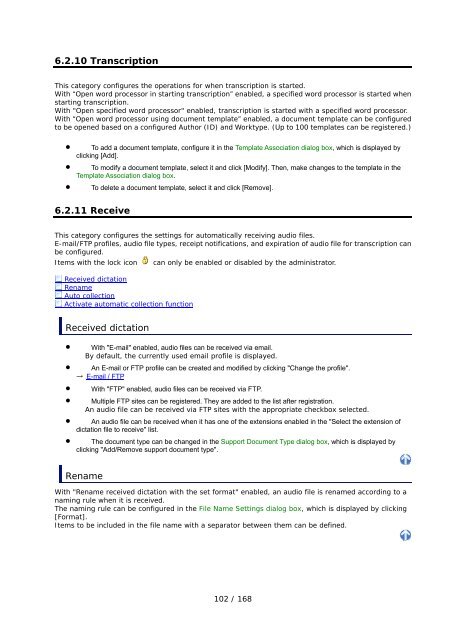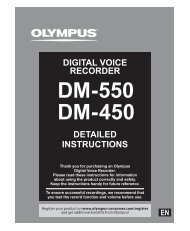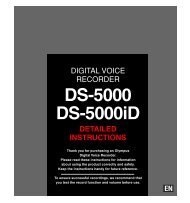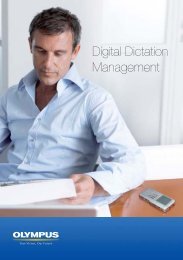DSS Player Pro R5 Transcription Module Reference Manual - Sommer
DSS Player Pro R5 Transcription Module Reference Manual - Sommer
DSS Player Pro R5 Transcription Module Reference Manual - Sommer
- No tags were found...
Create successful ePaper yourself
Turn your PDF publications into a flip-book with our unique Google optimized e-Paper software.
6.2.10 <strong>Transcription</strong>This category configures the operations for when transcription is started.With “Open word processor in starting transcription” enabled, a specified word processor is started whenstarting transcription.With "Open specified word processor" enabled, transcription is started with a specified word processor.With “Open word processor using document template” enabled, a document template can be configuredto be opened based on a configured Author (ID) and Worktype. (Up to 100 templates can be registered.)• To add a document template, configure it in the Template Association dialog box, which is displayed byclicking [Add].• To modify a document template, select it and click [Modify]. Then, make changes to the template in theTemplate Association dialog box.• To delete a document template, select it and click [Remove].6.2.11 ReceiveThis category configures the settings for automatically receiving audio files.E-mail/FTP profiles, audio file types, receipt notifications, and expiration of audio file for transcription canbe configured.Items with the lock icon can only be enabled or disabled by the administrator.Received dictationRenameAuto collectionActivate automatic collection functionReceived dictation• With "E-mail" enabled, audio files can be received via email.By default, the currently used email profile is displayed.• An E-mail or FTP profile can be created and modified by clicking "Change the profile".→ E-mail / FTP• With "FTP" enabled, audio files can be received via FTP.• Multiple FTP sites can be registered. They are added to the list after registration.An audio file can be received via FTP sites with the appropriate checkbox selected.• An audio file can be received when it has one of the extensions enabled in the "Select the extension ofdictation file to receive" list.• The document type can be changed in the Support Document Type dialog box, which is displayed byclicking "Add/Remove support document type".RenameWith "Rename received dictation with the set format" enabled, an audio file is renamed according to anaming rule when it is received.The naming rule can be configured in the File Name Settings dialog box, which is displayed by clicking[Format].Items to be included in the file name with a separator between them can be defined.102 / 168