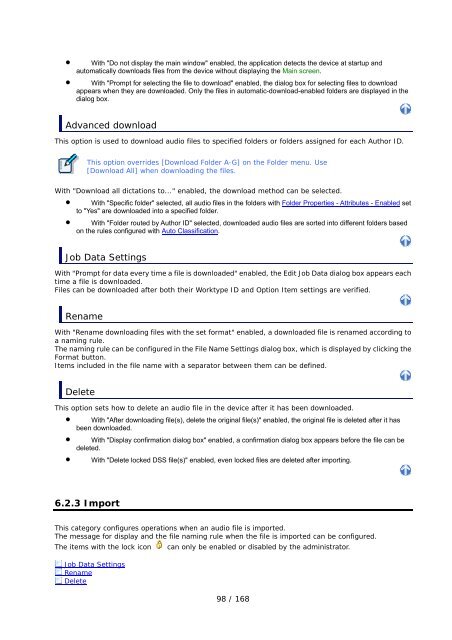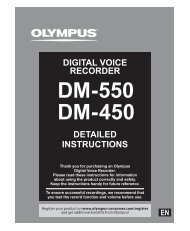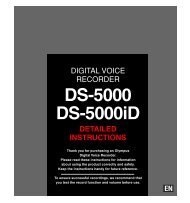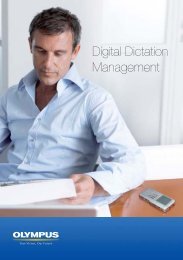DSS Player Pro R5 Transcription Module Reference Manual - Sommer
DSS Player Pro R5 Transcription Module Reference Manual - Sommer
DSS Player Pro R5 Transcription Module Reference Manual - Sommer
- No tags were found...
You also want an ePaper? Increase the reach of your titles
YUMPU automatically turns print PDFs into web optimized ePapers that Google loves.
• With "Do not display the main window" enabled, the application detects the device at startup andautomatically downloads files from the device without displaying the Main screen.• With "<strong>Pro</strong>mpt for selecting the file to download" enabled, the dialog box for selecting files to downloadappears when they are downloaded. Only the files in automatic-download-enabled folders are displayed in thedialog box.Advanced downloadThis option is used to download audio files to specified folders or folders assigned for each Author ID.This option overrides [Download Folder A-G] on the Folder menu. Use[Download All] when downloading the files.With "Download all dictations to..." enabled, the download method can be selected.• With "Specific folder" selected, all audio files in the folders with Folder <strong>Pro</strong>perties - Attributes - Enabled setto "Yes" are downloaded into a specified folder.• With "Folder routed by Author ID" selected, downloaded audio files are sorted into different folders basedon the rules configured with Auto Classification.Job Data SettingsWith "<strong>Pro</strong>mpt for data every time a file is downloaded" enabled, the Edit Job Data dialog box appears eachtime a file is downloaded.Files can be downloaded after both their Worktype ID and Option Item settings are verified.RenameWith "Rename downloading files with the set format" enabled, a downloaded file is renamed according toa naming rule.The naming rule can be configured in the File Name Settings dialog box, which is displayed by clicking theFormat button.Items included in the file name with a separator between them can be defined.DeleteThis option sets how to delete an audio file in the device after it has been downloaded.• With "After downloading file(s), delete the original file(s)" enabled, the original file is deleted after it hasbeen downloaded.• With "Display confirmation dialog box" enabled, a confirmation dialog box appears before the file can bedeleted.• With "Delete locked <strong>DSS</strong> file(s)" enabled, even locked files are deleted after importing.6.2.3 ImportThis category configures operations when an audio file is imported.The message for display and the file naming rule when the file is imported can be configured.The items with the lock icon can only be enabled or disabled by the administrator.Job Data SettingsRenameDelete98 / 168