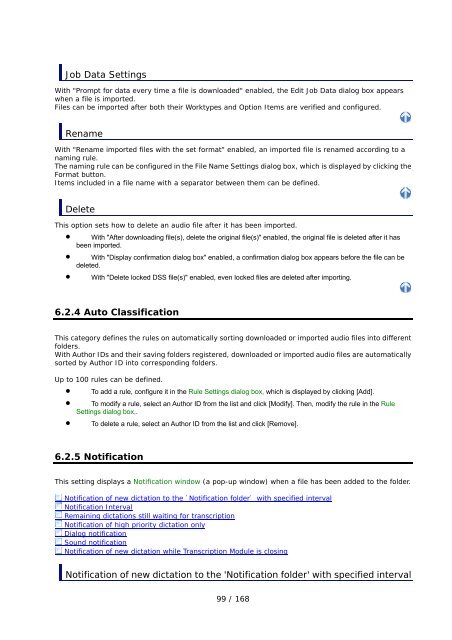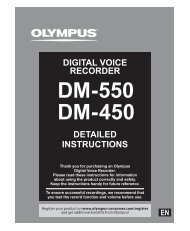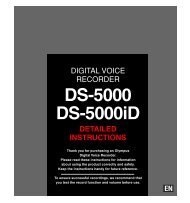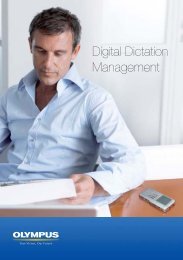DSS Player Pro R5 Transcription Module Reference Manual - Sommer
DSS Player Pro R5 Transcription Module Reference Manual - Sommer
DSS Player Pro R5 Transcription Module Reference Manual - Sommer
- No tags were found...
You also want an ePaper? Increase the reach of your titles
YUMPU automatically turns print PDFs into web optimized ePapers that Google loves.
Job Data SettingsWith "<strong>Pro</strong>mpt for data every time a file is downloaded" enabled, the Edit Job Data dialog box appearswhen a file is imported.Files can be imported after both their Worktypes and Option Items are verified and configured.RenameWith "Rename imported files with the set format" enabled, an imported file is renamed according to anaming rule.The naming rule can be configured in the File Name Settings dialog box, which is displayed by clicking theFormat button.Items included in a file name with a separator between them can be defined.DeleteThis option sets how to delete an audio file after it has been imported.• With "After downloading file(s), delete the original file(s)" enabled, the original file is deleted after it hasbeen imported.• With "Display confirmation dialog box" enabled, a confirmation dialog box appears before the file can bedeleted.• With "Delete locked <strong>DSS</strong> file(s)" enabled, even locked files are deleted after importing.6.2.4 Auto ClassificationThis category defines the rules on automatically sorting downloaded or imported audio files into differentfolders.With Author IDs and their saving folders registered, downloaded or imported audio files are automaticallysorted by Author ID into corresponding folders.Up to 100 rules can be defined.• To add a rule, configure it in the Rule Settings dialog box, which is displayed by clicking [Add].• To modify a rule, select an Author ID from the list and click [Modify]. Then, modify the rule in the RuleSettings dialog box,.• To delete a rule, select an Author ID from the list and click [Remove].6.2.5 NotificationThis setting displays a Notification window (a pop-up window) when a file has been added to the folder.Notification of new dictation to the 'Notification folder' with specified intervalNotification IntervalRemaining dictations still waiting for transcriptionNotification of high priority dictation onlyDialog notificationSound notificationNotification of new dictation while <strong>Transcription</strong> <strong>Module</strong> is closingNotification of new dictation to the 'Notification folder' with specified interval99 / 168