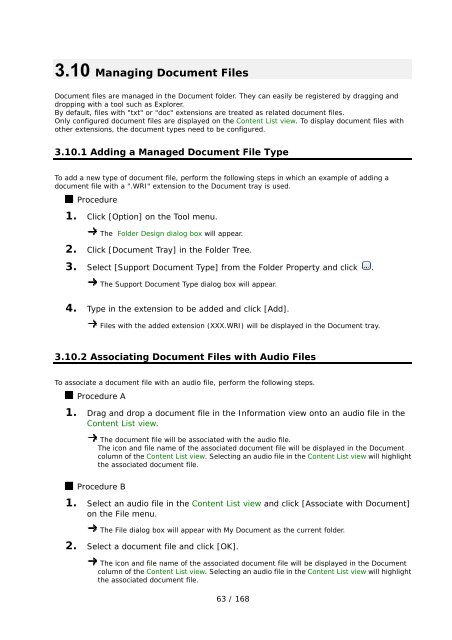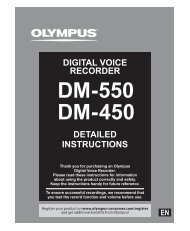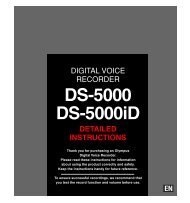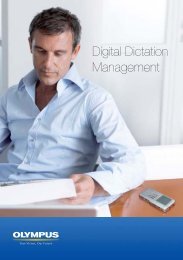DSS Player Pro R5 Transcription Module Reference Manual - Sommer
DSS Player Pro R5 Transcription Module Reference Manual - Sommer
DSS Player Pro R5 Transcription Module Reference Manual - Sommer
- No tags were found...
Create successful ePaper yourself
Turn your PDF publications into a flip-book with our unique Google optimized e-Paper software.
3.10 Managing Document FilesDocument files are managed in the Document folder. They can easily be registered by dragging anddropping with a tool such as Explorer.By default, files with "txt" or "doc" extensions are treated as related document files.Only configured document files are displayed on the Content List view. To display document files withother extensions, the document types need to be configured.3.10.1 Adding a Managed Document File TypeTo add a new type of document file, perform the following steps in which an example of adding adocument file with a ".WRI" extension to the Document tray is used.<strong>Pro</strong>cedure1. Click [Option] on the Tool menu.The Folder Design dialog box will appear.2. Click [Document Tray] in the Folder Tree.3. Select [Support Document Type] from the Folder <strong>Pro</strong>perty and click .The Support Document Type dialog box will appear.4. Type in the extension to be added and click [Add].Files with the added extension (XXX.WRI) will be displayed in the Document tray.3.10.2 Associating Document Files with Audio FilesTo associate a document file with an audio file, perform the following steps.<strong>Pro</strong>cedure A1. Drag and drop a document file in the Information view onto an audio file in theContent List view.The document file will be associated with the audio file.The icon and file name of the associated document file will be displayed in the Documentcolumn of the Content List view. Selecting an audio file in the Content List view will highlightthe associated document file.<strong>Pro</strong>cedure B1. Select an audio file in the Content List view and click [Associate with Document]on the File menu.The File dialog box will appear with My Document as the current folder.2. Select a document file and click [OK].The icon and file name of the associated document file will be displayed in the Documentcolumn of the Content List view. Selecting an audio file in the Content List view will highlightthe associated document file.63 / 168