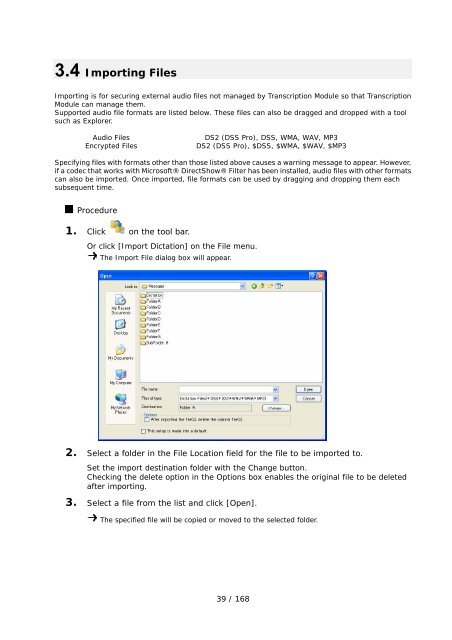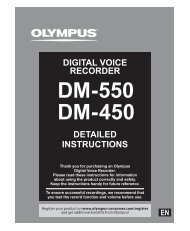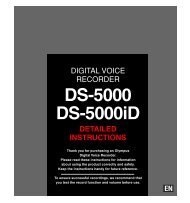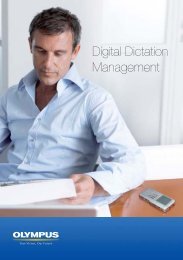- Page 1 and 2: DSS Player Pro R5Transcription Modu
- Page 3 and 4: 3.5.3 Copying a File to a Specified
- Page 5 and 6: 7.1 The System Remains Silent···
- Page 7 and 8: 1.1 DSS Player ProDSS Player Pro R5
- Page 9 and 10: 1.1.2 Modules and Tools• Dictatio
- Page 11 and 12: 1.3 Operating ConditionsThe followi
- Page 13 and 14: 1.5 Supported File FormatsAudio Fil
- Page 15 and 16: 1.7 Trademarks and Copyrights• Mi
- Page 17 and 18: A list of related topics will be di
- Page 19 and 20: 2.1 Audio File Name and Author IDAu
- Page 21 and 22: ProcessStatusAudio FileEditingTrans
- Page 23 and 24: BackupRecycle BoxTranscriptionistTr
- Page 25 and 26: 2.4 Worktypes and Option ItemsWorkt
- Page 27 and 28: 2.6 Ownership AttributesTranscripti
- Page 29 and 30: 2.8 CleanClean is a folder attribut
- Page 31 and 32: 2.10 Storage Mode and Composite Mod
- Page 33 and 34: 3 Basic OperationsThis chapter desc
- Page 35 and 36: 3.2 Starting and Finishing Transcri
- Page 37: 5. Select the desired device and cl
- Page 41 and 42: 3.5.2 Moving a File in the Audio Tr
- Page 43 and 44: 3.5.5 Exporting a FileThis function
- Page 45 and 46: Function DSS Player Foot Switch Ope
- Page 47 and 48: Adjusting Speed.Playback speed adju
- Page 49 and 50: The maximum number of settable inde
- Page 51 and 52: 5. Click .The recording will stop.
- Page 53 and 54: 3.7.3 Splitting an Audio File in Tw
- Page 55 and 56: 2. Specify the joining order of the
- Page 57 and 58: 3.8 Sending a Document File via E-m
- Page 59 and 60: 6. Type in the subject.7. Click [Se
- Page 61 and 62: 3.9 Sending Document Files via FTPT
- Page 63 and 64: 3.10 Managing Document FilesDocumen
- Page 65 and 66: 3.11 Receiving Audio Files via E-ma
- Page 67 and 68: 3.13 Voice RecognitionThis function
- Page 69 and 70: 4 Managing Files and FoldersFolders
- Page 71 and 72: The path to the specified folder wi
- Page 73 and 74: The Edit Job Data dialog box will a
- Page 75 and 76: 4.4 Encrypting and Decrypting Audio
- Page 77 and 78: context menu.Or select the audio fi
- Page 79 and 80: The Modify button allows modificati
- Page 81 and 82: 4.6 Sharing an Audio File with the
- Page 83 and 84: 5 Customizing the Transcription Mod
- Page 85 and 86: 5.2 Customizing the Content List Vi
- Page 87 and 88: 5.2.4 Filtering Displayed FilesThe
- Page 89 and 90:
5.4 Assigning Hot KeysThe User Sett
- Page 91 and 92:
6.1 Folder DesignThis category is p
- Page 93 and 94:
OwnershipWith the Ownership attribu
- Page 95 and 96:
Auto Send via FTP (Alternative)Sett
- Page 97 and 98:
Delete OptionThis option selects ho
- Page 99 and 100:
Job Data SettingsWith "Prompt for d
- Page 101 and 102:
6.2.7 AuthorThis category configure
- Page 103 and 104:
Auto collectionThis function moves
- Page 105 and 106:
Dictation colorThe display colors f
- Page 107 and 108:
6.3.4 Transcribe barThis category c
- Page 109 and 110:
Selecting an E-mail ProfileIf some
- Page 111 and 112:
6.4.4 ProxyThis category configures
- Page 113 and 114:
6.6 UpdateThis category configures
- Page 115 and 116:
7.1 The System Remains SilentIf no
- Page 117 and 118:
7.3 Installing to a Network FolderI
- Page 119 and 120:
7.5 Support ContactsFor Purchasing
- Page 121 and 122:
8.1 Names and Functions of Screen C
- Page 123 and 124:
Names and Functions of Playback Con
- Page 125 and 126:
Names and Functions of Playback Con
- Page 127 and 128:
Names and Functions of the Transcri
- Page 129 and 130:
Names and Functions of the Transcri
- Page 131 and 132:
Device Tree View (Main Screen)The D
- Page 133 and 134:
Information View (Main Screen)The I
- Page 135 and 136:
8.2 Menu ListsThis section describe
- Page 137 and 138:
8.2.4 [View] MenuCommand NameSwitch
- Page 139 and 140:
8.2.6 [Tool] MenuCommand NameSelect
- Page 141 and 142:
8.3 File Property ListsThis section
- Page 143 and 144:
Displayed Property List (Document L
- Page 145 and 146:
Function Assignments for Function K
- Page 147 and 148:
Folder PropertiesDisplays the prope
- Page 149 and 150:
Auto Send via E-mail Setting Dialog
- Page 151 and 152:
File Name Setting Dialog Box• By
- Page 153 and 154:
Notification WindowNotification Win
- Page 155 and 156:
Routing Dialog BoxSpecify the setti
- Page 157 and 158:
DescriptionThe description of the W
- Page 159 and 160:
E-mail Settings (POP/SMTP) Dialog B
- Page 161 and 162:
• Pressing [Test settings] initia
- Page 163 and 164:
E-mail Settings (Extend MAPI) Dialo
- Page 165 and 166:
a key on the keyboard and executed
- Page 167 and 168:
WMAA standard audio format for Wind