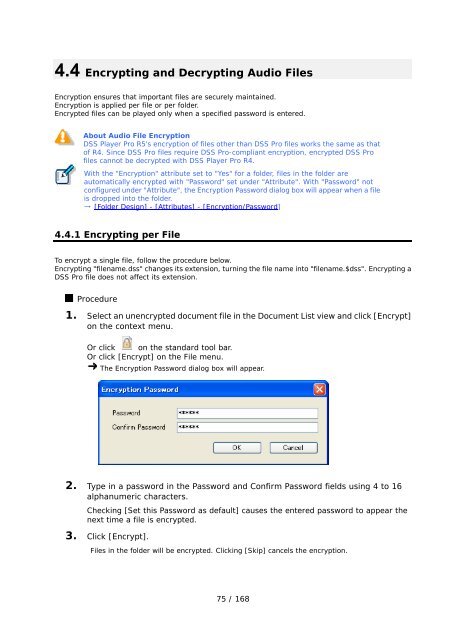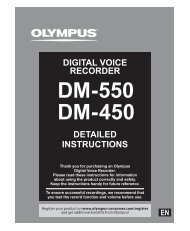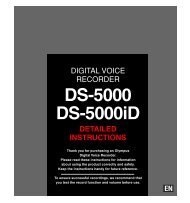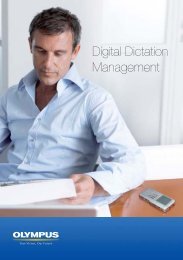DSS Player Pro R5 Transcription Module Reference Manual - Sommer
DSS Player Pro R5 Transcription Module Reference Manual - Sommer
DSS Player Pro R5 Transcription Module Reference Manual - Sommer
- No tags were found...
Create successful ePaper yourself
Turn your PDF publications into a flip-book with our unique Google optimized e-Paper software.
4.4 Encrypting and Decrypting Audio FilesEncryption ensures that important files are securely maintained.Encryption is applied per file or per folder.Encrypted files can be played only when a specified password is entered.About Audio File Encryption<strong>DSS</strong> <strong>Player</strong> <strong>Pro</strong> <strong>R5</strong>'s encryption of files other than <strong>DSS</strong> <strong>Pro</strong> files works the same as thatof R4. Since <strong>DSS</strong> <strong>Pro</strong> files require <strong>DSS</strong> <strong>Pro</strong>-compliant encryption, encrypted <strong>DSS</strong> <strong>Pro</strong>files cannot be decrypted with <strong>DSS</strong> <strong>Player</strong> <strong>Pro</strong> R4.With the "Encryption" attribute set to "Yes" for a folder, files in the folder areautomatically encrypted with "Password" set under "Attribute". With "Password" notconfigured under "Attribute", the Encryption Password dialog box will appear when a fileis dropped into the folder.→ [Folder Design] - [Attributes] - [Encryption/Password]4.4.1 Encrypting per FileTo encrypt a single file, follow the procedure below.Encrypting "filename.dss" changes its extension, turning the file name into "filename.$dss". Encrypting a<strong>DSS</strong> <strong>Pro</strong> file does not affect its extension.<strong>Pro</strong>cedure1. Select an unencrypted document file in the Document List view and click [Encrypt]on the context menu.Or click on the standard tool bar.Or click [Encrypt] on the File menu.The Encryption Password dialog box will appear.2. Type in a password in the Password and Confirm Password fields using 4 to 16alphanumeric characters.Checking [Set this Password as default] causes the entered password to appear thenext time a file is encrypted.3. Click [Encrypt].Files in the folder will be encrypted. Clicking [Skip] cancels the encryption.75 / 168