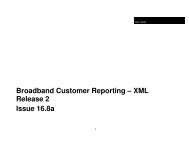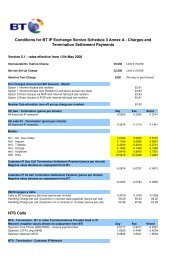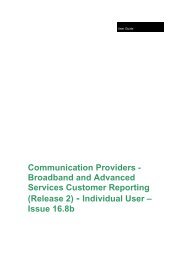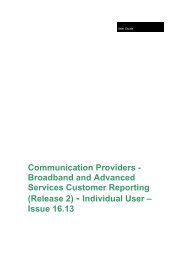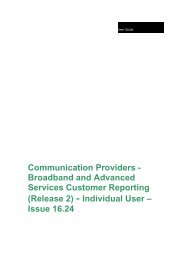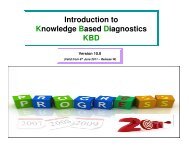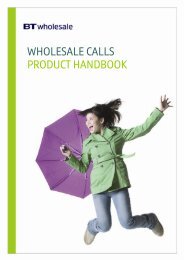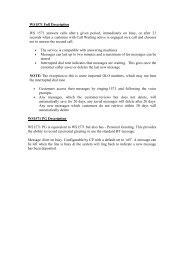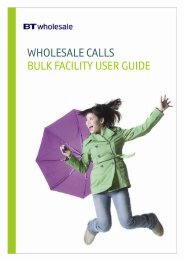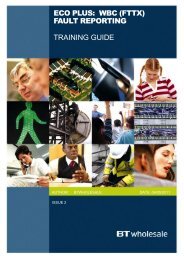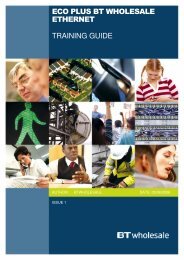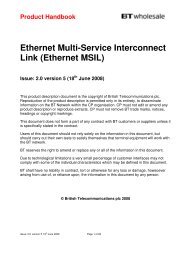- Page 1 and 2:
User GuideCommunication Providers -
- Page 3 and 4:
IndexDocument HistoryIssue Date Rea
- Page 5 and 6:
Site Access ProblemNew Appointment
- Page 7 and 8:
15.9 Feb200815.9a March200815.9b Ma
- Page 9 and 10:
the “Upstream” field.16.3e July
- Page 11 and 12:
WBC Allocation-Apportionment16.7a N
- Page 13 and 14:
16.11b March2009Inclusion of the fo
- Page 15 and 16:
2009 Report” report will display
- Page 17 and 18:
16.15a October200916.15b December20
- Page 19 and 20:
and Cancellation ReasonAlso in the
- Page 21 and 22:
3.Fault Category has been added int
- Page 23 and 24:
Order Detail Record ViewOrder Progr
- Page 25 and 26:
Appointment Slot, Proposed Upper Co
- Page 27 and 28:
IntroductionThis document is design
- Page 29 and 30:
Each application for access will be
- Page 31 and 32:
It is possible to give users access
- Page 33 and 34:
Confirmation Required, Customer Upp
- Page 35 and 36:
Order Changes ReportOrder History S
- Page 37 and 38:
Order History DetailOrder Changes R
- Page 39 and 40:
Also in the detail report of Order
- Page 41 and 42:
1. Change in data format of “Park
- Page 43 and 44:
Fault Summary ScreenFault Progress
- Page 45 and 46:
RaisedRejectedAcceptedFault FoundCa
- Page 47 and 48:
System Name and the Volume Name of
- Page 49 and 50:
Removal of “Installation DN or Te
- Page 51 and 52:
Addition of four new data items in
- Page 53 and 54:
May 2008 - 16.2e ChangesPlease note
- Page 55 and 56:
1) Order Summary Screen.2) Order De
- Page 57 and 58:
1. Bandwidth per SP Summary graph i
- Page 59 and 60:
All the Orders and Faults reports h
- Page 61 and 62: Cease type : This the type of Cease
- Page 63 and 64: WBMC Order Delta Report.WBMC Order
- Page 65 and 66: BBEUnnnnnnnn (in addition to presen
- Page 67 and 68: Previous ChangesSP Billing Exceptio
- Page 69 and 70: Product Type, Invoice Number, Pendi
- Page 71 and 72: Users With Throttle To Subscription
- Page 73 and 74: eport file may be excessively large
- Page 75 and 76: The report will default to current
- Page 77 and 78: „Line Item Sub Status‟ is renam
- Page 79 and 80: WBC Aggregation Point Access Author
- Page 81 and 82: The „WBC Aggregation Point Order
- Page 83 and 84: Path Order Detailed Report” user
- Page 85 and 86: The „WBC Aggregation Point Fault
- Page 87 and 88: WBC Aggregation Point Fault History
- Page 89 and 90: Aggregation Point Fault Detail Reco
- Page 91 and 92: WBC Extension Path Fault Action Sum
- Page 93 and 94: WBC Extension Path Fault Delta Repo
- Page 95 and 96: Date, Customer Reference, End User
- Page 97 and 98: Case ID, Progress Date, Reported Da
- Page 99 and 100: Date, Original Delivery Date, CRD A
- Page 101 and 102: Exchange Name, XML Batch Number, EP
- Page 103 and 104: Customer Line Item Reference, Inter
- Page 105 and 106: view details of orders which had ch
- Page 107 and 108: Line Item Type, Old Product, VPI 2
- Page 109 and 110: (Bytes), WBC Real Time Bandwidth Co
- Page 111: weeks older. User can also drill do
- Page 115 and 116: Reports AvailableReports You Can Ru
- Page 117 and 118: Reports will be available in both t
- Page 119 and 120: Cancelled or Completed over 13 week
- Page 121 and 122: c) The following new reports displa
- Page 123 and 124: Period Type - Select from the drop
- Page 125 and 126: Save - Choose this button to save y
- Page 127 and 128: Order Delta Report - Use this repor
- Page 129 and 130: (Note restriction on dates to 10 da
- Page 131 and 132: AS Policy Information - Use this re
- Page 133 and 134: Column TitleBilling Account /Custom
- Page 135 and 136: Column TitleCancelledReason (Cont
- Page 137 and 138: Column TitleColumnAvailabilityPossi
- Page 139 and 140: Column TitleCustomerAgreed Date /Cu
- Page 141 and 142: Column TitleCustomerEnquiry DateCus
- Page 143 and 144: Column TitleCustomerReference /Cust
- Page 145 and 146: Column TitleColumnAvailabilityPossi
- Page 147 and 148: Column TitleDelay Reason(Conti)Colu
- Page 149 and 150: Column TitleDelay StatusColumnAvail
- Page 151 and 152: Column TitleDomain Name 5eCo OrderN
- Page 153 and 154: Column TitleLine Item SubStatus / L
- Page 155 and 156: Column TitleMAC Key /MigrationAutho
- Page 157 and 158: Column TitleOrder StatusColumnAvail
- Page 159 and 160: Column TitleColumnAvailabilityPossi
- Page 161 and 162: Column TitleProduct / ProductNameCo
- Page 163 and 164:
Column TitlePAT RequiredPAT IP Addr
- Page 165 and 166:
Column TitleProgress DateProvide Ty
- Page 167 and 168:
Column TitleReview DateService IDSe
- Page 169 and 170:
Column TitleColumn Possible Entries
- Page 171 and 172:
Column TitleReal TimePacket DropsRe
- Page 173 and 174:
Column TitleCustomer BillingAccount
- Page 175 and 176:
Column TitleOriginalCustomer NameOr
- Page 177 and 178:
Column TitleUpstreamBandwidthCP Nam
- Page 179 and 180:
Column TitleMultipleMigrationutiliz
- Page 181 and 182:
Column Title ColumnAvailabilityEnd
- Page 183 and 184:
Column TitleReason for Changeof Dat
- Page 185 and 186:
Column Title ColumnAvailabilityVP_P
- Page 187 and 188:
Column Title ColumnAvailabilityVCI-
- Page 189 and 190:
Column TitleColumnAvailabilityPossi
- Page 191 and 192:
Column TitleCreated ByColumnAvailab
- Page 193 and 194:
Column Title ColumnAvailabilityCeas
- Page 195 and 196:
Column TitleColumnAvailabilityPossi
- Page 197 and 198:
Column TitleOR RejectionMessageProj
- Page 199 and 200:
Column TitleMigration ReasonInstall
- Page 201 and 202:
Column TitleRateBandUSRateBandDSInt
- Page 203 and 204:
Column TitleCustomerAppointmentChan
- Page 205 and 206:
Column TitleColumnAvailabilityPossi
- Page 207 and 208:
Column Title ColumnAvailabilityOnly
- Page 209 and 210:
Column TitleColumnAvailabilityExpla
- Page 211 and 212:
Column Title ColumnAvailabilityFaul
- Page 213 and 214:
Column Title ColumnAvailabilityFaul
- Page 215 and 216:
Column Title ColumnAvailabilityFaul
- Page 217 and 218:
Column Title ColumnAvailabilityFaul
- Page 219 and 220:
Column Title ColumnAvailabilityInst
- Page 221 and 222:
Column TitleFirst AppointmentDateAg
- Page 223 and 224:
Column Title ColumnAvailabilityPark
- Page 225 and 226:
Column Title Possible Entries Forma
- Page 227 and 228:
Column Title Possible Entries Forma
- Page 229 and 230:
Column Title Possible Entries Forma
- Page 231 and 232:
Column Title Possible Entries Forma
- Page 233 and 234:
Column Title Possible Entries Forma
- Page 235 and 236:
Column Title Possible Entries Forma
- Page 237 and 238:
Column Title Possible Entries Forma
- Page 239 and 240:
Column Title Possible Entries Forma
- Page 241 and 242:
Column Title Possible Entries Forma
- Page 243 and 244:
Product Family Migration SummaryMig
- Page 245 and 246:
WBMC Order Delayed SummaryWBMC Orde
- Page 247 and 248:
How Do I Get Help?If you have any d
- Page 249 and 250:
fig 4Order Search by Criteria Scree
- Page 251 and 252:
Fig 6 Fault Reason SummaryThe fault
- Page 253 and 254:
UPLIFT CHANGESFig 8 Order detail re
- Page 255 and 256:
Once you have selected the Ts and C
- Page 257 and 258:
You can select by month, year and w
- Page 259 and 260:
Provisions Centrals Details2 - VP-P
- Page 261 and 262:
By clicking on the Order No the use
- Page 263 and 264:
Total number of faults cleared with
- Page 265 and 266:
The Hyperlink from the area 7(Marke
- Page 267 and 268:
Data FieldsCustomer Order NumberAlp
- Page 269 and 270:
Nameof thepersonaccessis fore-maila
- Page 271:
PAGE 271 OF 271