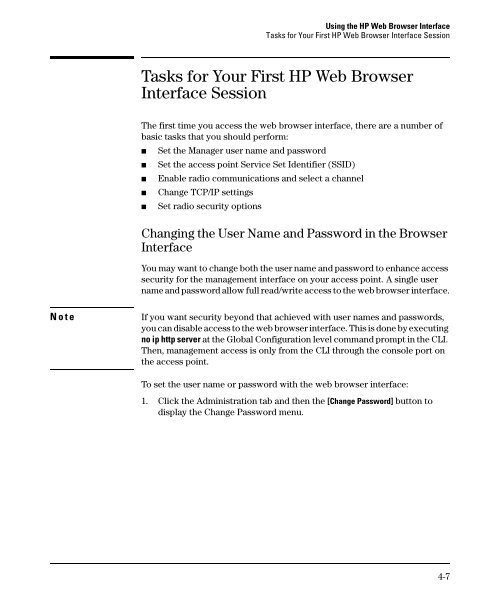- Page 1 and 2: HP ProCurve Wireless Access Point 4
- Page 3 and 4: Contents 1 Getting Started Contents
- Page 5 and 6: Modifying System Management Access
- Page 7 and 8: sntp-server date-time . . . . . . .
- Page 9: shutdown . . . . . . . . . . . . .
- Page 12 and 13: Getting Started Introduction 1-2 In
- Page 14 and 15: Getting Started Related Publication
- Page 16 and 17: Getting Started Sources for More In
- Page 18 and 19: Getting Started Need Only a Quick S
- Page 20 and 21: Selecting a Management Interface Ov
- Page 22 and 23: Selecting a Management Interface Ad
- Page 24 and 25: Using the Command Line Interface (C
- Page 26 and 27: Using the Command Line Interface (C
- Page 28 and 29: Using the Command Line Interface (C
- Page 30 and 31: Using the Command Line Interface (C
- Page 32 and 33: Using the Command Line Interface (C
- Page 34 and 35: Using the Command Line Interface (C
- Page 36 and 37: Using the HP Web Browser Interface
- Page 38 and 39: Using the HP Web Browser Interface
- Page 42 and 43: Using the HP Web Browser Interface
- Page 44 and 45: Using the HP Web Browser Interface
- Page 46 and 47: Using the HP Web Browser Interface
- Page 48 and 49: Using the HP Web Browser Interface
- Page 50 and 51: Using the HP Web Browser Interface
- Page 52 and 53: Using the HP Web Browser Interface
- Page 54 and 55: Using the HP Web Browser Interface
- Page 56 and 57: Using the HP Web Browser Interface
- Page 58 and 59: Access Point Configuration Overview
- Page 60 and 61: Access Point Configuration Modifyin
- Page 62 and 63: Access Point Configuration Modifyin
- Page 64 and 65: Access Point Configuration Modifyin
- Page 66 and 67: Access Point Configuration Configur
- Page 68 and 69: Access Point Configuration Configur
- Page 70 and 71: Access Point Configuration Configur
- Page 72 and 73: Access Point Configuration Configur
- Page 74 and 75: Access Point Configuration Enabling
- Page 76 and 77: Access Point Configuration Enabling
- Page 78 and 79: Access Point Configuration Configur
- Page 80 and 81: Access Point Configuration Configur
- Page 82 and 83: Access Point Configuration Configur
- Page 84 and 85: Access Point Configuration Configur
- Page 86 and 87: Access Point Configuration Configur
- Page 88 and 89: Access Point Configuration Setting
- Page 90 and 91:
Access Point Configuration Setting
- Page 92 and 93:
Access Point Configuration Setting
- Page 94 and 95:
Access Point Configuration Modifyin
- Page 96 and 97:
Access Point Configuration Modifyin
- Page 98 and 99:
Access Point Configuration Modifyin
- Page 100 and 101:
Access Point Configuration Modifyin
- Page 102 and 103:
Access Point Configuration Configur
- Page 104 and 105:
Access Point Configuration Configur
- Page 106 and 107:
Access Point Configuration Configur
- Page 108 and 109:
Access Point Configuration Configur
- Page 110 and 111:
Access Point Configuration Configur
- Page 112 and 113:
Access Point Configuration Configur
- Page 114 and 115:
Access Point Configuration Configur
- Page 116 and 117:
Access Point Configuration Configur
- Page 118 and 119:
Access Point Configuration Configur
- Page 120 and 121:
Access Point Configuration Configur
- Page 122 and 123:
Access Point Configuration Configur
- Page 124 and 125:
Command Line Reference Overview 6-2
- Page 126 and 127:
Command Line Reference General Comm
- Page 128 and 129:
Command Line Reference General Comm
- Page 130 and 131:
Command Line Reference System Manag
- Page 132 and 133:
Command Line Reference System Manag
- Page 134 and 135:
Command Line Reference System Manag
- Page 136 and 137:
Command Line Reference System Manag
- Page 138 and 139:
Command Line Reference System Manag
- Page 140 and 141:
Command Line Reference System Manag
- Page 142 and 143:
Command Line Reference System Manag
- Page 144 and 145:
Command Line Reference System Manag
- Page 146 and 147:
Command Line Reference System Manag
- Page 148 and 149:
Command Line Reference SNMP Command
- Page 150 and 151:
Command Line Reference SNMP Command
- Page 152 and 153:
Command Line Reference Flash/File C
- Page 154 and 155:
Command Line Reference Flash/File C
- Page 156 and 157:
Command Line Reference RADIUS Clien
- Page 158 and 159:
Command Line Reference RADIUS Clien
- Page 160 and 161:
Command Line Reference RADIUS Clien
- Page 162 and 163:
Command Line Reference 802.1x Port
- Page 164 and 165:
Command Line Reference 802.1x Port
- Page 166 and 167:
Command Line Reference 802.1x Port
- Page 168 and 169:
Command Line Reference 802.1x Port
- Page 170 and 171:
Command Line Reference Filtering Co
- Page 172 and 173:
Command Line Reference Filtering Co
- Page 174 and 175:
Command Line Reference Interface Co
- Page 176 and 177:
Command Line Reference Interface Co
- Page 178 and 179:
Command Line Reference Interface Co
- Page 180 and 181:
Command Line Reference Interface Co
- Page 182 and 183:
Command Line Reference Interface Co
- Page 184 and 185:
Command Line Reference Interface Co
- Page 186 and 187:
Command Line Reference Interface Co
- Page 188 and 189:
Command Line Reference Interface Co
- Page 190 and 191:
Command Line Reference Interface Co
- Page 192 and 193:
Command Line Reference Interface Co
- Page 194 and 195:
Command Line Reference Interface Co
- Page 196 and 197:
Command Line Reference Interface Co
- Page 198 and 199:
Command Line Reference Interface Co
- Page 200 and 201:
Command Line Reference VLAN Command
- Page 202 and 203:
Command Line Reference VLAN Command
- Page 204 and 205:
File Transfers Overview A-2 Overvie
- Page 206 and 207:
File Transfers Downloading Access P
- Page 208 and 209:
File Transfers Downloading Access P
- Page 210 and 211:
File Transfers Transferring Configu
- Page 212 and 213:
File Transfers Transferring Configu
- Page 214 and 215:
P password … 4-7, 4-8 administrat