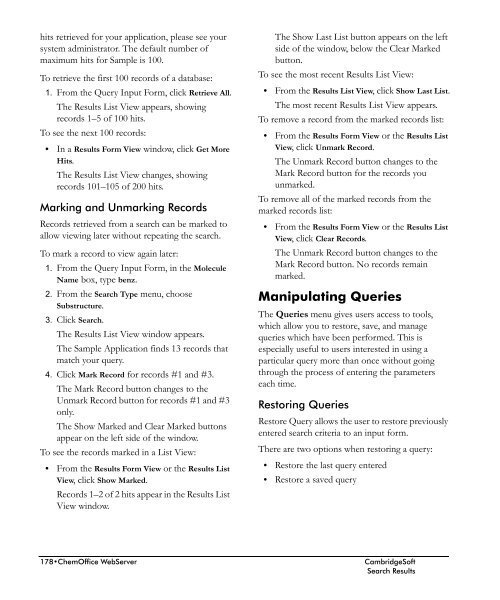ChemOffice.Com - CambridgeSoft
ChemOffice.Com - CambridgeSoft
ChemOffice.Com - CambridgeSoft
Create successful ePaper yourself
Turn your PDF publications into a flip-book with our unique Google optimized e-Paper software.
Administrator<br />
hits retrieved for your application, please see your<br />
system administrator. The default number of<br />
maximum hits for Sample is 100.<br />
To retrieve the first 100 records of a database:<br />
1. From the Query Input Form, click Retrieve All.<br />
The Results List View appears, showing<br />
records 1–5 of 100 hits.<br />
To see the next 100 records:<br />
• In a Results Form View window, click Get More<br />
Hits.<br />
The Results List View changes, showing<br />
records 101–105 of 200 hits.<br />
Marking and Unmarking Records<br />
Records retrieved from a search can be marked to<br />
allow viewing later without repeating the search.<br />
To mark a record to view again later:<br />
1. From the Query Input Form, in the Molecule<br />
Name box, type benz.<br />
2. From the Search Type menu, choose<br />
Substructure.<br />
3. Click Search.<br />
The Results List View window appears.<br />
The Sample Application finds 13 records that<br />
match your query.<br />
4. Click Mark Record for records #1 and #3.<br />
The Mark Record button changes to the<br />
Unmark Record button for records #1 and #3<br />
only.<br />
The Show Marked and Clear Marked buttons<br />
appear on the left side of the window.<br />
To see the records marked in a List View:<br />
• From the Results Form View or the Results List<br />
View, click Show Marked.<br />
Records 1–2 of 2 hits appear in the Results List<br />
View window.<br />
The Show Last List button appears on the left<br />
side of the window, below the Clear Marked<br />
button.<br />
To see the most recent Results List View:<br />
• From the Results List View, click Show Last List.<br />
The most recent Results List View appears.<br />
To remove a record from the marked records list:<br />
• From the Results Form View or the Results List<br />
View, click Unmark Record.<br />
The Unmark Record button changes to the<br />
Mark Record button for the records you<br />
unmarked.<br />
To remove all of the marked records from the<br />
marked records list:<br />
• From the Results Form View or the Results List<br />
View, click Clear Records.<br />
The Unmark Record button changes to the<br />
Mark Record button. No records remain<br />
marked.<br />
Manipulating Queries<br />
The Queries menu gives users access to tools,<br />
which allow you to restore, save, and manage<br />
queries which have been performed. This is<br />
especially useful to users interested in using a<br />
particular query more than once without going<br />
through the process of entering the parameters<br />
each time.<br />
Restoring Queries<br />
Restore Query allows the user to restore previously<br />
entered search criteria to an input form.<br />
There are two options when restoring a query:<br />
• Restore the last query entered<br />
• Restore a saved query<br />
178•<strong>ChemOffice</strong> WebServer<br />
<strong>CambridgeSoft</strong><br />
Search Results