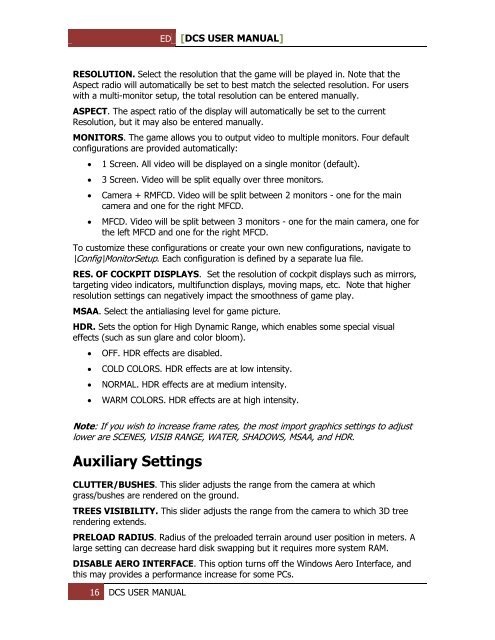You also want an ePaper? Increase the reach of your titles
YUMPU automatically turns print PDFs into web optimized ePapers that Google loves.
ED [<strong>DCS</strong> USER MANUAL]<br />
RESOLUTION. Select the resolution that the game will be played in. Note that the<br />
Aspect radio will automatically be set to best match the selected resolution. For users<br />
with a multi-monitor setup, the total resolution can be entered manually.<br />
ASPECT. The aspect ratio of the display will automatically be set to the current<br />
Resolution, but it may also be entered manually.<br />
MONITORS. The game allows you to output video to multiple monitors. Four default<br />
configurations are provided automatically:<br />
<br />
<br />
<br />
<br />
1 Screen. All video will be displayed on a single monitor (default).<br />
3 Screen. Video will be split equally over three monitors.<br />
Camera + RMFCD. Video will be split between 2 monitors - one for the main<br />
camera and one for the right MFCD.<br />
MFCD. Video will be split between 3 monitors - one for the main camera, one for<br />
the left MFCD and one for the right MFCD.<br />
To customize these configurations or create your own new configurations, navigate to<br />
\Config\MonitorSetup. Each configuration is defined by a separate lua file.<br />
RES. OF COCKPIT DISPLAYS. Set the resolution of cockpit displays such as mirrors,<br />
targeting video indicators, multifunction displays, moving maps, etc. Note that higher<br />
resolution settings can negatively impact the smoothness of game play.<br />
MSAA. Select the antialiasing level for game picture.<br />
HDR. Sets the option for High Dynamic Range, which enables some special visual<br />
effects (such as sun glare and color bloom).<br />
<br />
<br />
<br />
<br />
OFF. HDR effects are disabled.<br />
COLD COLORS. HDR effects are at low intensity.<br />
NORMAL. HDR effects are at medium intensity.<br />
WARM COLORS. HDR effects are at high intensity.<br />
Note: If you wish to increase frame rates, the most import graphics settings to adjust<br />
lower are SC<strong>EN</strong>ES, VISIB RANGE, WATER, SHADOWS, MSAA, and HDR.<br />
Auxiliary Settings<br />
CLUTTER/BUSHES. This slider adjusts the range from the camera at which<br />
grass/bushes are rendered on the ground.<br />
TREES VISIBILITY. This slider adjusts the range from the camera to which 3D tree<br />
rendering extends.<br />
PRELOAD RADIUS. Radius of the preloaded terrain around user position in meters. A<br />
large setting can decrease hard disk swapping but it requires more system RAM.<br />
DISABLE AERO INTERFACE. This option turns off the Windows Aero Interface, and<br />
this may provides a performance increase for some PCs.<br />
16 <strong>DCS</strong> USER MANUAL