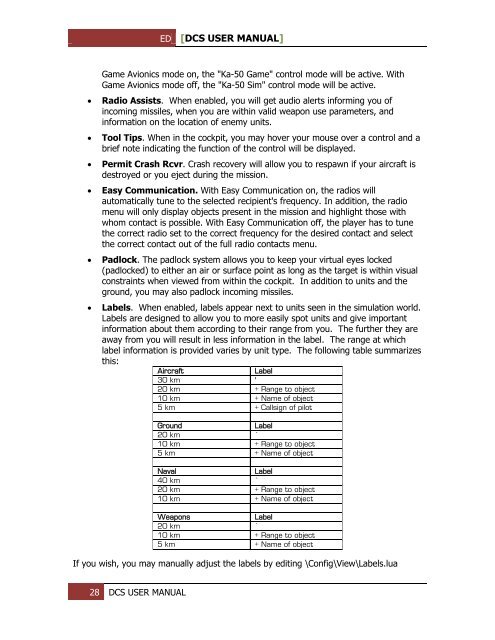Create successful ePaper yourself
Turn your PDF publications into a flip-book with our unique Google optimized e-Paper software.
ED [<strong>DCS</strong> USER MANUAL]<br />
<br />
<br />
<br />
<br />
<br />
<br />
Game Avionics mode on, the "Ka-50 Game" control mode will be active. With<br />
Game Avionics mode off, the "Ka-50 Sim" control mode will be active.<br />
Radio Assists. When enabled, you will get audio alerts informing you of<br />
incoming missiles, when you are within valid weapon use parameters, and<br />
information on the location of enemy units.<br />
Tool Tips. When in the cockpit, you may hover your mouse over a control and a<br />
brief note indicating the function of the control will be displayed.<br />
Permit Crash Rcvr. Crash recovery will allow you to respawn if your aircraft is<br />
destroyed or you eject during the mission.<br />
Easy Communication. With Easy Communication on, the radios will<br />
automatically tune to the selected recipient's frequency. In addition, the radio<br />
menu will only display objects present in the mission and highlight those with<br />
whom contact is possible. With Easy Communication off, the player has to tune<br />
the correct radio set to the correct frequency for the desired contact and select<br />
the correct contact out of the full radio contacts menu.<br />
Padlock. The padlock system allows you to keep your virtual eyes locked<br />
(padlocked) to either an air or surface point as long as the target is within visual<br />
constraints when viewed from within the cockpit. In addition to units and the<br />
ground, you may also padlock incoming missiles.<br />
Labels. When enabled, labels appear next to units seen in the simulation world.<br />
Labels are designed to allow you to more easily spot units and give important<br />
information about them according to their range from you. The further they are<br />
away from you will result in less information in the label. The range at which<br />
label information is provided varies by unit type. The following table summarizes<br />
this:<br />
Aircraft<br />
Label<br />
30 km '<br />
20 km + Range to object<br />
10 km + Name of object<br />
5 km + Callsign of pilot<br />
Ground<br />
Label<br />
20 km `<br />
10 km + Range to object<br />
5 km + Name of object<br />
Naval<br />
Label<br />
40 km `<br />
20 km + Range to object<br />
10 km + Name of object<br />
Weapons<br />
Label<br />
20 km `<br />
10 km + Range to object<br />
5 km + Name of object<br />
If you wish, you may manually adjust the labels by editing \Config\View\Labels.lua<br />
28 <strong>DCS</strong> USER MANUAL