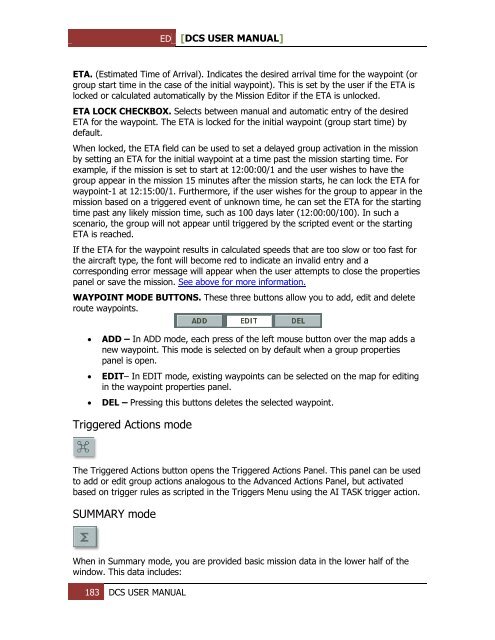You also want an ePaper? Increase the reach of your titles
YUMPU automatically turns print PDFs into web optimized ePapers that Google loves.
ED [<strong>DCS</strong> USER MANUAL]<br />
ETA. (Estimated Time of Arrival). Indicates the desired arrival time for the waypoint (or<br />
group start time in the case of the initial waypoint). This is set by the user if the ETA is<br />
locked or calculated automatically by the Mission Editor if the ETA is unlocked.<br />
ETA LOCK CHECKBOX. Selects between manual and automatic entry of the desired<br />
ETA for the waypoint. The ETA is locked for the initial waypoint (group start time) by<br />
default.<br />
When locked, the ETA field can be used to set a delayed group activation in the mission<br />
by setting an ETA for the initial waypoint at a time past the mission starting time. For<br />
example, if the mission is set to start at 12:00:00/1 and the user wishes to have the<br />
group appear in the mission 15 minutes after the mission starts, he can lock the ETA for<br />
waypoint-1 at 12:15:00/1. Furthermore, if the user wishes for the group to appear in the<br />
mission based on a triggered event of unknown time, he can set the ETA for the starting<br />
time past any likely mission time, such as 100 days later (12:00:00/100). In such a<br />
scenario, the group will not appear until triggered by the scripted event or the starting<br />
ETA is reached.<br />
If the ETA for the waypoint results in calculated speeds that are too slow or too fast for<br />
the aircraft type, the font will become red to indicate an invalid entry and a<br />
corresponding error message will appear when the user attempts to close the properties<br />
panel or save the mission. See above for more information.<br />
WAYPOINT MODE BUTTONS. These three buttons allow you to add, edit and delete<br />
route waypoints.<br />
<br />
<br />
<br />
ADD – In ADD mode, each press of the left mouse button over the map adds a<br />
new waypoint. This mode is selected on by default when a group properties<br />
panel is open.<br />
EDIT– In EDIT mode, existing waypoints can be selected on the map for editing<br />
in the waypoint properties panel.<br />
DEL – Pressing this buttons deletes the selected waypoint.<br />
Triggered Actions mode<br />
The Triggered Actions button opens the Triggered Actions Panel. This panel can be used<br />
to add or edit group actions analogous to the Advanced Actions Panel, but activated<br />
based on trigger rules as scripted in the Triggers Menu using the AI TASK trigger action.<br />
SUMMARY mode<br />
When in Summary mode, you are provided basic mission data in the lower half of the<br />
window. This data includes:<br />
183 <strong>DCS</strong> USER MANUAL