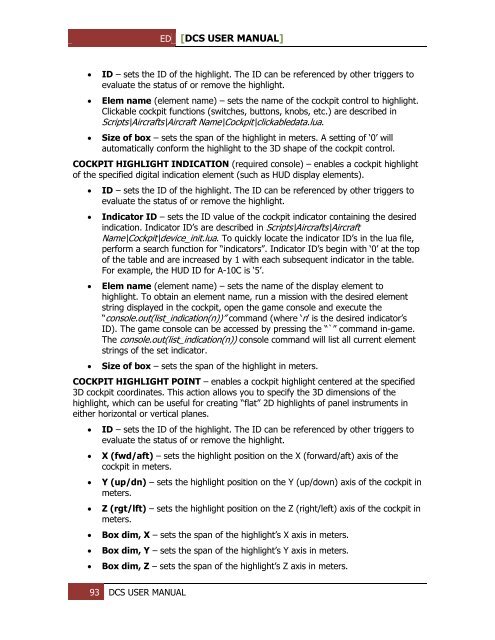You also want an ePaper? Increase the reach of your titles
YUMPU automatically turns print PDFs into web optimized ePapers that Google loves.
ED [<strong>DCS</strong> USER MANUAL]<br />
<br />
<br />
<br />
ID – sets the ID of the highlight. The ID can be referenced by other triggers to<br />
evaluate the status of or remove the highlight.<br />
Elem name (element name) – sets the name of the cockpit control to highlight.<br />
Clickable cockpit functions (switches, buttons, knobs, etc.) are described in<br />
Scripts\Aircrafts\Aircraft Name\Cockpit\clickabledata.lua.<br />
Size of box – sets the span of the highlight in meters. A setting of ‘0’ will<br />
automatically conform the highlight to the 3D shape of the cockpit control.<br />
COCKPIT HIGHLIGHT INDICATION (required console) – enables a cockpit highlight<br />
of the specified digital indication element (such as HUD display elements).<br />
<br />
<br />
<br />
<br />
ID – sets the ID of the highlight. The ID can be referenced by other triggers to<br />
evaluate the status of or remove the highlight.<br />
Indicator ID – sets the ID value of the cockpit indicator containing the desired<br />
indication. Indicator ID’s are described in Scripts\Aircrafts\Aircraft<br />
Name\Cockpit\device_init.lua. To quickly locate the indicator ID’s in the lua file,<br />
perform a search function for “indicators”. Indicator ID’s begin with ‘0’ at the top<br />
of the table and are increased by 1 with each subsequent indicator in the table.<br />
For example, the HUD ID for A-10C is ‘5’.<br />
Elem name (element name) – sets the name of the display element to<br />
highlight. To obtain an element name, run a mission with the desired element<br />
string displayed in the cockpit, open the game console and execute the<br />
“console.out(list_indication(n))” command (where ‘n’ is the desired indicator’s<br />
ID). The game console can be accessed by pressing the “`” command in-game.<br />
The console.out(list_indication(n)) console command will list all current element<br />
strings of the set indicator.<br />
Size of box – sets the span of the highlight in meters.<br />
COCKPIT HIGHLIGHT POINT – enables a cockpit highlight centered at the specified<br />
3D cockpit coordinates. This action allows you to specify the 3D dimensions of the<br />
highlight, which can be useful for creating “flat” 2D highlights of panel instruments in<br />
either horizontal or vertical planes.<br />
<br />
<br />
<br />
<br />
<br />
<br />
<br />
ID – sets the ID of the highlight. The ID can be referenced by other triggers to<br />
evaluate the status of or remove the highlight.<br />
X (fwd/aft) – sets the highlight position on the X (forward/aft) axis of the<br />
cockpit in meters.<br />
Y (up/dn) – sets the highlight position on the Y (up/down) axis of the cockpit in<br />
meters.<br />
Z (rgt/lft) – sets the highlight position on the Z (right/left) axis of the cockpit in<br />
meters.<br />
Box dim, X – sets the span of the highlight’s X axis in meters.<br />
Box dim, Y – sets the span of the highlight’s Y axis in meters.<br />
Box dim, Z – sets the span of the highlight’s Z axis in meters.<br />
93 <strong>DCS</strong> USER MANUAL