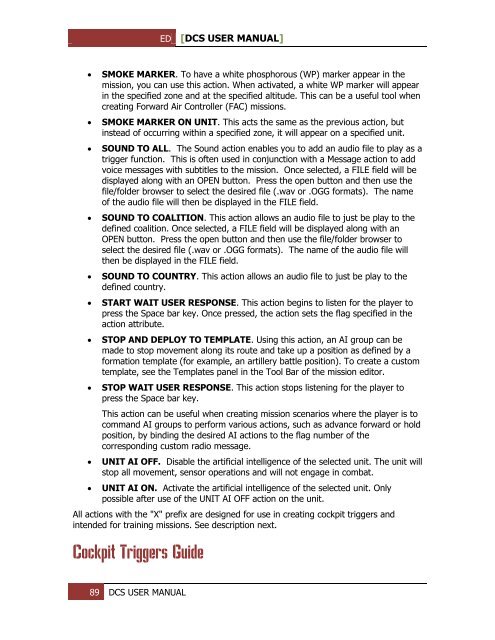Create successful ePaper yourself
Turn your PDF publications into a flip-book with our unique Google optimized e-Paper software.
ED [<strong>DCS</strong> USER MANUAL]<br />
<br />
<br />
<br />
<br />
<br />
<br />
<br />
<br />
<br />
<br />
SMOKE MARKER. To have a white phosphorous (WP) marker appear in the<br />
mission, you can use this action. When activated, a white WP marker will appear<br />
in the specified zone and at the specified altitude. This can be a useful tool when<br />
creating Forward Air Controller (FAC) missions.<br />
SMOKE MARKER ON UNIT. This acts the same as the previous action, but<br />
instead of occurring within a specified zone, it will appear on a specified unit.<br />
SOUND TO ALL. The Sound action enables you to add an audio file to play as a<br />
trigger function. This is often used in conjunction with a Message action to add<br />
voice messages with subtitles to the mission. Once selected, a FILE field will be<br />
displayed along with an OP<strong>EN</strong> button. Press the open button and then use the<br />
file/folder browser to select the desired file (.wav or .OGG formats). The name<br />
of the audio file will then be displayed in the FILE field.<br />
SOUND TO COALITION. This action allows an audio file to just be play to the<br />
defined coalition. Once selected, a FILE field will be displayed along with an<br />
OP<strong>EN</strong> button. Press the open button and then use the file/folder browser to<br />
select the desired file (.wav or .OGG formats). The name of the audio file will<br />
then be displayed in the FILE field.<br />
SOUND TO COUNTRY. This action allows an audio file to just be play to the<br />
defined country.<br />
START WAIT USER RESPONSE. This action begins to listen for the player to<br />
press the Space bar key. Once pressed, the action sets the flag specified in the<br />
action attribute.<br />
STOP AND DEPLOY TO TEMPLATE. Using this action, an AI group can be<br />
made to stop movement along its route and take up a position as defined by a<br />
formation template (for example, an artillery battle position). To create a custom<br />
template, see the Templates panel in the Tool Bar of the mission editor.<br />
STOP WAIT USER RESPONSE. This action stops listening for the player to<br />
press the Space bar key.<br />
This action can be useful when creating mission scenarios where the player is to<br />
command AI groups to perform various actions, such as advance forward or hold<br />
position, by binding the desired AI actions to the flag number of the<br />
corresponding custom radio message.<br />
UNIT AI OFF. Disable the artificial intelligence of the selected unit. The unit will<br />
stop all movement, sensor operations and will not engage in combat.<br />
UNIT AI ON. Activate the artificial intelligence of the selected unit. Only<br />
possible after use of the UNIT AI OFF action on the unit.<br />
All actions with the "X" prefix are designed for use in creating cockpit triggers and<br />
intended for training missions. See description next.<br />
Cockpit Triggers Guide<br />
89 <strong>DCS</strong> USER MANUAL