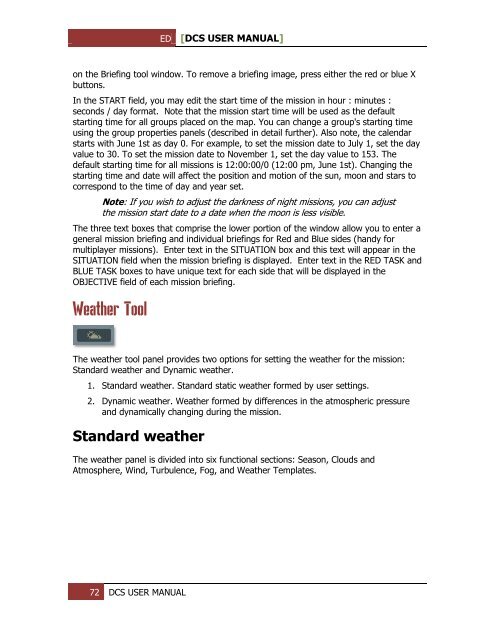Create successful ePaper yourself
Turn your PDF publications into a flip-book with our unique Google optimized e-Paper software.
ED [<strong>DCS</strong> USER MANUAL]<br />
on the Briefing tool window. To remove a briefing image, press either the red or blue X<br />
buttons.<br />
In the START field, you may edit the start time of the mission in hour : minutes :<br />
seconds / day format. Note that the mission start time will be used as the default<br />
starting time for all groups placed on the map. You can change a group's starting time<br />
using the group properties panels (described in detail further). Also note, the calendar<br />
starts with June 1st as day 0. For example, to set the mission date to July 1, set the day<br />
value to 30. To set the mission date to November 1, set the day value to 153. The<br />
default starting time for all missions is 12:00:00/0 (12:00 pm, June 1st). Changing the<br />
starting time and date will affect the position and motion of the sun, moon and stars to<br />
correspond to the time of day and year set.<br />
Note: If you wish to adjust the darkness of night missions, you can adjust<br />
the mission start date to a date when the moon is less visible.<br />
The three text boxes that comprise the lower portion of the window allow you to enter a<br />
general mission briefing and individual briefings for Red and Blue sides (handy for<br />
multiplayer missions). Enter text in the SITUATION box and this text will appear in the<br />
SITUATION field when the mission briefing is displayed. Enter text in the RED TASK and<br />
BLUE TASK boxes to have unique text for each side that will be displayed in the<br />
OBJECTIVE field of each mission briefing.<br />
Weather Tool<br />
The weather tool panel provides two options for setting the weather for the mission:<br />
Standard weather and Dynamic weather.<br />
1. Standard weather. Standard static weather formed by user settings.<br />
2. Dynamic weather. Weather formed by differences in the atmospheric pressure<br />
and dynamically changing during the mission.<br />
Standard weather<br />
The weather panel is divided into six functional sections: Season, Clouds and<br />
Atmosphere, Wind, Turbulence, Fog, and Weather Templates.<br />
72 <strong>DCS</strong> USER MANUAL