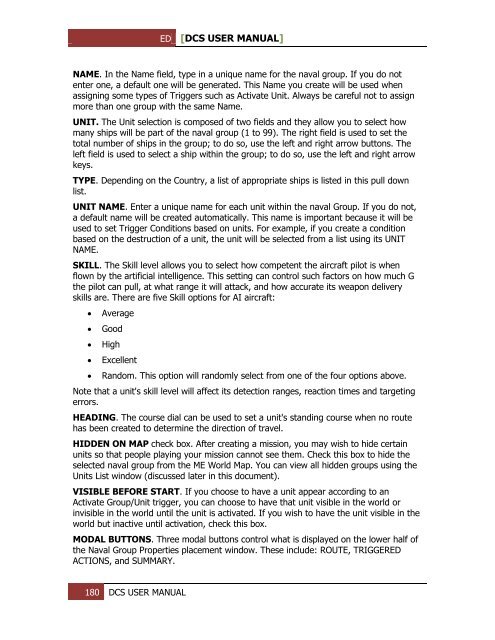Create successful ePaper yourself
Turn your PDF publications into a flip-book with our unique Google optimized e-Paper software.
ED [<strong>DCS</strong> USER MANUAL]<br />
NAME. In the Name field, type in a unique name for the naval group. If you do not<br />
enter one, a default one will be generated. This Name you create will be used when<br />
assigning some types of Triggers such as Activate Unit. Always be careful not to assign<br />
more than one group with the same Name.<br />
UNIT. The Unit selection is composed of two fields and they allow you to select how<br />
many ships will be part of the naval group (1 to 99). The right field is used to set the<br />
total number of ships in the group; to do so, use the left and right arrow buttons. The<br />
left field is used to select a ship within the group; to do so, use the left and right arrow<br />
keys.<br />
TYPE. Depending on the Country, a list of appropriate ships is listed in this pull down<br />
list.<br />
UNIT NAME. Enter a unique name for each unit within the naval Group. If you do not,<br />
a default name will be created automatically. This name is important because it will be<br />
used to set Trigger Conditions based on units. For example, if you create a condition<br />
based on the destruction of a unit, the unit will be selected from a list using its UNIT<br />
NAME.<br />
SKILL. The Skill level allows you to select how competent the aircraft pilot is when<br />
flown by the artificial intelligence. This setting can control such factors on how much G<br />
the pilot can pull, at what range it will attack, and how accurate its weapon delivery<br />
skills are. There are five Skill options for AI aircraft:<br />
<br />
<br />
<br />
<br />
<br />
Average<br />
Good<br />
High<br />
Excellent<br />
Random. This option will randomly select from one of the four options above.<br />
Note that a unit's skill level will affect its detection ranges, reaction times and targeting<br />
errors.<br />
HEADING. The course dial can be used to set a unit's standing course when no route<br />
has been created to determine the direction of travel.<br />
HIDD<strong>EN</strong> ON MAP check box. After creating a mission, you may wish to hide certain<br />
units so that people playing your mission cannot see them. Check this box to hide the<br />
selected naval group from the ME World Map. You can view all hidden groups using the<br />
Units List window (discussed later in this document).<br />
VISIBLE BEFORE START. If you choose to have a unit appear according to an<br />
Activate Group/Unit trigger, you can choose to have that unit visible in the world or<br />
invisible in the world until the unit is activated. If you wish to have the unit visible in the<br />
world but inactive until activation, check this box.<br />
MODAL BUTTONS. Three modal buttons control what is displayed on the lower half of<br />
the Naval Group Properties placement window. These include: ROUTE, TRIGGERED<br />
ACTIONS, and SUMMARY.<br />
180 <strong>DCS</strong> USER MANUAL