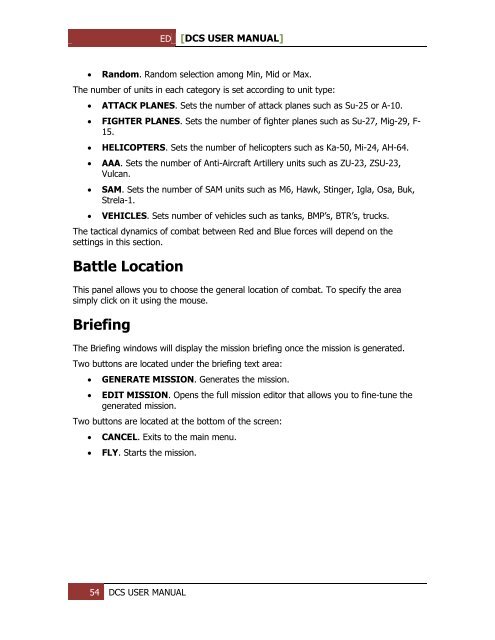You also want an ePaper? Increase the reach of your titles
YUMPU automatically turns print PDFs into web optimized ePapers that Google loves.
ED [<strong>DCS</strong> USER MANUAL]<br />
<br />
Random. Random selection among Min, Mid or Max.<br />
The number of units in each category is set according to unit type:<br />
<br />
ATTACK PLANES. Sets the number of attack planes such as Su-25 or A-10.<br />
FIGHTER PLANES. Sets the number of fighter planes such as Su-27, Mig-29, F-<br />
15.<br />
<br />
<br />
<br />
<br />
HELICOPTERS. Sets the number of helicopters such as Ka-50, Mi-24, AH-64.<br />
AAA. Sets the number of Anti-Aircraft Artillery units such as ZU-23, ZSU-23,<br />
Vulcan.<br />
SAM. Sets the number of SAM units such as M6, Hawk, Stinger, Igla, Osa, Buk,<br />
Strela-1.<br />
VEHICLES. Sets number of vehicles such as tanks, BMP’s, BTR’s, trucks.<br />
The tactical dynamics of combat between Red and Blue forces will depend on the<br />
settings in this section.<br />
Battle Location<br />
This panel allows you to choose the general location of combat. To specify the area<br />
simply click on it using the mouse.<br />
Briefing<br />
The Briefing windows will display the mission briefing once the mission is generated.<br />
Two buttons are located under the briefing text area:<br />
<br />
<br />
G<strong>EN</strong>ERATE MISSION. Generates the mission.<br />
EDIT MISSION. Opens the full mission editor that allows you to fine-tune the<br />
generated mission.<br />
Two buttons are located at the bottom of the screen:<br />
<br />
<br />
CANCEL. Exits to the main menu.<br />
FLY. Starts the mission.<br />
54 <strong>DCS</strong> USER MANUAL