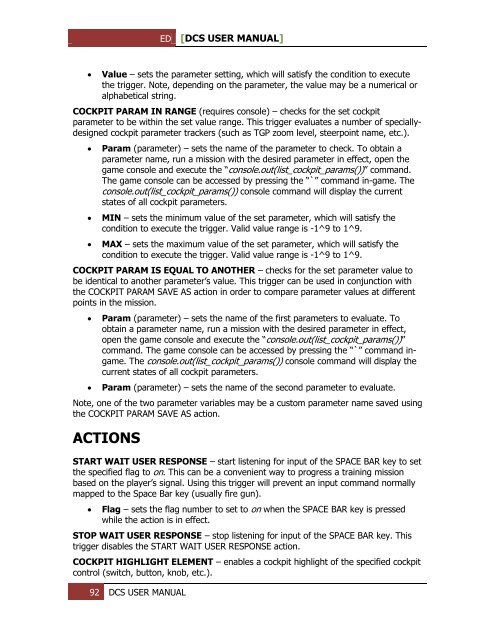Create successful ePaper yourself
Turn your PDF publications into a flip-book with our unique Google optimized e-Paper software.
ED [<strong>DCS</strong> USER MANUAL]<br />
<br />
Value – sets the parameter setting, which will satisfy the condition to execute<br />
the trigger. Note, depending on the parameter, the value may be a numerical or<br />
alphabetical string.<br />
COCKPIT PARAM IN RANGE (requires console) – checks for the set cockpit<br />
parameter to be within the set value range. This trigger evaluates a number of speciallydesigned<br />
cockpit parameter trackers (such as TGP zoom level, steerpoint name, etc.).<br />
<br />
<br />
<br />
Param (parameter) – sets the name of the parameter to check. To obtain a<br />
parameter name, run a mission with the desired parameter in effect, open the<br />
game console and execute the “console.out(list_cockpit_params())” command.<br />
The game console can be accessed by pressing the “`” command in-game. The<br />
console.out(list_cockpit_params()) console command will display the current<br />
states of all cockpit parameters.<br />
MIN – sets the minimum value of the set parameter, which will satisfy the<br />
condition to execute the trigger. Valid value range is -1^9 to 1^9.<br />
MAX – sets the maximum value of the set parameter, which will satisfy the<br />
condition to execute the trigger. Valid value range is -1^9 to 1^9.<br />
COCKPIT PARAM IS EQUAL TO ANOTHER – checks for the set parameter value to<br />
be identical to another parameter’s value. This trigger can be used in conjunction with<br />
the COCKPIT PARAM SAVE AS action in order to compare parameter values at different<br />
points in the mission.<br />
<br />
<br />
Param (parameter) – sets the name of the first parameters to evaluate. To<br />
obtain a parameter name, run a mission with the desired parameter in effect,<br />
open the game console and execute the “console.out(list_cockpit_params())”<br />
command. The game console can be accessed by pressing the “`” command ingame.<br />
The console.out(list_cockpit_params()) console command will display the<br />
current states of all cockpit parameters.<br />
Param (parameter) – sets the name of the second parameter to evaluate.<br />
Note, one of the two parameter variables may be a custom parameter name saved using<br />
the COCKPIT PARAM SAVE AS action.<br />
ACTIONS<br />
START WAIT USER RESPONSE – start listening for input of the SPACE BAR key to set<br />
the specified flag to on. This can be a convenient way to progress a training mission<br />
based on the player’s signal. Using this trigger will prevent an input command normally<br />
mapped to the Space Bar key (usually fire gun).<br />
<br />
Flag – sets the flag number to set to on when the SPACE BAR key is pressed<br />
while the action is in effect.<br />
STOP WAIT USER RESPONSE – stop listening for input of the SPACE BAR key. This<br />
trigger disables the START WAIT USER RESPONSE action.<br />
COCKPIT HIGHLIGHT ELEM<strong>EN</strong>T – enables a cockpit highlight of the specified cockpit<br />
control (switch, button, knob, etc.).<br />
92 <strong>DCS</strong> USER MANUAL