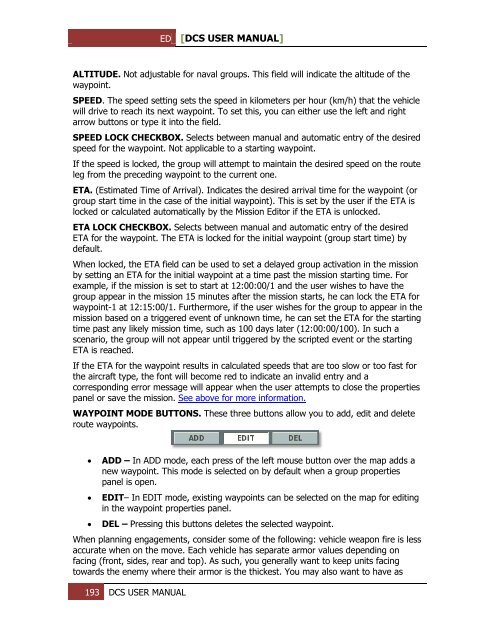Create successful ePaper yourself
Turn your PDF publications into a flip-book with our unique Google optimized e-Paper software.
ED [<strong>DCS</strong> USER MANUAL]<br />
ALTITUDE. Not adjustable for naval groups. This field will indicate the altitude of the<br />
waypoint.<br />
SPEED. The speed setting sets the speed in kilometers per hour (km/h) that the vehicle<br />
will drive to reach its next waypoint. To set this, you can either use the left and right<br />
arrow buttons or type it into the field.<br />
SPEED LOCK CHECKBOX. Selects between manual and automatic entry of the desired<br />
speed for the waypoint. Not applicable to a starting waypoint.<br />
If the speed is locked, the group will attempt to maintain the desired speed on the route<br />
leg from the preceding waypoint to the current one.<br />
ETA. (Estimated Time of Arrival). Indicates the desired arrival time for the waypoint (or<br />
group start time in the case of the initial waypoint). This is set by the user if the ETA is<br />
locked or calculated automatically by the Mission Editor if the ETA is unlocked.<br />
ETA LOCK CHECKBOX. Selects between manual and automatic entry of the desired<br />
ETA for the waypoint. The ETA is locked for the initial waypoint (group start time) by<br />
default.<br />
When locked, the ETA field can be used to set a delayed group activation in the mission<br />
by setting an ETA for the initial waypoint at a time past the mission starting time. For<br />
example, if the mission is set to start at 12:00:00/1 and the user wishes to have the<br />
group appear in the mission 15 minutes after the mission starts, he can lock the ETA for<br />
waypoint-1 at 12:15:00/1. Furthermore, if the user wishes for the group to appear in the<br />
mission based on a triggered event of unknown time, he can set the ETA for the starting<br />
time past any likely mission time, such as 100 days later (12:00:00/100). In such a<br />
scenario, the group will not appear until triggered by the scripted event or the starting<br />
ETA is reached.<br />
If the ETA for the waypoint results in calculated speeds that are too slow or too fast for<br />
the aircraft type, the font will become red to indicate an invalid entry and a<br />
corresponding error message will appear when the user attempts to close the properties<br />
panel or save the mission. See above for more information.<br />
WAYPOINT MODE BUTTONS. These three buttons allow you to add, edit and delete<br />
route waypoints.<br />
<br />
<br />
<br />
ADD – In ADD mode, each press of the left mouse button over the map adds a<br />
new waypoint. This mode is selected on by default when a group properties<br />
panel is open.<br />
EDIT– In EDIT mode, existing waypoints can be selected on the map for editing<br />
in the waypoint properties panel.<br />
DEL – Pressing this buttons deletes the selected waypoint.<br />
When planning engagements, consider some of the following: vehicle weapon fire is less<br />
accurate when on the move. Each vehicle has separate armor values depending on<br />
facing (front, sides, rear and top). As such, you generally want to keep units facing<br />
towards the enemy where their armor is the thickest. You may also want to have as<br />
193 <strong>DCS</strong> USER MANUAL