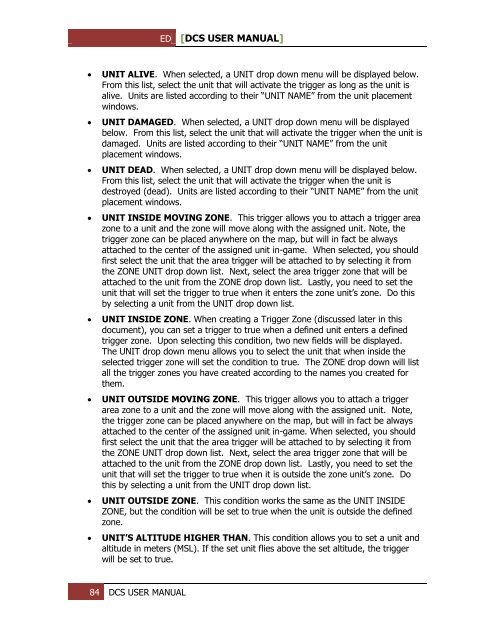You also want an ePaper? Increase the reach of your titles
YUMPU automatically turns print PDFs into web optimized ePapers that Google loves.
ED [<strong>DCS</strong> USER MANUAL]<br />
<br />
<br />
<br />
<br />
<br />
<br />
<br />
<br />
UNIT ALIVE. When selected, a UNIT drop down menu will be displayed below.<br />
From this list, select the unit that will activate the trigger as long as the unit is<br />
alive. Units are listed according to their “UNIT NAME” from the unit placement<br />
windows.<br />
UNIT DAMAGED. When selected, a UNIT drop down menu will be displayed<br />
below. From this list, select the unit that will activate the trigger when the unit is<br />
damaged. Units are listed according to their “UNIT NAME” from the unit<br />
placement windows.<br />
UNIT DEAD. When selected, a UNIT drop down menu will be displayed below.<br />
From this list, select the unit that will activate the trigger when the unit is<br />
destroyed (dead). Units are listed according to their “UNIT NAME” from the unit<br />
placement windows.<br />
UNIT INSIDE MOVING ZONE. This trigger allows you to attach a trigger area<br />
zone to a unit and the zone will move along with the assigned unit. Note, the<br />
trigger zone can be placed anywhere on the map, but will in fact be always<br />
attached to the center of the assigned unit in-game. When selected, you should<br />
first select the unit that the area trigger will be attached to by selecting it from<br />
the ZONE UNIT drop down list. Next, select the area trigger zone that will be<br />
attached to the unit from the ZONE drop down list. Lastly, you need to set the<br />
unit that will set the trigger to true when it enters the zone unit’s zone. Do this<br />
by selecting a unit from the UNIT drop down list.<br />
UNIT INSIDE ZONE. When creating a Trigger Zone (discussed later in this<br />
document), you can set a trigger to true when a defined unit enters a defined<br />
trigger zone. Upon selecting this condition, two new fields will be displayed.<br />
The UNIT drop down menu allows you to select the unit that when inside the<br />
selected trigger zone will set the condition to true. The ZONE drop down will list<br />
all the trigger zones you have created according to the names you created for<br />
them.<br />
UNIT OUTSIDE MOVING ZONE. This trigger allows you to attach a trigger<br />
area zone to a unit and the zone will move along with the assigned unit. Note,<br />
the trigger zone can be placed anywhere on the map, but will in fact be always<br />
attached to the center of the assigned unit in-game. When selected, you should<br />
first select the unit that the area trigger will be attached to by selecting it from<br />
the ZONE UNIT drop down list. Next, select the area trigger zone that will be<br />
attached to the unit from the ZONE drop down list. Lastly, you need to set the<br />
unit that will set the trigger to true when it is outside the zone unit’s zone. Do<br />
this by selecting a unit from the UNIT drop down list.<br />
UNIT OUTSIDE ZONE. This condition works the same as the UNIT INSIDE<br />
ZONE, but the condition will be set to true when the unit is outside the defined<br />
zone.<br />
UNIT’S ALTITUDE HIGHER THAN. This condition allows you to set a unit and<br />
altitude in meters (MSL). If the set unit flies above the set altitude, the trigger<br />
will be set to true.<br />
84 <strong>DCS</strong> USER MANUAL