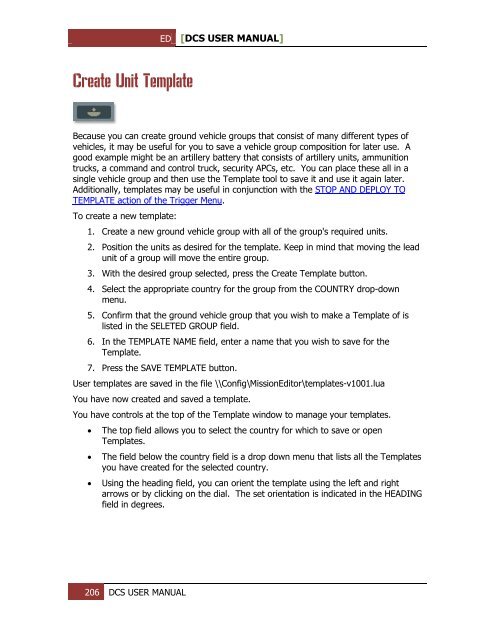Create successful ePaper yourself
Turn your PDF publications into a flip-book with our unique Google optimized e-Paper software.
ED [<strong>DCS</strong> USER MANUAL]<br />
Create Unit Template<br />
Because you can create ground vehicle groups that consist of many different types of<br />
vehicles, it may be useful for you to save a vehicle group composition for later use. A<br />
good example might be an artillery battery that consists of artillery units, ammunition<br />
trucks, a command and control truck, security APCs, etc. You can place these all in a<br />
single vehicle group and then use the Template tool to save it and use it again later.<br />
Additionally, templates may be useful in conjunction with the STOP AND DEPLOY TO<br />
TEMPLATE action of the Trigger Menu.<br />
To create a new template:<br />
1. Create a new ground vehicle group with all of the group's required units.<br />
2. Position the units as desired for the template. Keep in mind that moving the lead<br />
unit of a group will move the entire group.<br />
3. With the desired group selected, press the Create Template button.<br />
4. Select the appropriate country for the group from the COUNTRY drop-down<br />
menu.<br />
5. Confirm that the ground vehicle group that you wish to make a Template of is<br />
listed in the SELETED GROUP field.<br />
6. In the TEMPLATE NAME field, enter a name that you wish to save for the<br />
Template.<br />
7. Press the SAVE TEMPLATE button.<br />
<strong>User</strong> templates are saved in the file \\Config\MissionEditor\templates-v1001.lua<br />
You have now created and saved a template.<br />
You have controls at the top of the Template window to manage your templates.<br />
<br />
<br />
<br />
The top field allows you to select the country for which to save or open<br />
Templates.<br />
The field below the country field is a drop down menu that lists all the Templates<br />
you have created for the selected country.<br />
Using the heading field, you can orient the template using the left and right<br />
arrows or by clicking on the dial. The set orientation is indicated in the HEADING<br />
field in degrees.<br />
206 <strong>DCS</strong> USER MANUAL