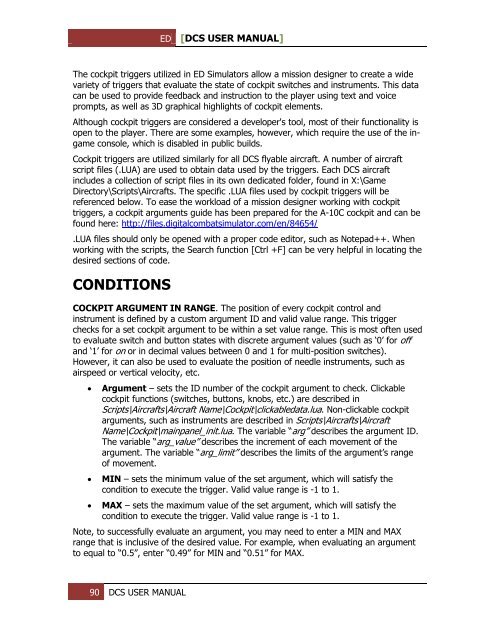You also want an ePaper? Increase the reach of your titles
YUMPU automatically turns print PDFs into web optimized ePapers that Google loves.
ED [<strong>DCS</strong> USER MANUAL]<br />
The cockpit triggers utilized in ED Simulators allow a mission designer to create a wide<br />
variety of triggers that evaluate the state of cockpit switches and instruments. This data<br />
can be used to provide feedback and instruction to the player using text and voice<br />
prompts, as well as 3D graphical highlights of cockpit elements.<br />
Although cockpit triggers are considered a developer's tool, most of their functionality is<br />
open to the player. There are some examples, however, which require the use of the ingame<br />
console, which is disabled in public builds.<br />
Cockpit triggers are utilized similarly for all <strong>DCS</strong> flyable aircraft. A number of aircraft<br />
script files (.LUA) are used to obtain data used by the triggers. Each <strong>DCS</strong> aircraft<br />
includes a collection of script files in its own dedicated folder, found in X:\Game<br />
Directory\Scripts\Aircrafts. The specific .LUA files used by cockpit triggers will be<br />
referenced below. To ease the workload of a mission designer working with cockpit<br />
triggers, a cockpit arguments guide has been prepared for the A-10C cockpit and can be<br />
found here: http://files.digitalcombatsimulator.com/en/84654/<br />
.LUA files should only be opened with a proper code editor, such as Notepad++. When<br />
working with the scripts, the Search function [Ctrl +F] can be very helpful in locating the<br />
desired sections of code.<br />
CONDITIONS<br />
COCKPIT ARGUM<strong>EN</strong>T IN RANGE. The position of every cockpit control and<br />
instrument is defined by a custom argument ID and valid value range. This trigger<br />
checks for a set cockpit argument to be within a set value range. This is most often used<br />
to evaluate switch and button states with discrete argument values (such as ‘0’ for off<br />
and ‘1’ for on or in decimal values between 0 and 1 for multi-position switches).<br />
However, it can also be used to evaluate the position of needle instruments, such as<br />
airspeed or vertical velocity, etc.<br />
<br />
<br />
<br />
Argument – sets the ID number of the cockpit argument to check. Clickable<br />
cockpit functions (switches, buttons, knobs, etc.) are described in<br />
Scripts\Aircrafts\Aircraft Name\Cockpit\clickabledata.lua. Non-clickable cockpit<br />
arguments, such as instruments are described in Scripts\Aircrafts\Aircraft<br />
Name\Cockpit\mainpanel_init.lua. The variable “arg” describes the argument ID.<br />
The variable “arg_value” describes the increment of each movement of the<br />
argument. The variable “arg_limit” describes the limits of the argument’s range<br />
of movement.<br />
MIN – sets the minimum value of the set argument, which will satisfy the<br />
condition to execute the trigger. Valid value range is -1 to 1.<br />
MAX – sets the maximum value of the set argument, which will satisfy the<br />
condition to execute the trigger. Valid value range is -1 to 1.<br />
Note, to successfully evaluate an argument, you may need to enter a MIN and MAX<br />
range that is inclusive of the desired value. For example, when evaluating an argument<br />
to equal to “0.5”, enter “0.49” for MIN and “0.51” for MAX.<br />
90 <strong>DCS</strong> USER MANUAL