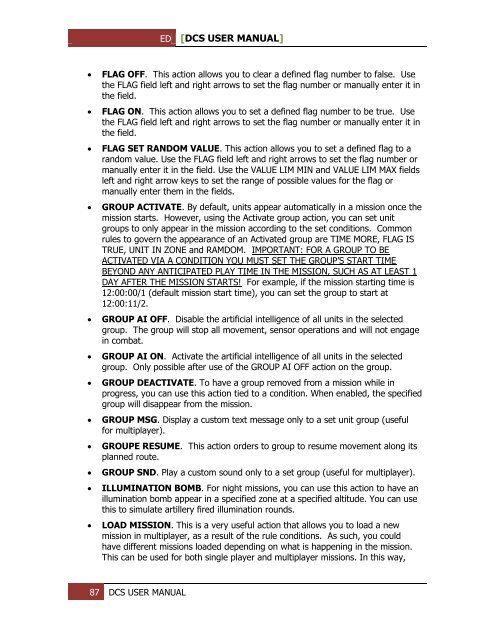You also want an ePaper? Increase the reach of your titles
YUMPU automatically turns print PDFs into web optimized ePapers that Google loves.
ED [<strong>DCS</strong> USER MANUAL]<br />
<br />
<br />
<br />
<br />
<br />
<br />
<br />
<br />
<br />
<br />
<br />
<br />
FLAG OFF. This action allows you to clear a defined flag number to false. Use<br />
the FLAG field left and right arrows to set the flag number or manually enter it in<br />
the field.<br />
FLAG ON. This action allows you to set a defined flag number to be true. Use<br />
the FLAG field left and right arrows to set the flag number or manually enter it in<br />
the field.<br />
FLAG SET RANDOM VALUE. This action allows you to set a defined flag to a<br />
random value. Use the FLAG field left and right arrows to set the flag number or<br />
manually enter it in the field. Use the VALUE LIM MIN and VALUE LIM MAX fields<br />
left and right arrow keys to set the range of possible values for the flag or<br />
manually enter them in the fields.<br />
GROUP ACTIVATE. By default, units appear automatically in a mission once the<br />
mission starts. However, using the Activate group action, you can set unit<br />
groups to only appear in the mission according to the set conditions. Common<br />
rules to govern the appearance of an Activated group are TIME MORE, FLAG IS<br />
TRUE, UNIT IN ZONE and RAMDOM. IMPORTANT: FOR A GROUP TO BE<br />
ACTIVATED VIA A CONDITION YOU MUST SET THE GROUP’S START TIME<br />
BEYOND ANY ANTICIPATED PLAY TIME IN THE MISSION, SUCH AS AT LEAST 1<br />
DAY AFTER THE MISSION STARTS! For example, if the mission starting time is<br />
12:00:00/1 (default mission start time), you can set the group to start at<br />
12:00:11/2.<br />
GROUP AI OFF. Disable the artificial intelligence of all units in the selected<br />
group. The group will stop all movement, sensor operations and will not engage<br />
in combat.<br />
GROUP AI ON. Activate the artificial intelligence of all units in the selected<br />
group. Only possible after use of the GROUP AI OFF action on the group.<br />
GROUP DEACTIVATE. To have a group removed from a mission while in<br />
progress, you can use this action tied to a condition. When enabled, the specified<br />
group will disappear from the mission.<br />
GROUP MSG. Display a custom text message only to a set unit group (useful<br />
for multiplayer).<br />
GROUPE RESUME. This action orders to group to resume movement along its<br />
planned route.<br />
GROUP SND. Play a custom sound only to a set group (useful for multiplayer).<br />
ILLUMINATION BOMB. For night missions, you can use this action to have an<br />
illumination bomb appear in a specified zone at a specified altitude. You can use<br />
this to simulate artillery fired illumination rounds.<br />
LOAD MISSION. This is a very useful action that allows you to load a new<br />
mission in multiplayer, as a result of the rule conditions. As such, you could<br />
have different missions loaded depending on what is happening in the mission.<br />
This can be used for both single player and multiplayer missions. In this way,<br />
87 <strong>DCS</strong> USER MANUAL