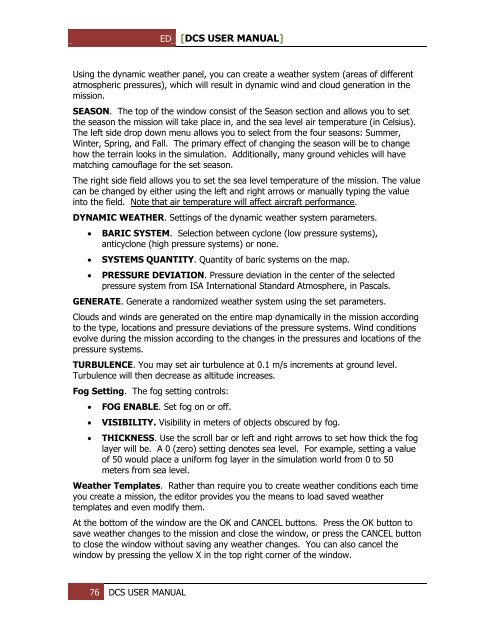You also want an ePaper? Increase the reach of your titles
YUMPU automatically turns print PDFs into web optimized ePapers that Google loves.
ED [<strong>DCS</strong> USER MANUAL]<br />
Using the dynamic weather panel, you can create a weather system (areas of different<br />
atmospheric pressures), which will result in dynamic wind and cloud generation in the<br />
mission.<br />
SEASON. The top of the window consist of the Season section and allows you to set<br />
the season the mission will take place in, and the sea level air temperature (in Celsius).<br />
The left side drop down menu allows you to select from the four seasons: Summer,<br />
Winter, Spring, and Fall. The primary effect of changing the season will be to change<br />
how the terrain looks in the simulation. Additionally, many ground vehicles will have<br />
matching camouflage for the set season.<br />
The right side field allows you to set the sea level temperature of the mission. The value<br />
can be changed by either using the left and right arrows or manually typing the value<br />
into the field. Note that air temperature will affect aircraft performance.<br />
DYNAMIC WEATHER. Settings of the dynamic weather system parameters.<br />
<br />
<br />
<br />
BARIC SYSTEM. Selection between cyclone (low pressure systems),<br />
anticyclone (high pressure systems) or none.<br />
SYSTEMS QUANTITY. Quantity of baric systems on the map.<br />
PRESSURE DEVIATION. Pressure deviation in the center of the selected<br />
pressure system from ISA International Standard Atmosphere, in Pascals.<br />
G<strong>EN</strong>ERATE. Generate a randomized weather system using the set parameters.<br />
Clouds and winds are generated on the entire map dynamically in the mission according<br />
to the type, locations and pressure deviations of the pressure systems. Wind conditions<br />
evolve during the mission according to the changes in the pressures and locations of the<br />
pressure systems.<br />
TURBUL<strong>EN</strong>CE. You may set air turbulence at 0.1 m/s increments at ground level.<br />
Turbulence will then decrease as altitude increases.<br />
Fog Setting. The fog setting controls:<br />
<br />
<br />
<br />
FOG <strong>EN</strong>ABLE. Set fog on or off.<br />
VISIBILITY. Visibility in meters of objects obscured by fog.<br />
THICKNESS. Use the scroll bar or left and right arrows to set how thick the fog<br />
layer will be. A 0 (zero) setting denotes sea level. For example, setting a value<br />
of 50 would place a uniform fog layer in the simulation world from 0 to 50<br />
meters from sea level.<br />
Weather Templates. Rather than require you to create weather conditions each time<br />
you create a mission, the editor provides you the means to load saved weather<br />
templates and even modify them.<br />
At the bottom of the window are the OK and CANCEL buttons. Press the OK button to<br />
save weather changes to the mission and close the window, or press the CANCEL button<br />
to close the window without saving any weather changes. You can also cancel the<br />
window by pressing the yellow X in the top right corner of the window.<br />
76 <strong>DCS</strong> USER MANUAL