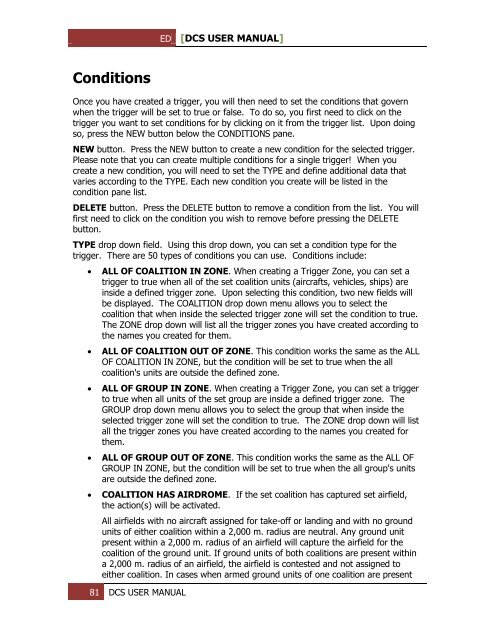You also want an ePaper? Increase the reach of your titles
YUMPU automatically turns print PDFs into web optimized ePapers that Google loves.
ED [<strong>DCS</strong> USER MANUAL]<br />
Conditions<br />
Once you have created a trigger, you will then need to set the conditions that govern<br />
when the trigger will be set to true or false. To do so, you first need to click on the<br />
trigger you want to set conditions for by clicking on it from the trigger list. Upon doing<br />
so, press the NEW button below the CONDITIONS pane.<br />
NEW button. Press the NEW button to create a new condition for the selected trigger.<br />
Please note that you can create multiple conditions for a single trigger! When you<br />
create a new condition, you will need to set the TYPE and define additional data that<br />
varies according to the TYPE. Each new condition you create will be listed in the<br />
condition pane list.<br />
DELETE button. Press the DELETE button to remove a condition from the list. You will<br />
first need to click on the condition you wish to remove before pressing the DELETE<br />
button.<br />
TYPE drop down field. Using this drop down, you can set a condition type for the<br />
trigger. There are 50 types of conditions you can use. Conditions include:<br />
<br />
<br />
<br />
<br />
<br />
ALL OF COALITION IN ZONE. When creating a Trigger Zone, you can set a<br />
trigger to true when all of the set coalition units (aircrafts, vehicles, ships) are<br />
inside a defined trigger zone. Upon selecting this condition, two new fields will<br />
be displayed. The COALITION drop down menu allows you to select the<br />
coalition that when inside the selected trigger zone will set the condition to true.<br />
The ZONE drop down will list all the trigger zones you have created according to<br />
the names you created for them.<br />
ALL OF COALITION OUT OF ZONE. This condition works the same as the ALL<br />
OF COALITION IN ZONE, but the condition will be set to true when the all<br />
coalition's units are outside the defined zone.<br />
ALL OF GROUP IN ZONE. When creating a Trigger Zone, you can set a trigger<br />
to true when all units of the set group are inside a defined trigger zone. The<br />
GROUP drop down menu allows you to select the group that when inside the<br />
selected trigger zone will set the condition to true. The ZONE drop down will list<br />
all the trigger zones you have created according to the names you created for<br />
them.<br />
ALL OF GROUP OUT OF ZONE. This condition works the same as the ALL OF<br />
GROUP IN ZONE, but the condition will be set to true when the all group's units<br />
are outside the defined zone.<br />
COALITION HAS AIRDROME. If the set coalition has captured set airfield,<br />
the action(s) will be activated.<br />
All airfields with no aircraft assigned for take-off or landing and with no ground<br />
units of either coalition within a 2,000 m. radius are neutral. Any ground unit<br />
present within a 2,000 m. radius of an airfield will capture the airfield for the<br />
coalition of the ground unit. If ground units of both coalitions are present within<br />
a 2,000 m. radius of an airfield, the airfield is contested and not assigned to<br />
either coalition. In cases when armed ground units of one coalition are present<br />
81 <strong>DCS</strong> USER MANUAL