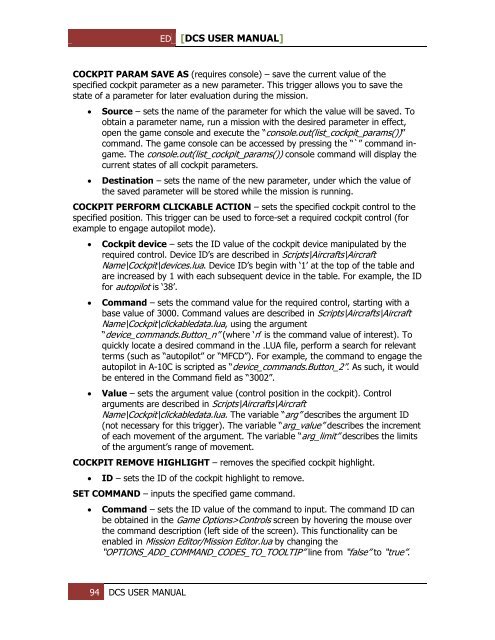Create successful ePaper yourself
Turn your PDF publications into a flip-book with our unique Google optimized e-Paper software.
ED [<strong>DCS</strong> USER MANUAL]<br />
COCKPIT PARAM SAVE AS (requires console) – save the current value of the<br />
specified cockpit parameter as a new parameter. This trigger allows you to save the<br />
state of a parameter for later evaluation during the mission.<br />
<br />
<br />
Source – sets the name of the parameter for which the value will be saved. To<br />
obtain a parameter name, run a mission with the desired parameter in effect,<br />
open the game console and execute the “console.out(list_cockpit_params())”<br />
command. The game console can be accessed by pressing the “`” command ingame.<br />
The console.out(list_cockpit_params()) console command will display the<br />
current states of all cockpit parameters.<br />
Destination – sets the name of the new parameter, under which the value of<br />
the saved parameter will be stored while the mission is running.<br />
COCKPIT PERFORM CLICKABLE ACTION – sets the specified cockpit control to the<br />
specified position. This trigger can be used to force-set a required cockpit control (for<br />
example to engage autopilot mode).<br />
<br />
<br />
<br />
Cockpit device – sets the ID value of the cockpit device manipulated by the<br />
required control. Device ID’s are described in Scripts\Aircrafts\Aircraft<br />
Name\Cockpit\devices.lua. Device ID’s begin with ‘1’ at the top of the table and<br />
are increased by 1 with each subsequent device in the table. For example, the ID<br />
for autopilot is ‘38’.<br />
Command – sets the command value for the required control, starting with a<br />
base value of 3000. Command values are described in Scripts\Aircrafts\Aircraft<br />
Name\Cockpit\clickabledata.lua, using the argument<br />
“device_commands.Button_n” (where ‘n’ is the command value of interest). To<br />
quickly locate a desired command in the .LUA file, perform a search for relevant<br />
terms (such as “autopilot” or “MFCD”). For example, the command to engage the<br />
autopilot in A-10C is scripted as “device_commands.Button_2”. As such, it would<br />
be entered in the Command field as “3002”.<br />
Value – sets the argument value (control position in the cockpit). Control<br />
arguments are described in Scripts\Aircrafts\Aircraft<br />
Name\Cockpit\clickabledata.lua. The variable “arg” describes the argument ID<br />
(not necessary for this trigger). The variable “arg_value” describes the increment<br />
of each movement of the argument. The variable “arg_limit” describes the limits<br />
of the argument’s range of movement.<br />
COCKPIT REMOVE HIGHLIGHT – removes the specified cockpit highlight.<br />
<br />
ID – sets the ID of the cockpit highlight to remove.<br />
SET COMMAND – inputs the specified game command.<br />
<br />
Command – sets the ID value of the command to input. The command ID can<br />
be obtained in the Game Options>Controls screen by hovering the mouse over<br />
the command description (left side of the screen). This functionality can be<br />
enabled in Mission Editor/Mission Editor.lua by changing the<br />
“OPTIONS_ADD_COMMAND_CODES_TO_TOOLTIP” line from “false” to “true”.<br />
94 <strong>DCS</strong> USER MANUAL