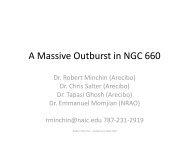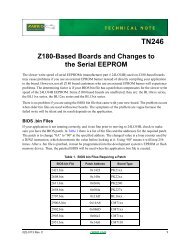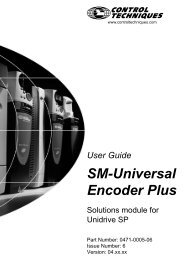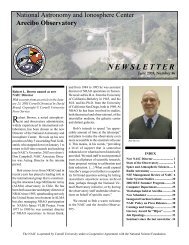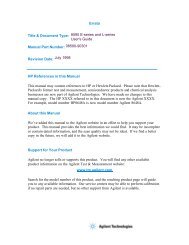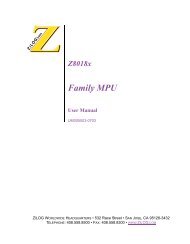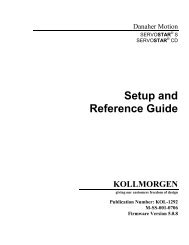- Page 1 and 2: Title & Document Type: Manual Part
- Page 3 and 4: Notice. The information contained i
- Page 5 and 6: Assistance Product maintenance agre
- Page 7 and 8: How to Use This Guide This guide us
- Page 9 and 10: Contents 1. Preparing for Use What
- Page 11 and 12: 4. Creating and Using Downloadable
- Page 13 and 14: COMPRESS Compress Trace . . . . . .
- Page 15 and 16: LSPAN Last Span . . . . . . . . . .
- Page 17 and 18: RLPOS Reference-Level Position . .
- Page 19 and 20: Xhbles l-l. Setting of HP ThinkJet
- Page 21 and 22: Connecting the Computer to the Spec
- Page 23 and 24: Test Program To test the connection
- Page 25 and 26: Test Program To test the connection
- Page 27 and 28: Test Program To test the connection
- Page 29 and 30: Test Program The program shown belo
- Page 31 and 32: Note Because HP-IB cables can be co
- Page 33 and 34: Plotting Using an HP-IB Interface N
- Page 35 and 36: Printing Using an RS-232 Interface
- Page 37 and 38: Plotting Using an RS-232 Interface
- Page 39 and 40: Printing Using a Parallel Interface
- Page 41 and 42: Plotting to an HP LaserJet Printer
- Page 43 and 44: If There Is a Problem This section
- Page 45 and 46: Writing Your First Program When the
- Page 47 and 48: Modifying the Program Remote operat
- Page 49: Enhancing the Program with Variable
- Page 53 and 54: Programming Guidelines 1. Perform t
- Page 55 and 56: Controlling Trace Data with a Compu
- Page 57 and 58: Saving Trace Data The trace data in
- Page 59 and 60: Reading Trace Data from a Computer
- Page 61 and 62: Program Example for the HP-IB Inter
- Page 63 and 64: Program Example for the RS-232 Inte
- Page 65 and 66: Returning the Spectrum Analyzer to
- Page 67 and 68: 350 GOSUB 500 360 TR3$=TR6$ 370 12=
- Page 69 and 70: 330 OUTPUT @Sa;"MKPK HI; TS;" 340 O
- Page 71 and 72: Program Example for the RS-232 Inte
- Page 73 and 74: Different Formats for Trace Data Tr
- Page 75 and 76: B Format The B format allows you to
- Page 77 and 78: A-Block Format The A-block format i
- Page 79 and 80: M Format The M format is for sendin
- Page 81 and 82: Trace Data Format TDF P TDF B TDF A
- Page 83 and 84: Creating a DLP This section contain
- Page 85 and 86: To Use a User-Defined Variable with
- Page 87 and 88: To Enter Values into a DLP To allow
- Page 89 and 90: File name Date and author's name Pr
- Page 91 and 92: Storing DLPs on a RAM Card If the s
- Page 93 and 94: Determining the Amount of Memory Ne
- Page 95 and 96: ‘lb Delete a DIP from Spectrum An
- Page 97 and 98: ‘Ib Access the DLP Editor . Press
- Page 99 and 100: lb Modify the DLP 1. If necessary,
- Page 101 and 102:
DLP Programming Guidelines This sec
- Page 103 and 104:
Programming Commands What You’ll
- Page 105 and 106:
Syntax Elements are shown in the sy
- Page 107 and 108:
In the syntax diagrams, characters
- Page 109 and 110:
NONE NR Element NRM or NORMAL NTSC
- Page 111 and 112:
The alternate commands (listed in t
- Page 113 and 114:
This functional index categorizes t
- Page 115 and 116:
Function Category :ALIBRATION :OMMA
- Page 117 and 118:
Function Category ;RAPHICS NFORMATI
- Page 119 and 120:
Function Category LIMIT LINES :cont
- Page 121 and 122:
‘Ihble 5-4. Functional Index (con
- Page 123 and 124:
Function Category MEASURE/USER Icon
- Page 125 and 126:
Function Category RECALL or SAVE lP
- Page 127 and 128:
Function Category 3WEEP (continued)
- Page 129 and 130:
RIGGER Function Category JSER-DEFIN
- Page 131 and 132:
ABORT Abort Stops the execution all
- Page 133 and 134:
ABS Absolute Places the absolute va
- Page 135 and 136:
ACP Adjacent Channel Power Performs
- Page 137 and 138:
ACPBW Channel Bandwidth ACPBW Chann
- Page 139 and 140:
ACPCONTM Continuous Sweep Measureme
- Page 141 and 142:
ACPE Adjacent Channel Power Extende
- Page 143 and 144:
Setting the ACPGR to - 1, does the
- Page 145 and 146:
ACPMK Adjacent Channel Power Marker
- Page 147 and 148:
ACPPAR ACP Manual or Auto ‘able 5
- Page 149 and 150:
ACPSP Channel Spacing Allows you to
- Page 151 and 152:
ACTDEF Active Function Definition C
- Page 153 and 154:
Example 2 ACTDEF Active Function De
- Page 155 and 156:
ACTDEF Active Function Definition Q
- Page 157 and 158:
ADD Add Adds the sources and sends
- Page 159 and 160:
AMB Trace A Minus Trace B AMB Trace
- Page 161 and 162:
Description AMB Trace A Minus Trace
- Page 163 and 164:
Description AMBPL Trace A Minus Tra
- Page 165 and 166:
80 OUTPUT 718;"AMPCOR?;" 90 ENTER 7
- Page 167 and 168:
ANLGPLUS Analog Plus Turns on or of
- Page 169 and 170:
ANNOT Annotation Turns on or off th
- Page 171 and 172:
AT Attenuation Specifies the RF inp
- Page 173 and 174:
AUNITS Amplitude Units Specifies th
- Page 175 and 176:
AVG Average Averages the source and
- Page 177 and 178:
AXB Exchange Trace A and Trace B Ex
- Page 179 and 180:
Query Response baud rate / \ BAUDRA
- Page 181 and 182:
Description The BIT places either a
- Page 183 and 184:
Example 10 CLEAR 718 20 OUTPUT 718;
- Page 185 and 186:
BML Trace B Minus Display Line Subt
- Page 187 and 188:
BXC Trace B Exchange Trace C Exchan
- Page 189 and 190:
Note Execute CAL STORE after succes
- Page 191 and 192:
CAT Catalog Catalogs either spectru
- Page 193 and 194:
Information File name File Type Dat
- Page 195 and 196:
CF Center Frequency Specifies the c
- Page 197 and 198:
CHP Channel Power Performs the chan
- Page 199 and 200:
CHPGR Channel Power Graph On or Off
- Page 201 and 202:
CLRBOX Clear Box Clears a rectangul
- Page 203 and 204:
CLRDSP Clear Display Erases user-ge
- Page 205 and 206:
CLS Clear Status Byte Clears all st
- Page 207 and 208:
CNF Confidence ‘I&t Performs the
- Page 209 and 210:
CNTLB Auxiliary Interface Control L
- Page 211 and 212:
CNTLD Auxiliary Interface Control L
- Page 213 and 214:
COMB Comb Turns on or off the comb
- Page 215 and 216:
Example COMPRESS Compress Trace Thi
- Page 217 and 218:
Example 10 OUTPUT 718;"IP;" 20 OUTP
- Page 219 and 220:
CORREK Correction Factors On Return
- Page 221 and 222:
CRTHPOS Horizontal Position of CRT
- Page 223 and 224:
CTA Convert to Absolute Units CE4 C
- Page 225 and 226:
CTM Convert to Measurement Units CT
- Page 227 and 228:
OUTPUT 718;"MOV DA,D,ADDRESS;" OUTP
- Page 229 and 230:
DATEMODE Date Mode DATEMODE Date Mo
- Page 231 and 232:
DET Detection Mode Selects the spec
- Page 233 and 234:
DISPOSE Dispose DISPOSE Dispose Fre
- Page 235 and 236:
DIV Divide Divides source 1 by sour
- Page 237 and 238:
DL Display Line DL Display Line Def
- Page 239 and 240:
DN Down Reduces the active function
- Page 241 and 242:
Description DONE Done As shown by t
- Page 243 and 244:
DRAWBOX Draw Box Draws a rectangula
- Page 245 and 246:
DSPLY Display Displays the value of
- Page 247 and 248:
DT Define Terminator DT Define Term
- Page 249 and 250:
Description Unlike enter parameter
- Page 251 and 252:
ENTER Enter From HP-IB Allows the s
- Page 253 and 254:
EP Enter Parameter Function EP Ente
- Page 255 and 256:
EXP Exponent Places the exponential
- Page 257 and 258:
Description EXP Exponent The EXP co
- Page 259 and 260:
Description FA Start Frequency The
- Page 261 and 262:
Description FB Stop Frequency The F
- Page 263 and 264:
OUTPUT 718;"FFT TRA,TRA,TRB;VIEW TR
- Page 265 and 266:
80 .90 00 0 -10 -20 -30 -40 VI -A -
- Page 267 and 268:
FFTAUTO Marker to Auto FFT “Measu
- Page 269 and 270:
FFTCONTS FFT Continuous Sweep Perfo
- Page 271 and 272:
FFTMM FFT Marker to Midscreen FBTMM
- Page 273 and 274:
FFTOFF FFTOff Exits the fast Fourie
- Page 275 and 276:
FFTPCTAMR FFT Percent Amplitude Mod
- Page 277 and 278:
FFTSNGLS uses the following when pe
- Page 279 and 280:
FFTSTOP FFT Stop Frequency Sets the
- Page 281 and 282:
FMGAIN FM Gain Sets the total FM fr
- Page 283 and 284:
Description FOFFSET Frequency Offse
- Page 285 and 286:
FS Full Span Sets the frequency spa
- Page 287 and 288:
Example Connect CAL OUT to the spec
- Page 289 and 290:
GATECTL Gate Control GATECTL Gate C
- Page 291 and 292:
GD Gate Delay Sets the delay time f
- Page 293 and 294:
GDRVGDEL Gate Delay for the Frequen
- Page 295 and 296:
GDRVGLEN Gate Length for the Freque
- Page 297 and 298:
Query Response 7< r off 7 0 I outpu
- Page 299 and 300:
Query Response GDRVGTIM Gate Trigge
- Page 301 and 302:
Query Response GDRVPRI returns the
- Page 303 and 304:
Query Response GDRVPWID returns the
- Page 305 and 306:
Query Response GDRVRBW Couple Resol
- Page 307 and 308:
Query Response r e f e r e n c e /
- Page 309 and 310:
Query Response GDRVST Couple Sweep
- Page 311 and 312:
GDRVSWDE Delay Sweep for Time Windo
- Page 313 and 314:
GDRVSWP Sweep Time for the Time Win
- Page 315 and 316:
GDRVUTIL Gate Utility Turns on or o
- Page 317 and 318:
GDRVVBW Couple Video Bandwidth to G
- Page 319 and 320:
GETPLOT Get Plot GETPLOT Get Plot I
- Page 321 and 322:
GETPRNT Get Print GETPRNT Get Print
- Page 323 and 324:
GL Gate Length Sets the length of t
- Page 325 and 326:
GR Graph Graphs the given 9 coordin
- Page 327 and 328:
HAVE Have Returns a “0” if the
- Page 329 and 330:
I 3 Bit Position Bit Status = 0 Bit
- Page 331 and 332:
HN Harmonic Number HN Harmonic Numb
- Page 333 and 334:
HNLOCK Harmonic Number Lock Once HN
- Page 335 and 336:
HNUNLK Unlock Harmonic Number Unloc
- Page 337 and 338:
ID Identify Returns the spectrum an
- Page 339 and 340:
Example IF TEEN ELSE ENDIF If Then
- Page 341 and 342:
INT Integer INT Integer Places the
- Page 343 and 344:
INZ Input Impedance Specifies the v
- Page 345 and 346:
GD GDRVGDEL GDRVGLEN GDRVRBW GDRVST
- Page 347 and 348:
IP Instrument Preset IP also clears
- Page 349 and 350:
KEYCMD Key Command KEYCMD Key Comma
- Page 351 and 352:
170 180 190 200 210 220 230 240 250
- Page 353 and 354:
KEYDEF User-Defined Key Definition
- Page 355 and 356:
Example 2 KEYDEF User-Defined Key D
- Page 357 and 358:
KEYENH Key Enhance KEYENH Key Enhan
- Page 359 and 360:
Example 2 KEYENH Key Enhance Use th
- Page 361 and 362:
KEYENH Key Enhance Softkey numbers:
- Page 363 and 364:
KEYLBL Key Label Relabels a softkey
- Page 365 and 366:
LB Label LB Label Writes text (labe
- Page 367 and 368:
LB Label ‘Ihble 5-6. Character Se
- Page 369 and 370:
LF Base Band Instrument Preset Perf
- Page 371 and 372:
LIMIDEL Delete Limit-Line Table Del
- Page 373 and 374:
LIMIDISP Limit Line Display When us
- Page 375 and 376:
Description LIMIFAIL returns one of
- Page 377 and 378:
LIMIHI Upper Limit Allows you to sp
- Page 379 and 380:
Description LIMILINE Limit Lines LI
- Page 381 and 382:
LIMILO Lower Limit Allows you to sp
- Page 383 and 384:
LIMIMODE Limit-Line Entry Mode LIMI
- Page 385 and 386:
LIMIREL Relative Limit Lines Specif
- Page 387 and 388:
LIMISEG Enter Limit-Line Segment fo
- Page 389 and 390:
LIMISEG Enter Limit-Line Segment fo
- Page 391 and 392:
Example OUTPUT 718;"LIMIDEL;" OUTPU
- Page 393 and 394:
LIMITEST Enable Limit Line ‘&stin
- Page 395 and 396:
LINFILL Line Fill Fills linear inte
- Page 397 and 398:
LN Linear Scale LN Linear Scale Spe
- Page 399 and 400:
LOAD Load File name: You must suppl
- Page 401 and 402:
LOG Logarithm Prerequisite Commands
- Page 403 and 404:
LSPAN Last Span Changes the spectru
- Page 405 and 406:
MDS Measurement Data Size For this
- Page 407 and 408:
Query Response base1 ine reference
- Page 409 and 410:
MEANTH Trace Mean Above Threshold M
- Page 411 and 412:
MEASOFF Measurement Off MEASOFF’
- Page 413 and 414:
During this relative-amplitude mode
- Page 415 and 416:
MENU Menu Selects and displays the
- Page 417 and 418:
MERGE Merge Two Traces Merges the s
- Page 419 and 420:
MF Marker Frequency Output Returns
- Page 421 and 422:
MIN Minimum MIN Minimum Compares so
- Page 423 and 424:
MINH Minimum Hold Updates trace C w
- Page 425 and 426:
MIRROR Mirror Image Displays the mi
- Page 427 and 428:
MKA Marker Amplitude MKA Marker Amp
- Page 429 and 430:
MKACT Activate Marker Specifies the
- Page 431 and 432:
MKBW Marker Bandwidth MKBW Marker B
- Page 433 and 434:
MKCONT Marker Continue Resumes the
- Page 435 and 436:
Description MKD Marker Delta The MK
- Page 437 and 438:
Query Response de t a MKDLMODE Mark
- Page 439 and 440:
Example MKF Marker Frequency OUTPUT
- Page 441 and 442:
MKFCR Marker Counter Resolution Set
- Page 443 and 444:
MKMIN Marker Minimum Moves the acti
- Page 445 and 446:
Example 10 INPUT "ENTER IN THE STAR
- Page 447 and 448:
Description MKNOISE Marker Noise Th
- Page 449 and 450:
MKP Marker Position Places the acti
- Page 451 and 452:
MKPAUSE Marker Pause Pauses the swe
- Page 453 and 454:
MKPK Marker Peak Positions the acti
- Page 455 and 456:
Query Response MKPX Marker Peak Exc
- Page 457 and 458:
MKRRAD Marker Readout MKREAD Non-Ze
- Page 459 and 460:
MKSP Marker to Span Sets the start
- Page 461 and 462:
MKSTOP Marker Stop Stops the sweep
- Page 463 and 464:
MKTBL Marker ‘able Restrictions T
- Page 465 and 466:
MKTRACK Marker Track MKTRACK Marker
- Page 467 and 468:
ML Mixer Level ML Mixer Level Speci
- Page 469 and 470:
MOD Modulo Example 10 OUTPUT 718;"V
- Page 471 and 472:
MOV Move Copies the source values i
- Page 473 and 474:
MPY Multiply Multiplies the sources
- Page 475 and 476:
MS1 Mass Storage Is Allows you to s
- Page 477 and 478:
MXM Maximum Example 10 OUTPUT 718;"
- Page 479 and 480:
M4 Marker Zoom Activates a single m
- Page 481 and 482:
NDB Number of dB Specifies the dist
- Page 483 and 484:
OUTPUT 718;“MOV NDBPNT,O;” Turn
- Page 485 and 486:
NRL Normalized Reference Level Sets
- Page 487 and 488:
OA Output Active Function Value Sen
- Page 489 and 490:
OBW Occupied Bandwidth Variable or
- Page 491 and 492:
OL Output Learn String Transmits in
- Page 493 and 494:
ONCYCLE On Cycle Description The ON
- Page 495 and 496:
ONDELAY On Delay Description The ON
- Page 497 and 498:
ONEOS On End of Sweep Description R
- Page 499 and 500:
ONMKR On Marker Query Response -+(
- Page 501 and 502:
ONMKRU On Marker Update 330 OUTPUT
- Page 503 and 504:
ONSRQ On Service Request Executes t
- Page 505 and 506:
ONSWP On Sweep Executes the list of
- Page 508 and 509:
Description ONTIME On Time Limit th
- Page 510 and 511:
OUTPUT Output to Remote Port or Par
- Page 512 and 513:
Description OUTPUT Output to Remote
- Page 514 and 515:
3 . 2 5 0 GHz o,o ATTEN 1 0 dG Figu
- Page 516 and 517:
‘Ihble 5-9. Spectrum Analyzer Sta
- Page 518 and 519:
PCIAM Percent AM the PCTAM command
- Page 520 and 521:
PD Pen Down PD Pen Down Instructs t
- Page 522 and 523:
Example OUTPUT 718;"IP;SNGLS;" OUTP
- Page 524 and 525:
Example PDF Probability Distributio
- Page 526 and 527:
Example Connect CAL OUT to the spec
- Page 528 and 529:
Query Response PEAKS Peaks Programm
- Page 530 and 531:
Query Response peaks below peaks ab
- Page 532 and 533:
PKRES Peak Result PKRES returns the
- Page 534 and 535:
PKSORT Peak Sort PKSORT Peak Sort S
- Page 536 and 537:
Query Response table PKTBL Peak ‘
- Page 538 and 539:
PKZOOM Peak Zoom PKZOOM Peak Zoom A
- Page 540 and 541:
PLOT Plot Initiates a plotter outpu
- Page 542 and 543:
PLTPRT Plot Port PWPRT Plot Port Se
- Page 544 and 545:
PP Preselector Peak Peaks the prese
- Page 546 and 547:
PREAMPG External Preamplifier Gain
- Page 548 and 549:
PRINT Print Initiates a output of t
- Page 550 and 551:
PRNTADRS Print Address Allows you t
- Page 552 and 553:
PSTATE Protect State PSTATE Protect
- Page 554 and 555:
PURGE Purge. File Deletes the speci
- Page 556 and 557:
Example DISP "CONNECT CAL OUT TO IN
- Page 558 and 559:
RB Resolution Bandwidth Specifies t
- Page 560 and 561:
RCLS Recall State RCLS Recall State
- Page 562 and 563:
Description RCEI’ Recall Trace Th
- Page 564 and 565:
REPEAT UNTIL Repeat Until The REPEA
- Page 566 and 567:
RESETRL Reset Reference Level Reset
- Page 568 and 569:
REV Revision RJW Revision Returns t
- Page 570 and 571:
Description RL Reference Level The
- Page 572 and 573:
RMS Root Mean Square Value Returns
- Page 574 and 575:
RQS Service Request Mask Sets a bit
- Page 576 and 577:
SAVEMENU Save Menu Saves menu 1 und
- Page 578 and 579:
SAVET Save Trace !&WET Save Trace S
- Page 580 and 581:
SAVRCLF Save or Recall Flag Indicat
- Page 582 and 583:
Description SAVRCLN Save or Recall
- Page 584 and 585:
SEGDEL Segment Delete Deletes the s
- Page 586 and 587:
SENTER Segment Entry for Frequency
- Page 588 and 589:
SENTER Segment Entry for Frequency
- Page 590 and 591:
SENTERT Segment Entry for Sweep Tim
- Page 592 and 593:
SER Serial Number Returns the seria
- Page 594 and 595:
SETTIME Set Time Allows you to set
- Page 596 and 597:
Example 10 OUTPUT 718;"IP;" 20 OUTP
- Page 598 and 599:
SP Span Changes the total displayed
- Page 600 and 601:
SPEAKER Speaker Turns on or off the
- Page 602 and 603:
SQLCH Squelch Sets the squelch thre
- Page 604 and 605:
Example OUTPUT 718 ; "SQR SP, lE8 ;
- Page 606 and 607:
SRCALC Source Leveling Control Fbr
- Page 608 and 609:
Description SRCAT Source Attenuator
- Page 610 and 611:
Description SRCNORM Source Normaliz
- Page 612 and 613:
SRCPSTP Source Power-Level Step Siz
- Page 614 and 615:
SRCPSWP Source Power Sweep Selects
- Page 616 and 617:
SRCPWR Source Power Selects the sou
- Page 618 and 619:
SRCTK Source Tracking Adjusts the t
- Page 620 and 621:
SRCTKPK Source Tracking Peak SRCTKP
- Page 622 and 623:
Bit Number Decimal Equivalent 32 16
- Page 624 and 625:
This displays the octal equivalent
- Page 626 and 627:
Example 10 CLEAR 718 20 OUTPUT 718;
- Page 628 and 629:
Query Response ST Sweep Time Progra
- Page 630 and 631:
STDEV Standard Deviation of Trace A
- Page 632 and 633:
STOR Store Stores data on a RAM car
- Page 634 and 635:
Description STOR Store The STOR com
- Page 636 and 637:
Example SUB Subtract OUTPUT 718;"SU
- Page 638 and 639:
SUMSQR Sum of Squared Trace Amplitu
- Page 641 and 642:
SYNCMODE Synchronize Mode Selects t
- Page 643 and 644:
TA Transfer A Returns trace A ampli
- Page 645 and 646:
TDF Trace Data Format Formats trace
- Page 647 and 648:
TDF Trace Data Format Example of ho
- Page 649 and 650:
!IDFB TDF Trace Data Format Descrip
- Page 651 and 652:
TEXT lkxt Writes text on the spectr
- Page 653 and 654:
TIMEDATE Time Date Allows you to se
- Page 655 and 656:
TITLE Title Activates the screen ti
- Page 657 and 658:
Query Response TM Trigger Mode QTM
- Page 659 and 660:
TO1 Third-Order Intermodulation Mea
- Page 661 and 662:
TRA/TRB/TRC Trace Data Input and Ou
- Page 663 and 664:
TRCMEM Trace Memory TRCMEM Trace Me
- Page 665 and 666:
Description TRDEF Trace Define The
- Page 667 and 668:
TRGRPH Trace Graph Displays a compr
- Page 669 and 670:
TRMATH Trace Math Executes a list o
- Page 671 and 672:
TRPRST Trace Preset Sets the trace
- Page 673 and 674:
TS Thke Sweep Starts and completes
- Page 675 and 676:
TVSFRM TV Frame Selects the type of
- Page 677 and 678:
TVSTND TV Standard Selects the trig
- Page 679 and 680:
TVSYNC TV Sync Selects the polarity
- Page 681:
UP UP Increases the value of the ac
- Page 684 and 685:
VARDEF Variable Definition Creates
- Page 686 and 687:
VARIANCE Variance of Trace Amplitud
- Page 688 and 689:
VAVG Video Average Enables the vide
- Page 690 and 691:
VB Video Bandwidth Query Response 5
- Page 692 and 693:
VIEW View Trace Displays trace A, t
- Page 694 and 695:
WINNEXT Window Next When using the
- Page 696 and 697:
WINON Window ON Displays the two wi
- Page 698 and 699:
WINZOOM Window Zoom When using the
- Page 700 and 701:
XCH Exchange Example OUTPUT 718;"XC
- Page 702 and 703:
ZMKCNTR Zone Marker at Center Frequ
- Page 704 and 705:
ZMKPKNR Zone Marker for Next Right
- Page 706 and 707:
ZMKSPAN Zone Marker Span Query Resp
- Page 708 and 709:
The preamplifier gain is set by usi
- Page 710 and 711:
Hewlett-Packard and is available fo
- Page 712 and 713:
INVALID KEYLBL: _ - - Indicates tha
- Page 714 and 715:
OVEN COLD Indicates that the spectr
- Page 716 and 717:
Trace A is not available Indicates
- Page 718 and 719:
RS-232 and Parallel Option 043 What
- Page 720 and 721:
Person0 computer Analyzer TxD 2 > >
- Page 722 and 723:
Connecting a LaserJet Printer able
- Page 724 and 725:
Setting the Spectrum Analyzer Baud
- Page 726 and 727:
B Bl, 5-9 B2, 5-9 B3, 5-9 B4, 5-9 b
- Page 728 and 729:
demodulation, 5-128 DET, 5-129 dete
- Page 730 and 731:
FUNCDEF command avoiding problems,
- Page 732 and 733:
limits failed, 5-272 mirror limit l
- Page 734 and 735:
NRL, 5-384 NTSC triggering, 5-575 n
- Page 736 and 737:
PWRUPTIME, 5-456 It Rl, 5-10 R2, 5-
- Page 738 and 739:
marker step size, 5-358 STOP FREQ s
- Page 740:
window next, 5-592 window off, 5-59