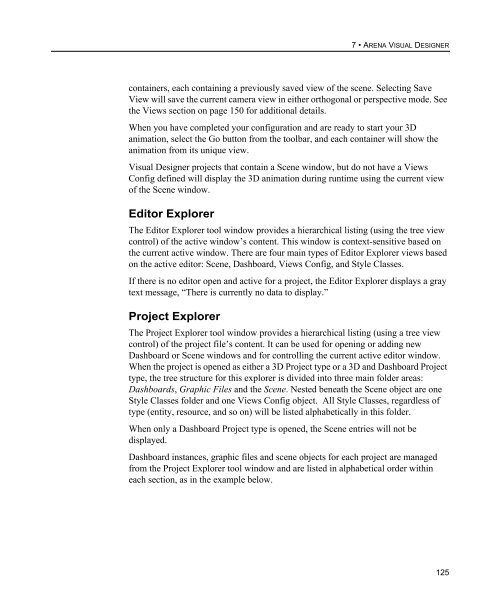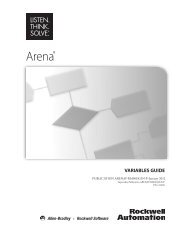Getting Started
Create successful ePaper yourself
Turn your PDF publications into a flip-book with our unique Google optimized e-Paper software.
7 • ARENA VISUAL DESIGNER<br />
containers, each containing a previously saved view of the scene. Selecting Save<br />
View will save the current camera view in either orthogonal or perspective mode. See<br />
the Views section on page 150 for additional details.<br />
When you have completed your configuration and are ready to start your 3D<br />
animation, select the Go button from the toolbar, and each container will show the<br />
animation from its unique view.<br />
Visual Designer projects that contain a Scene window, but do not have a Views<br />
Config defined will display the 3D animation during runtime using the current view<br />
of the Scene window.<br />
Editor Explorer<br />
The Editor Explorer tool window provides a hierarchical listing (using the tree view<br />
control) of the active window’s content. This window is context-sensitive based on<br />
the current active window. There are four main types of Editor Explorer views based<br />
on the active editor: Scene, Dashboard, Views Config, and Style Classes.<br />
If there is no editor open and active for a project, the Editor Explorer displays a gray<br />
text message, “There is currently no data to display.”<br />
Project Explorer<br />
The Project Explorer tool window provides a hierarchical listing (using a tree view<br />
control) of the project file’s content. It can be used for opening or adding new<br />
Dashboard or Scene windows and for controlling the current active editor window.<br />
When the project is opened as either a 3D Project type or a 3D and Dashboard Project<br />
type, the tree structure for this explorer is divided into three main folder areas:<br />
Dashboards, Graphic Files and the Scene. Nested beneath the Scene object are one<br />
Style Classes folder and one Views Config object. All Style Classes, regardless of<br />
type (entity, resource, and so on) will be listed alphabetically in this folder.<br />
When only a Dashboard Project type is opened, the Scene entries will not be<br />
displayed.<br />
Dashboard instances, graphic files and scene objects for each project are managed<br />
from the Project Explorer tool window and are listed in alphabetical order within<br />
each section, as in the example below.<br />
125