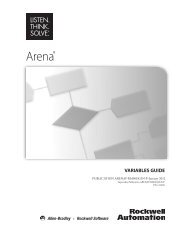Getting Started
You also want an ePaper? Increase the reach of your titles
YUMPU automatically turns print PDFs into web optimized ePapers that Google loves.
7 • ARENA VISUAL DESIGNER<br />
The Editor Explorer can be used to navigate within a dashboard from one control to<br />
another or the controls can be selected directly to edit them.<br />
Only the containers that are highlighted, with or without controls, can be edited.<br />
Adding dashboards<br />
Visual Designer allows you to create additional dashboards through the Project<br />
Explorer. To add a new dashboard, simply right-click the Dashboard folder within the<br />
Project Explorer and select Insert Dashboard. If the Project Explorer is not visible,<br />
click View > Tool Windows > Project Explorer.<br />
Deleting dashboards<br />
When no longer needed, dashboards can be removed from Visual Designer through<br />
the Project Explorer. First select the dashboard to be removed and then right-click to<br />
select the Delete option. Visual Designer will prompt with the question, “Are you<br />
sure you want to remove the node ‘Name of Dashboard’?” To permanently delete the<br />
dashboard, choose Yes. Once dashboards are removed, they cannot be recovered<br />
unless earlier versions of the dashboard project were saved (and not overwritten).<br />
Dividing dashboards<br />
Dashboards can be divided into separate containers by dragging the Split<br />
Horizontally or Split Vertically controls from the Toolbox to the dashboard or by<br />
right-clicking in the dashboard and selecting the option to split the container.<br />
Running your model and dashboard<br />
When running a model in Arena, only the animation within the main Arena<br />
application will animate. The dashboards within Visual Designer will not be<br />
animated. To view the dashboard animation within Visual Designer, the model run<br />
must be started from within Visual Designer.<br />
To run the model from Visual Designer, select Run>Go or press F5.<br />
When a model is running, it can be paused or the model run can be ended within<br />
Visual Designer.<br />
When a model run is initiated from Visual Designer, by default the Arena animation<br />
is disabled. Arena is running in Fast-Forward mode where the animation is not<br />
updated on the screen. This behavior is controlled by the Enable Arena Animation<br />
option located on the Run menu. When this option is disabled (the default), anytime<br />
the Go button is initiated from Visual Designer, Arena is put into Fast-Forward mode<br />
135