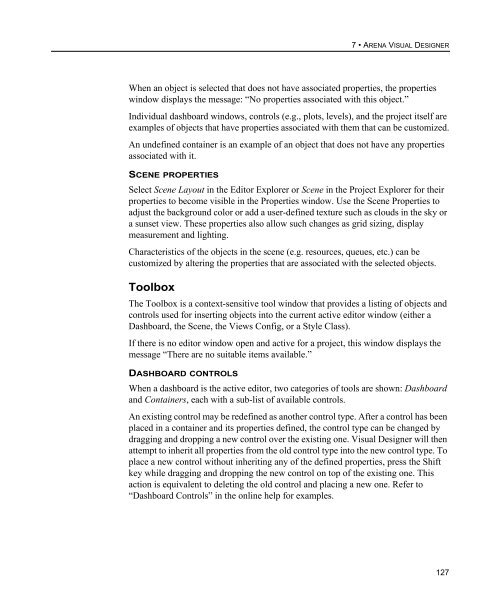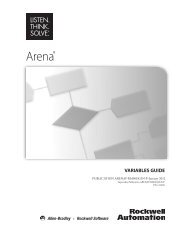Getting Started
Create successful ePaper yourself
Turn your PDF publications into a flip-book with our unique Google optimized e-Paper software.
7 • ARENA VISUAL DESIGNER<br />
When an object is selected that does not have associated properties, the properties<br />
window displays the message: “No properties associated with this object.”<br />
Individual dashboard windows, controls (e.g., plots, levels), and the project itself are<br />
examples of objects that have properties associated with them that can be customized.<br />
An undefined container is an example of an object that does not have any properties<br />
associated with it.<br />
SCENE PROPERTIES<br />
Select Scene Layout in the Editor Explorer or Scene in the Project Explorer for their<br />
properties to become visible in the Properties window. Use the Scene Properties to<br />
adjust the background color or add a user-defined texture such as clouds in the sky or<br />
a sunset view. These properties also allow such changes as grid sizing, display<br />
measurement and lighting.<br />
Characteristics of the objects in the scene (e.g. resources, queues, etc.) can be<br />
customized by altering the properties that are associated with the selected objects.<br />
Toolbox<br />
The Toolbox is a context-sensitive tool window that provides a listing of objects and<br />
controls used for inserting objects into the current active editor window (either a<br />
Dashboard, the Scene, the Views Config, or a Style Class).<br />
If there is no editor window open and active for a project, this window displays the<br />
message “There are no suitable items available.”<br />
DASHBOARD CONTROLS<br />
When a dashboard is the active editor, two categories of tools are shown: Dashboard<br />
and Containers, each with a sub-list of available controls.<br />
An existing control may be redefined as another control type. After a control has been<br />
placed in a container and its properties defined, the control type can be changed by<br />
dragging and dropping a new control over the existing one. Visual Designer will then<br />
attempt to inherit all properties from the old control type into the new control type. To<br />
place a new control without inheriting any of the defined properties, press the Shift<br />
key while dragging and dropping the new control on top of the existing one. This<br />
action is equivalent to deleting the old control and placing a new one. Refer to<br />
“Dashboard Controls” in the online help for examples.<br />
127