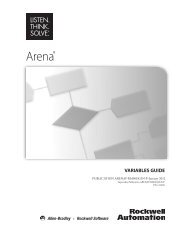Getting Started
You also want an ePaper? Increase the reach of your titles
YUMPU automatically turns print PDFs into web optimized ePapers that Google loves.
7 • ARENA VISUAL DESIGNER<br />
12. Now you will animate the queue in the scene. From the Editor Explorer, expand<br />
the Animation Objects folder and then the Queues folder. Select the Check for<br />
Proper Identification.Queue and drag it into the scene. Use the Helper Object<br />
and the Properties to position and size the queue as desired.<br />
You can select and move individual points on the queue by holding the Ctrl key<br />
and selecting the point in edit mode. With the point selected, you can move the<br />
point to a new position in the scene.<br />
13. Your model is almost ready to run. You only need to save a view and edit the<br />
Views Config.<br />
a. Navigate around the scene until you are satisfied with a particular view.<br />
b. Select the Save View icon from the Toolbar. Select OK from the dialog box.<br />
c. You will then be prompted to name your new view. Select OK.<br />
d. You will notice that your new view is now visible under the Views folder of<br />
the Editor Explorer.<br />
The toolbar at the top of the application allows you to change the view of<br />
the application as you design your scene. You can design in the<br />
orthogonal view (top down), the perspective view or a split view. Refer to<br />
online help for additional information on Split View, View Synchronization,<br />
Perspective View and Ortho View.<br />
145