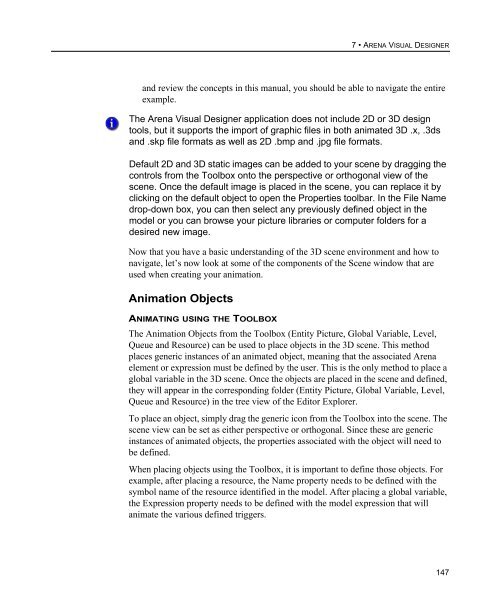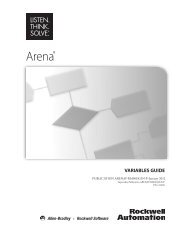Getting Started
You also want an ePaper? Increase the reach of your titles
YUMPU automatically turns print PDFs into web optimized ePapers that Google loves.
7 • ARENA VISUAL DESIGNER<br />
and review the concepts in this manual, you should be able to navigate the entire<br />
example.<br />
The Arena Visual Designer application does not include 2D or 3D design<br />
tools, but it supports the import of graphic files in both animated 3D .x, .3ds<br />
and .skp file formats as well as 2D .bmp and .jpg file formats.<br />
Default 2D and 3D static images can be added to your scene by dragging the<br />
controls from the Toolbox onto the perspective or orthogonal view of the<br />
scene. Once the default image is placed in the scene, you can replace it by<br />
clicking on the default object to open the Properties toolbar. In the File Name<br />
drop-down box, you can then select any previously defined object in the<br />
model or you can browse your picture libraries or computer folders for a<br />
desired new image.<br />
Now that you have a basic understanding of the 3D scene environment and how to<br />
navigate, let’s now look at some of the components of the Scene window that are<br />
used when creating your animation.<br />
Animation Objects<br />
ANIMATING USING THE TOOLBOX<br />
The Animation Objects from the Toolbox (Entity Picture, Global Variable, Level,<br />
Queue and Resource) can be used to place objects in the 3D scene. This method<br />
places generic instances of an animated object, meaning that the associated Arena<br />
element or expression must be defined by the user. This is the only method to place a<br />
global variable in the 3D scene. Once the objects are placed in the scene and defined,<br />
they will appear in the corresponding folder (Entity Picture, Global Variable, Level,<br />
Queue and Resource) in the tree view of the Editor Explorer.<br />
To place an object, simply drag the generic icon from the Toolbox into the scene. The<br />
scene view can be set as either perspective or orthogonal. Since these are generic<br />
instances of animated objects, the properties associated with the object will need to<br />
be defined.<br />
When placing objects using the Toolbox, it is important to define those objects. For<br />
example, after placing a resource, the Name property needs to be defined with the<br />
symbol name of the resource identified in the model. After placing a global variable,<br />
the Expression property needs to be defined with the model expression that will<br />
animate the various defined triggers.<br />
147