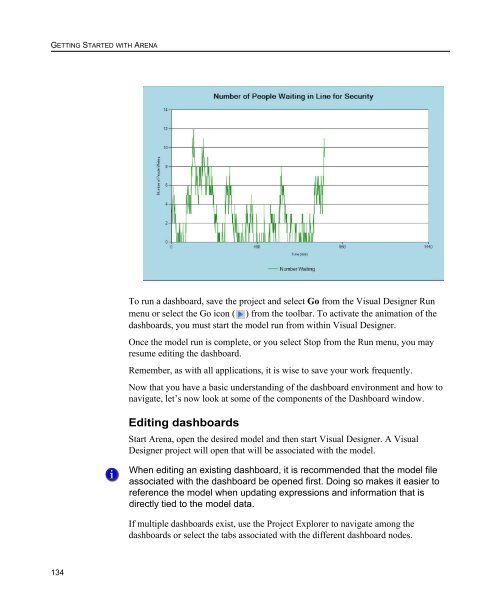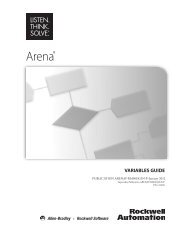Getting Started
Create successful ePaper yourself
Turn your PDF publications into a flip-book with our unique Google optimized e-Paper software.
GETTING STARTED WITH ARENA<br />
To run a dashboard, save the project and select Go from the Visual Designer Run<br />
menu or select the Go icon ( ) from the toolbar. To activate the animation of the<br />
dashboards, you must start the model run from within Visual Designer.<br />
Once the model run is complete, or you select Stop from the Run menu, you may<br />
resume editing the dashboard.<br />
Remember, as with all applications, it is wise to save your work frequently.<br />
Now that you have a basic understanding of the dashboard environment and how to<br />
navigate, let’s now look at some of the components of the Dashboard window.<br />
Editing dashboards<br />
Start Arena, open the desired model and then start Visual Designer. A Visual<br />
Designer project will open that will be associated with the model.<br />
When editing an existing dashboard, it is recommended that the model file<br />
associated with the dashboard be opened first. Doing so makes it easier to<br />
reference the model when updating expressions and information that is<br />
directly tied to the model data.<br />
If multiple dashboards exist, use the Project Explorer to navigate among the<br />
dashboards or select the tabs associated with the different dashboard nodes.<br />
134