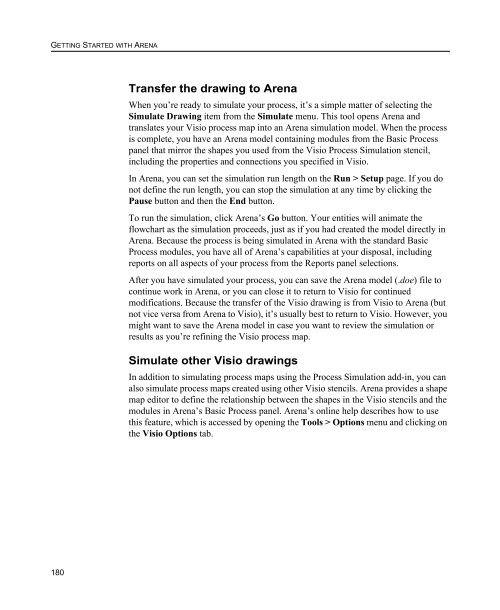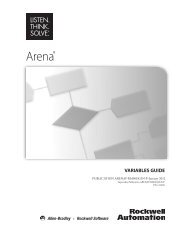Getting Started
You also want an ePaper? Increase the reach of your titles
YUMPU automatically turns print PDFs into web optimized ePapers that Google loves.
GETTING STARTED WITH ARENA<br />
Transfer the drawing to Arena<br />
When you’re ready to simulate your process, it’s a simple matter of selecting the<br />
Simulate Drawing item from the Simulate menu. This tool opens Arena and<br />
translates your Visio process map into an Arena simulation model. When the process<br />
is complete, you have an Arena model containing modules from the Basic Process<br />
panel that mirror the shapes you used from the Visio Process Simulation stencil,<br />
including the properties and connections you specified in Visio.<br />
In Arena, you can set the simulation run length on the Run > Setup page. If you do<br />
not define the run length, you can stop the simulation at any time by clicking the<br />
Pause button and then the End button.<br />
To run the simulation, click Arena’s Go button. Your entities will animate the<br />
flowchart as the simulation proceeds, just as if you had created the model directly in<br />
Arena. Because the process is being simulated in Arena with the standard Basic<br />
Process modules, you have all of Arena’s capabilities at your disposal, including<br />
reports on all aspects of your process from the Reports panel selections.<br />
After you have simulated your process, you can save the Arena model (.doe) file to<br />
continue work in Arena, or you can close it to return to Visio for continued<br />
modifications. Because the transfer of the Visio drawing is from Visio to Arena (but<br />
not vice versa from Arena to Visio), it’s usually best to return to Visio. However, you<br />
might want to save the Arena model in case you want to review the simulation or<br />
results as you’re refining the Visio process map.<br />
Simulate other Visio drawings<br />
In addition to simulating process maps using the Process Simulation add-in, you can<br />
also simulate process maps created using other Visio stencils. Arena provides a shape<br />
map editor to define the relationship between the shapes in the Visio stencils and the<br />
modules in Arena’s Basic Process panel. Arena’s online help describes how to use<br />
this feature, which is accessed by opening the Tools > Options menu and clicking on<br />
the Visio Options tab.<br />
180