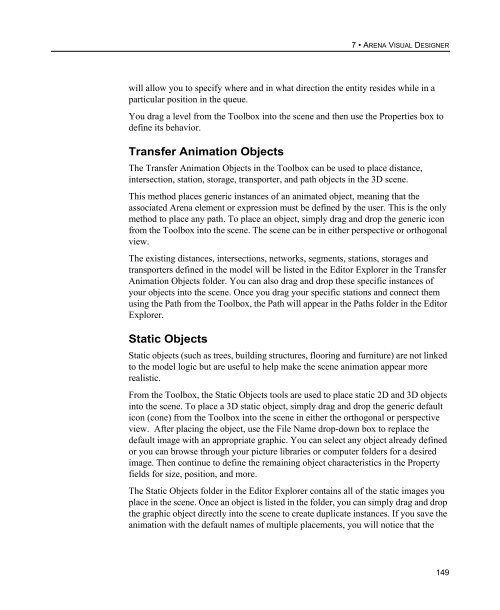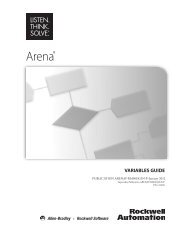Getting Started
Create successful ePaper yourself
Turn your PDF publications into a flip-book with our unique Google optimized e-Paper software.
7 • ARENA VISUAL DESIGNER<br />
will allow you to specify where and in what direction the entity resides while in a<br />
particular position in the queue.<br />
You drag a level from the Toolbox into the scene and then use the Properties box to<br />
define its behavior.<br />
Transfer Animation Objects<br />
The Transfer Animation Objects in the Toolbox can be used to place distance,<br />
intersection, station, storage, transporter, and path objects in the 3D scene.<br />
This method places generic instances of an animated object, meaning that the<br />
associated Arena element or expression must be defined by the user. This is the only<br />
method to place any path. To place an object, simply drag and drop the generic icon<br />
from the Toolbox into the scene. The scene can be in either perspective or orthogonal<br />
view.<br />
The existing distances, intersections, networks, segments, stations, storages and<br />
transporters defined in the model will be listed in the Editor Explorer in the Transfer<br />
Animation Objects folder. You can also drag and drop these specific instances of<br />
your objects into the scene. Once you drag your specific stations and connect them<br />
using the Path from the Toolbox, the Path will appear in the Paths folder in the Editor<br />
Explorer.<br />
Static Objects<br />
Static objects (such as trees, building structures, flooring and furniture) are not linked<br />
to the model logic but are useful to help make the scene animation appear more<br />
realistic.<br />
From the Toolbox, the Static Objects tools are used to place static 2D and 3D objects<br />
into the scene. To place a 3D static object, simply drag and drop the generic default<br />
icon (cone) from the Toolbox into the scene in either the orthogonal or perspective<br />
view. After placing the object, use the File Name drop-down box to replace the<br />
default image with an appropriate graphic. You can select any object already defined<br />
or you can browse through your picture libraries or computer folders for a desired<br />
image. Then continue to define the remaining object characteristics in the Property<br />
fields for size, position, and more.<br />
The Static Objects folder in the Editor Explorer contains all of the static images you<br />
place in the scene. Once an object is listed in the folder, you can simply drag and drop<br />
the graphic object directly into the scene to create duplicate instances. If you save the<br />
animation with the default names of multiple placements, you will notice that the<br />
149