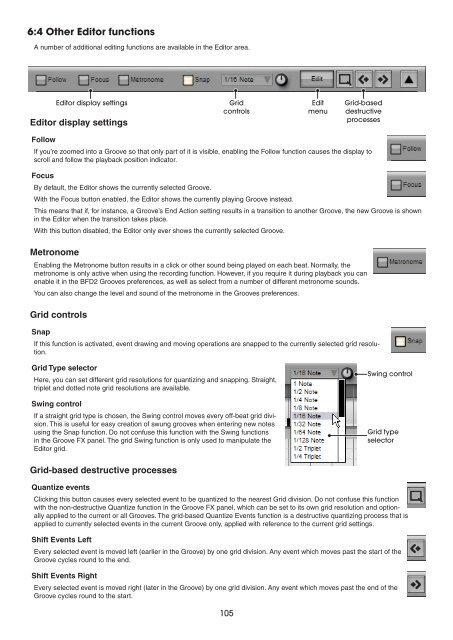You also want an ePaper? Increase the reach of your titles
YUMPU automatically turns print PDFs into web optimized ePapers that Google loves.
6:4 Other Editor functions<br />
A number of additional editing functions are available in the Editor area.<br />
Editor display settings<br />
Follow<br />
If you’re zoomed into a Groove so that only part of it is visible, enabling the Follow function causes the display to<br />
scroll and follow the playback position indicator.<br />
Focus<br />
By default, the Editor shows the currently selected Groove.<br />
With the Focus button enabled, the Editor shows the currently playing Groove instead.<br />
This means that if, for instance, a Groove’s End Action setting results in a transition to another Groove, the new Groove is shown<br />
in the Editor when the transition takes place.<br />
With this button disabled, the Editor only ever shows the currently selected Groove.<br />
Metronome<br />
Enabling the Metronome button results in a click or other sound being played on each beat. Normally, the<br />
metronome is only active when using the recording function. However, if you require it during playback you can<br />
enable it in the BFD2 Grooves preferences, as well as select from a number of different metronome sounds.<br />
You can also change the level and sound of the metronome in the Grooves preferences.<br />
Grid controls<br />
Snap<br />
Editor display settings Grid<br />
Edit<br />
controls<br />
menu<br />
If this function is activated, event drawing and moving operations are snapped to the currently selected grid resolution.<br />
Grid Type selector<br />
Here, you can set different grid resolutions for quantizing and snapping. Straight,<br />
triplet and dotted note grid resolutions are available.<br />
Swing control<br />
If a straight grid type is chosen, the Swing control moves every off-beat grid division.<br />
This is useful for easy creation of swung grooves when entering new notes<br />
using the Snap function. Do not confuse this function with the Swing functions<br />
in the Groove FX panel. The grid Swing function is only used to manipulate the<br />
Editor grid.<br />
Grid-based destructive processes<br />
Quantize events<br />
Clicking this button causes every selected event to be quantized to the nearest Grid division. Do not confuse this function<br />
with the non-destructive Quantize function in the Groove FX panel, which can be set to its own grid resolution and optionally<br />
applied to the current or all Grooves. The grid-based Quantize Events function is a destructive quantizing process that is<br />
applied to currently selected events in the current Groove only, applied with reference to the current grid settings.<br />
Shift Events Left<br />
Every selected event is moved left (earlier in the Groove) by one grid division. Any event which moves past the start of the<br />
Groove cycles round to the end.<br />
Shift Events Right<br />
Every selected event is moved right (later in the Groove) by one grid division. Any event which moves past the end of the<br />
Groove cycles round to the start.<br />
10<br />
Grid-based<br />
destructive<br />
processes<br />
Swing control<br />
Grid type<br />
selector