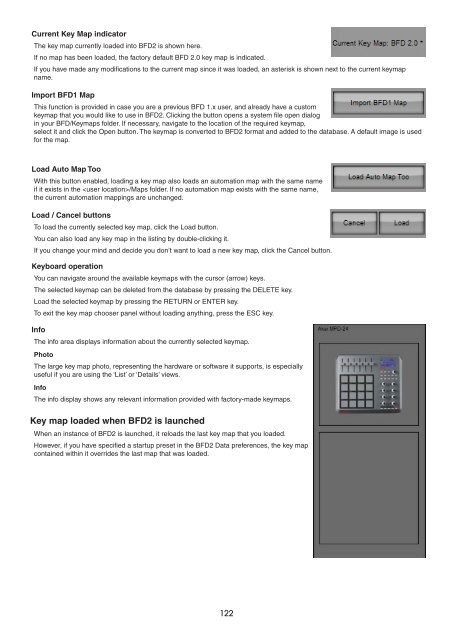Create successful ePaper yourself
Turn your PDF publications into a flip-book with our unique Google optimized e-Paper software.
Current Key Map indicator<br />
The key map currently loaded into BFD2 is shown here.<br />
If no map has been loaded, the factory default BFD 2.0 key map is indicated.<br />
If you have made any modifications to the current map since it was loaded, an asterisk is shown next to the current keymap<br />
name.<br />
Import BFD1 Map<br />
This function is provided in case you are a previous BFD 1.x user, and already have a custom<br />
keymap that you would like to use in BFD2. Clicking the button opens a system file open dialog<br />
in your BFD/Keymaps folder. If necessary, navigate to the location of the required keymap,<br />
select it and click the Open button. The keymap is converted to BFD2 format and added to the database. A default image is used<br />
for the map.<br />
Load Auto Map Too<br />
With this button enabled, loading a key map also loads an automation map with the same name<br />
if it exists in the /Maps folder. If no automation map exists with the same name,<br />
the current automation mappings are unchanged.<br />
Load / Cancel buttons<br />
To load the currently selected key map, click the Load button.<br />
You can also load any key map in the listing by double-clicking it.<br />
If you change your mind and decide you don’t want to load a new key map, click the Cancel button.<br />
Keyboard operation<br />
You can navigate around the available keymaps with the cursor (arrow) keys.<br />
The selected keymap can be deleted from the database by pressing the DELETE key.<br />
Load the selected keymap by pressing the RETURN or ENTER key.<br />
To exit the key map chooser panel without loading anything, press the ESC key.<br />
Info<br />
The info area displays information about the currently selected keymap.<br />
Photo<br />
The large key map photo, representing the hardware or software it supports, is especially<br />
useful if you are using the ‘List’ or ‘Details’ views.<br />
Info<br />
The info display shows any relevant information provided with factory-made keymaps.<br />
Key map loaded when BFD2 is launched<br />
When an instance of BFD2 is launched, it reloads the last key map that you loaded.<br />
However, if you have specified a startup preset in the BFD2 Data preferences, the key map<br />
contained within it overrides the last map that was loaded.<br />
1