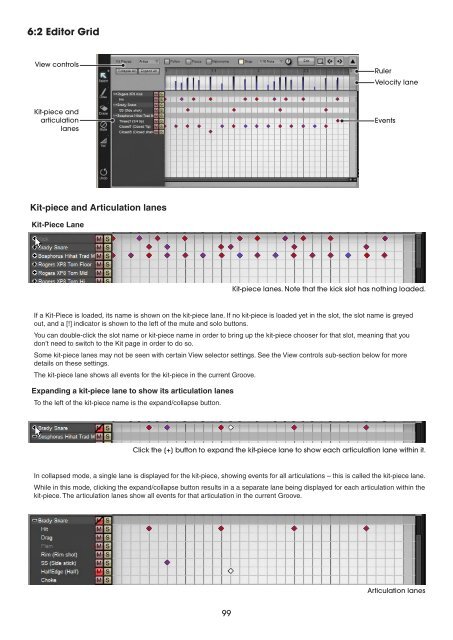You also want an ePaper? Increase the reach of your titles
YUMPU automatically turns print PDFs into web optimized ePapers that Google loves.
6:2 Editor Grid<br />
View controls<br />
Kit-piece and<br />
articulation<br />
lanes<br />
Kit-piece and Articulation lanes<br />
Kit-Piece Lane<br />
If a Kit-Piece is loaded, its name is shown on the kit-piece lane. If no kit-piece is loaded yet in the slot, the slot name is greyed<br />
out, and a [!] indicator is shown to the left of the mute and solo buttons.<br />
You can double-click the slot name or kit-piece name in order to bring up the kit-piece chooser for that slot, meaning that you<br />
don’t need to switch to the Kit page in order to do so.<br />
Some kit-piece lanes may not be seen with certain View selector settings. See the View controls sub-section below for more<br />
details on these settings.<br />
The kit-piece lane shows all events for the kit-piece in the current Groove.<br />
Expanding a kit-piece lane to show its articulation lanes<br />
To the left of the kit-piece name is the expand/collapse button.<br />
Events<br />
Kit-piece lanes. Note that the kick slot has nothing loaded.<br />
Click the [+] button to expand the kit-piece lane to show each articulation lane within it.<br />
In collapsed mode, a single lane is displayed for the kit-piece, showing events for all articulations – this is called the kit-piece lane.<br />
While in this mode, clicking the expand/collapse button results in a a separate lane being displayed for each articulation within the<br />
kit-piece. The articulation lanes show all events for that articulation in the current Groove.<br />
Ruler<br />
Velocity lane<br />
Articulation lanes