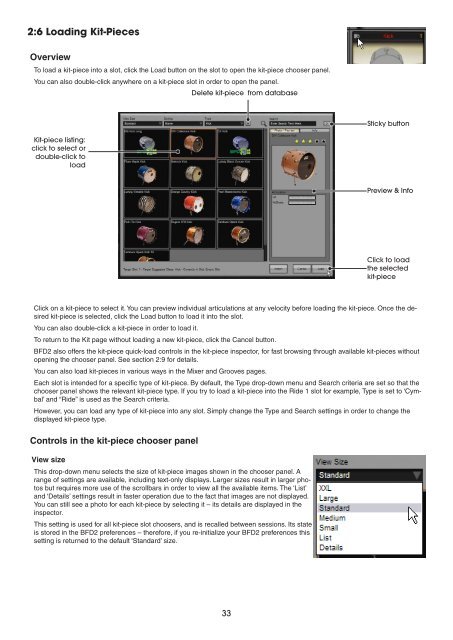Create successful ePaper yourself
Turn your PDF publications into a flip-book with our unique Google optimized e-Paper software.
2:6 Loading Kit-Pieces<br />
Overview<br />
To load a kit-piece into a slot, click the Load button on the slot to open the kit-piece chooser panel.<br />
You can also double-click anywhere on a kit-piece slot in order to open the panel.<br />
Kit-piece listing:<br />
click to select or<br />
double-click to<br />
load<br />
Click on a kit-piece to select it. You can preview individual articulations at any velocity before loading the kit-piece. Once the desired<br />
kit-piece is selected, click the Load button to load it into the slot.<br />
You can also double-click a kit-piece in order to load it.<br />
To return to the Kit page without loading a new kit-piece, click the Cancel button.<br />
BFD2 also offers the kit-piece quick-load controls in the kit-piece inspector, for fast browsing through available kit-pieces without<br />
opening the chooser panel. See section 2:9 for details.<br />
You can also load kit-pieces in various ways in the Mixer and Grooves pages.<br />
Each slot is intended for a specific type of kit-piece. By default, the Type drop-down menu and Search criteria are set so that the<br />
chooser panel shows the relevant kit-piece type. If you try to load a kit-piece into the Ride 1 slot for example, Type is set to ‘Cymbal’<br />
and “Ride” is used as the Search criteria.<br />
However, you can load any type of kit-piece into any slot. Simply change the Type and Search settings in order to change the<br />
displayed kit-piece type.<br />
Controls in the kit-piece chooser panel<br />
View size<br />
Delete kit-piece from database<br />
This drop-down menu selects the size of kit-piece images shown in the chooser panel. A<br />
range of settings are available, including text-only displays. Larger sizes result in larger photos<br />
but requires more use of the scrollbars in order to view all the available items. The ‘List’<br />
and ‘Details’ settings result in faster operation due to the fact that images are not displayed.<br />
You can still see a photo for each kit-piece by selecting it – its details are displayed in the<br />
inspector.<br />
This setting is used for all kit-piece slot choosers, and is recalled between sessions. Its state<br />
is stored in the BFD2 preferences – therefore, if you re-initialize your BFD2 preferences this<br />
setting is returned to the default ‘Standard’ size.<br />
Sticky button<br />
Preview & Info<br />
Click to load<br />
the selected<br />
kit-piece