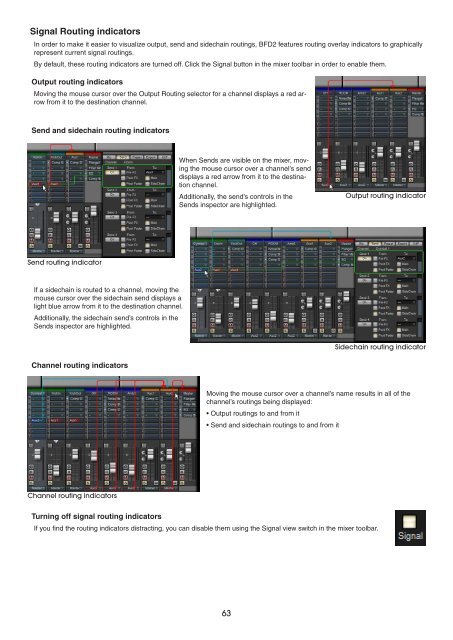You also want an ePaper? Increase the reach of your titles
YUMPU automatically turns print PDFs into web optimized ePapers that Google loves.
Signal Routing indicators<br />
In order to make it easier to visualize output, send and sidechain routings, BFD2 features routing overlay indicators to graphically<br />
represent current signal routings.<br />
By default, these routing indicators are turned off. Click the Signal button in the mixer toolbar in order to enable them.<br />
Output routing indicators<br />
Moving the mouse cursor over the Output Routing selector for a channel displays a red arrow<br />
from it to the destination channel.<br />
Send and sidechain routing indicators<br />
Send routing indicator<br />
If a sidechain is routed to a channel, moving the<br />
mouse cursor over the sidechain send displays a<br />
light blue arrow from it to the destination channel.<br />
Additionally, the sidechain send’s controls in the<br />
Sends inspector are highlighted.<br />
Channel routing indicators<br />
Channel routing indicators<br />
Turning off signal routing indicators<br />
When Sends are visible on the mixer, moving<br />
the mouse cursor over a channel’s send<br />
displays a red arrow from it to the destination<br />
channel.<br />
Additionally, the send’s controls in the<br />
Sends inspector are highlighted.<br />
Moving the mouse cursor over a channel’s name results in all of the<br />
channel’s routings being displayed:<br />
• Output routings to and from it<br />
• Send and sidechain routings to and from it<br />
If you find the routing indicators distracting, you can disable them using the Signal view switch in the mixer toolbar.<br />
Output routing indicator<br />
Sidechain routing indicator