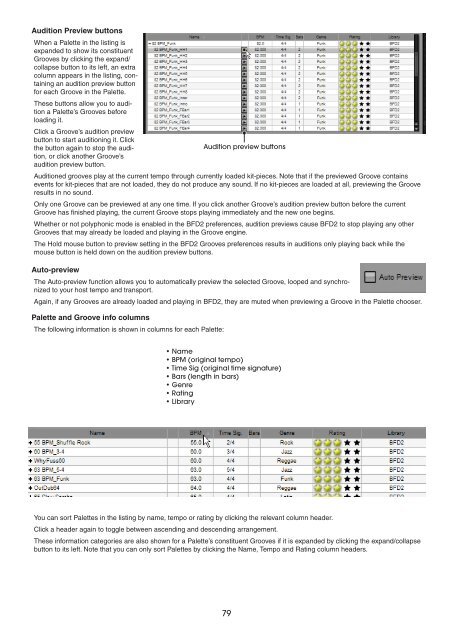Create successful ePaper yourself
Turn your PDF publications into a flip-book with our unique Google optimized e-Paper software.
Audition Preview buttons<br />
When a Palette in the listing is<br />
expanded to show its constituent<br />
Grooves by clicking the expand/<br />
collapse button to its left, an extra<br />
column appears in the listing, containing<br />
an audition preview button<br />
for each Groove in the Palette.<br />
These buttons allow you to audition<br />
a Palette’s Grooves before<br />
loading it.<br />
Click a Groove’s audition preview<br />
button to start auditioning it. Click<br />
the button again to stop the audition,<br />
or click another Groove’s<br />
audition preview button.<br />
Auditioned grooves play at the current tempo through currently loaded kit-pieces. Note that if the previewed Groove contains<br />
events for kit-pieces that are not loaded, they do not produce any sound. If no kit-pieces are loaded at all, previewing the Groove<br />
results in no sound.<br />
Only one Groove can be previewed at any one time. If you click another Groove’s audition preview button before the current<br />
Groove has finished playing, the current Groove stops playing immediately and the new one begins.<br />
Whether or not polyphonic mode is enabled in the BFD2 preferences, audition previews cause BFD2 to stop playing any other<br />
Grooves that may already be loaded and playing in the Groove engine.<br />
The Hold mouse button to preview setting in the BFD2 Grooves preferences results in auditions only playing back while the<br />
mouse button is held down on the audition preview buttons.<br />
Auto-preview<br />
The Auto-preview function allows you to automatically preview the selected Groove, looped and synchronized<br />
to your host tempo and transport.<br />
Again, if any Grooves are already loaded and playing in BFD2, they are muted when previewing a Groove in the Palette chooser.<br />
Palette and Groove info columns<br />
The following information is shown in columns for each Palette:<br />
Audition preview buttons<br />
• Name<br />
• BPM (original tempo)<br />
• Time Sig (original time signature)<br />
• Bars (length in bars)<br />
• Genre<br />
• Rating<br />
• Library<br />
You can sort Palettes in the listing by name, tempo or rating by clicking the relevant column header.<br />
Click a header again to toggle between ascending and descending arrangement.<br />
These information categories are also shown for a Palette’s constituent Grooves if it is expanded by clicking the expand/collapse<br />
button to its left. Note that you can only sort Palettes by clicking the Name, Tempo and Rating column headers.