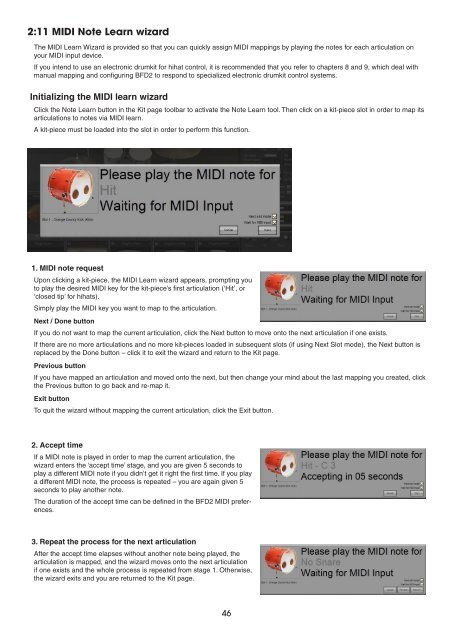Create successful ePaper yourself
Turn your PDF publications into a flip-book with our unique Google optimized e-Paper software.
2:11 MIDI Note Learn wizard<br />
The MIDI Learn Wizard is provided so that you can quickly assign MIDI mappings by playing the notes for each articulation on<br />
your MIDI input device.<br />
If you intend to use an electronic drumkit for hihat control, it is recommended that you refer to chapters 8 and 9, which deal with<br />
manual mapping and configuring BFD2 to respond to specialized electronic drumkit control systems.<br />
Initializing the MIDI learn wizard<br />
Click the Note Learn button in the Kit page toolbar to activate the Note Learn tool. Then click on a kit-piece slot in order to map its<br />
articulations to notes via MIDI learn.<br />
A kit-piece must be loaded into the slot in order to perform this function.<br />
1. MIDI note request<br />
Upon clicking a kit-piece, the MIDI Learn wizard appears, prompting you<br />
to play the desired MIDI key for the kit-piece’s first articulation (‘Hit’, or<br />
‘closed tip’ for hihats).<br />
Simply play the MIDI key you want to map to the articulation.<br />
Next / Done button<br />
If you do not want to map the current articulation, click the Next button to move onto the next articulation if one exists.<br />
If there are no more articulations and no more kit-pieces loaded in subsequent slots (if using Next Slot mode), the Next button is<br />
replaced by the Done button – click it to exit the wizard and return to the Kit page.<br />
Previous button<br />
If you have mapped an articulation and moved onto the next, but then change your mind about the last mapping you created, click<br />
the Previous button to go back and re-map it.<br />
Exit button<br />
To quit the wizard without mapping the current articulation, click the Exit button.<br />
2. Accept time<br />
If a MIDI note is played in order to map the current articulation, the<br />
wizard enters the ‘accept time’ stage, and you are given 5 seconds to<br />
play a different MIDI note if you didn’t get it right the first time. If you play<br />
a different MIDI note, the process is repeated – you are again given 5<br />
seconds to play another note.<br />
The duration of the accept time can be defined in the BFD2 MIDI preferences.<br />
3. Repeat the process for the next articulation<br />
After the accept time elapses without another note being played, the<br />
articulation is mapped, and the wizard moves onto the next articulation<br />
if one exists and the whole process is repeated from stage 1. Otherwise,<br />
the wizard exits and you are returned to the Kit page.